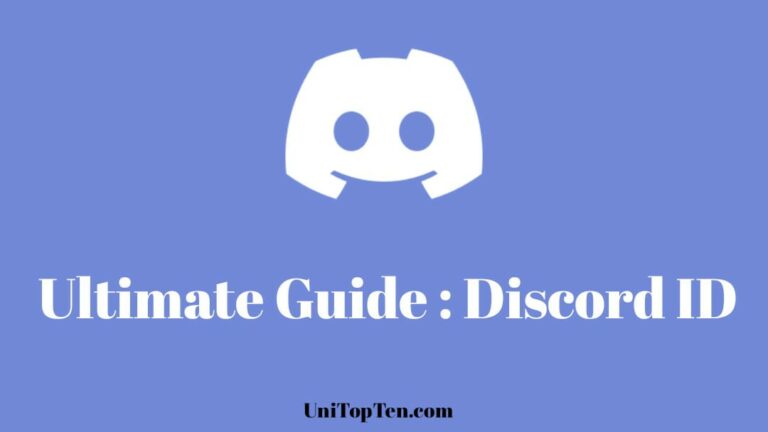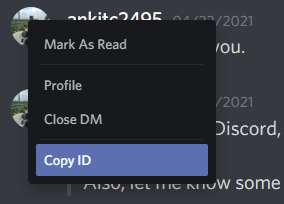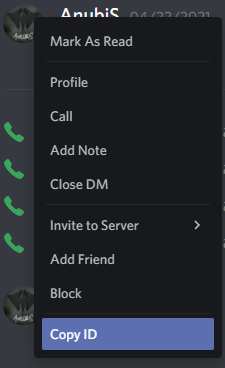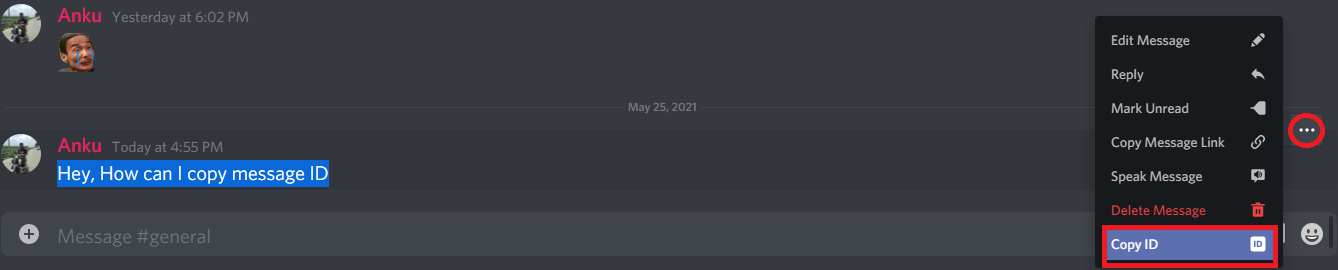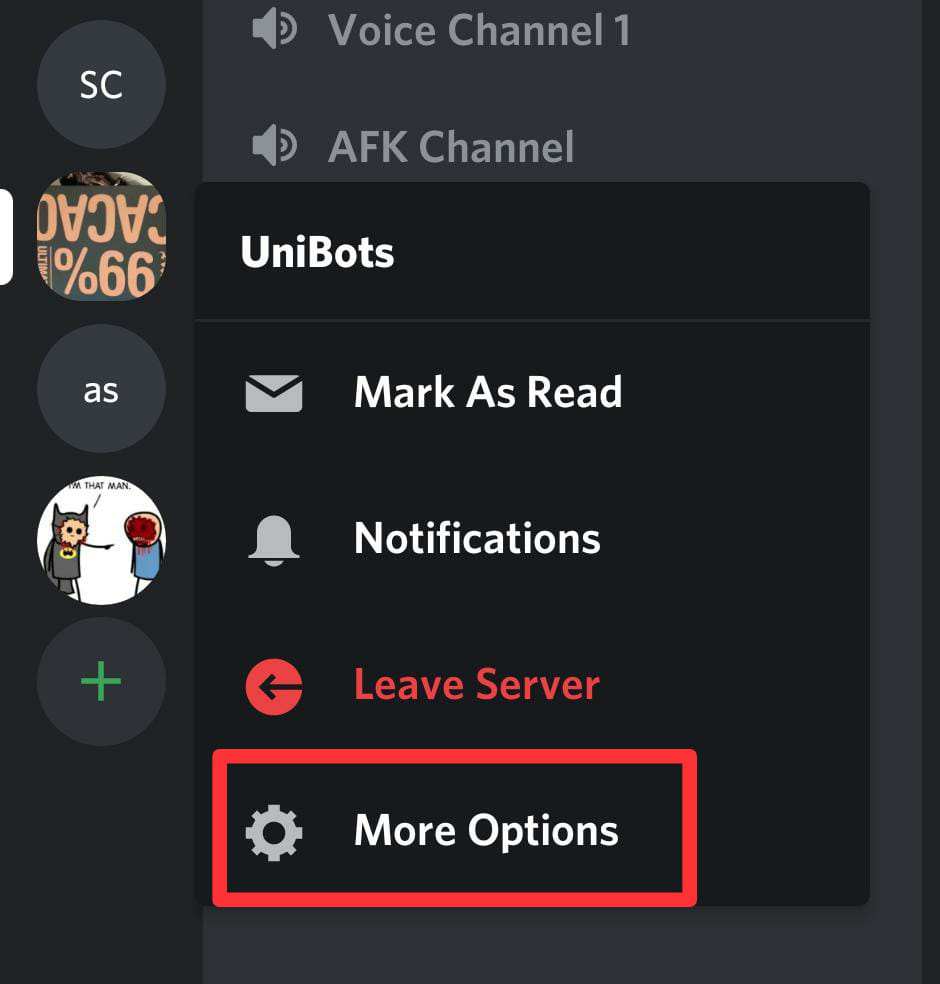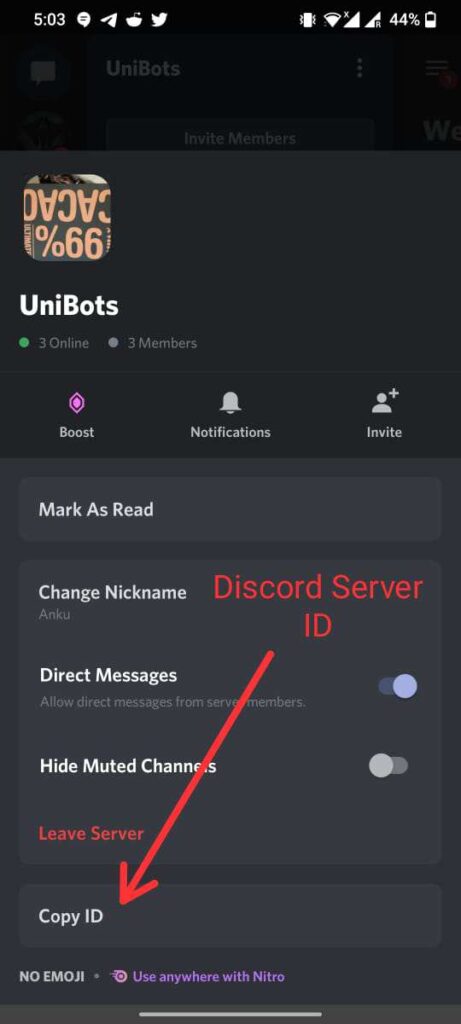So, you want to know someone’s Discord ID? If that’s the case, you are at the right place. In the post, we have a step-by-step tutorial to find out the Discord ID of any user, message, channel, or server.
Discord is an instant messaging app that is mostly used by gamers all over the world to communicate with each other via text, voice or video.
User can send files, documents, and can do a lot more thing by making bots in the application.
There are dozens of different options on Discord, like anyone on the platform can make their own server and channels.
And, its not enough, Discord has modded application like BetterDiscord for Discord PC and Bluecord for Discord Mobile.
Using BetterDiscord you can literally do anything on Discord by installing Plugins on it. You can even make Discord Transparent.
Well, as you are here to know how you can find the Discord ID of anyone. So, without wasting further time let’s talk about it.
What is Discord ID :
Discord ID is a unique multi-digit number assigned to anything present on the Discord.
Whether it be a single message, a user, a channel, or a server- it will have a Discord ID.
My Discord ID is a long 18 digits unique number.
IDs on Discord are used to identify anyone within the audit logs. It also helps Discord to manage and run the system efficiently in the backend.
Well, you won’t ever require to know the Discord ID of any person, channel or server, but in case want it, follow the process mentioned below in steps with screenshots.
Enable Developers Options on Discord
To get the Discord ID for any message, user or Channel, you need to turn on the Developer options in Discord.
Below we have explained how to enable developer options in both PC and Mobile.
You can also check our dedicated guide to Enable Developers Options in Discord.
How to Enable Developer Mode in Discord on PC :
If you use the Discord app on your PC on Windows or Mac, or if you just use the web version of the Discord then below are the steps to enable or disable Developer mode in Discord :
- Step 1: First open the Discord app and sign in with your account.
- Step 2: Now, click on the “Settings icon” Present alongside your profile icon in the bottom left corner of the screen.
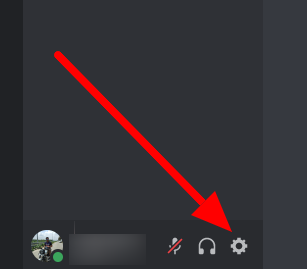
- Step 3: Once you are in the settings, click on the “Advanced” Tab under the App settings section.
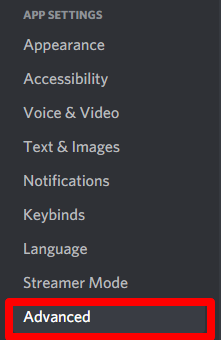
- Step 4: Now, you will be able to see the Developer Mode tab. So, Just click on the slider next to it to turn Developer Mode in Discord.

So, that’s it. This is how you can enable the Developer mode is Discord on Your PC.
How to Enable Developer Mode in Discord on Mobile (Android & iOS):
Follow, the steps to enable developer options in the Discord mobile app:
- Step 1: First, you need to open the Discord app on your device and click on the Hamburger menu icon in the top left corner of the screen.
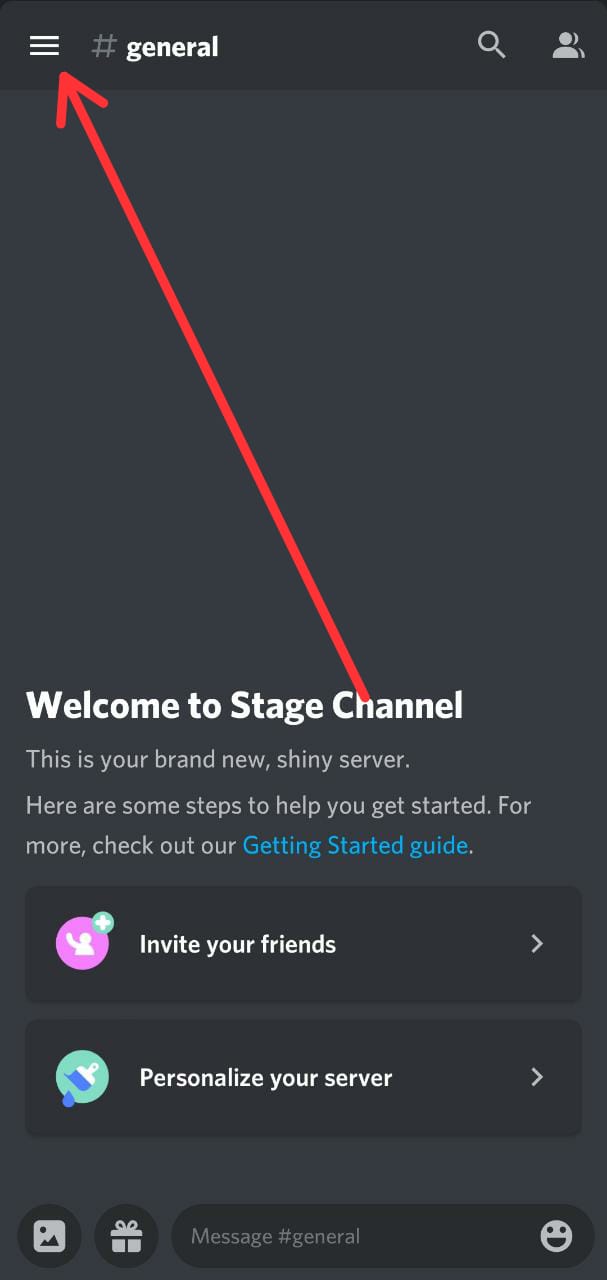
- Step 2: Now, tap on your profile icon present in the bottom right corner of the display.
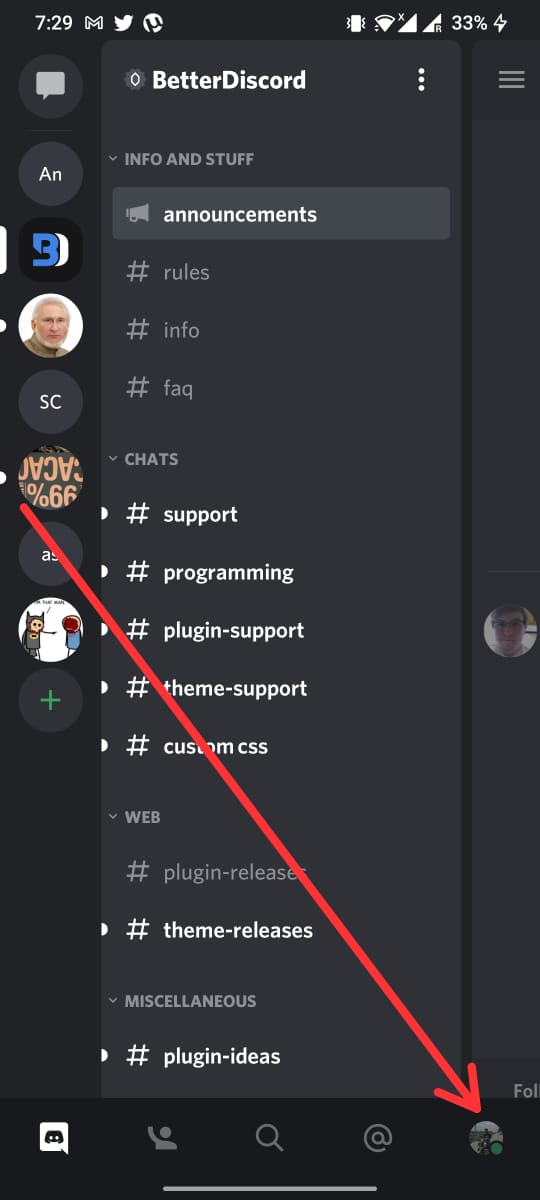
- Step 3: Now, scroll down a bit and click on “Behavior” Under the App settings.
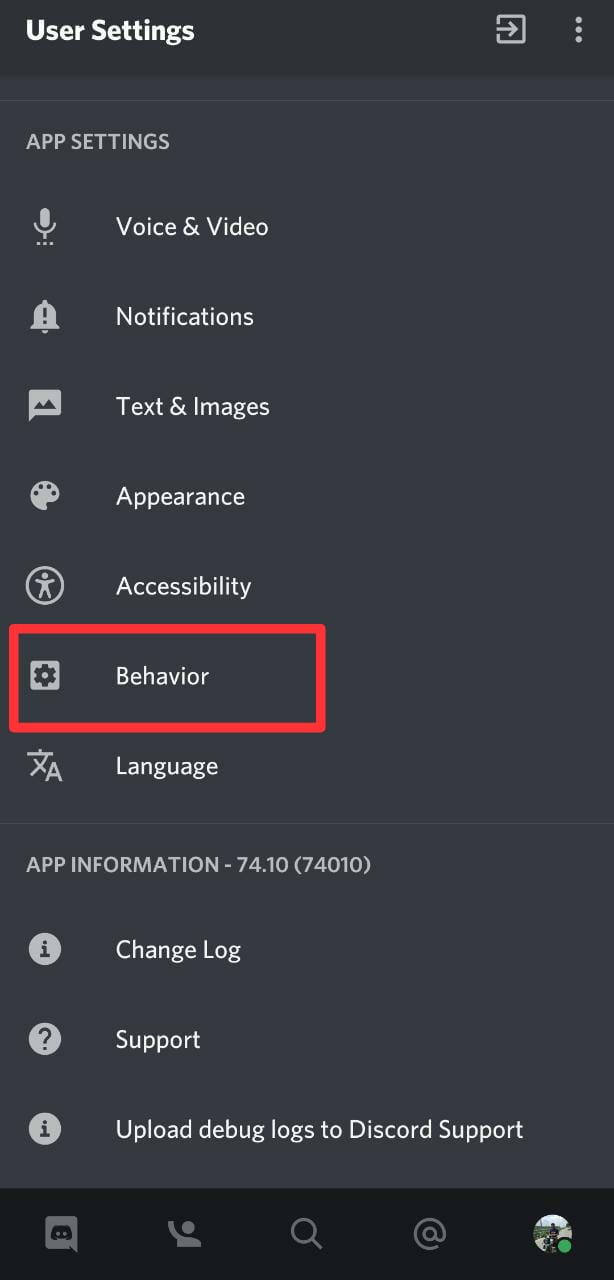
- Step 4: Now, you will see the “Developer Mode” Icon under Chat Behavior.
- Step 5: So, Just turn on the toggle button to turn on the Developer Mode in Discord on your Mobile.
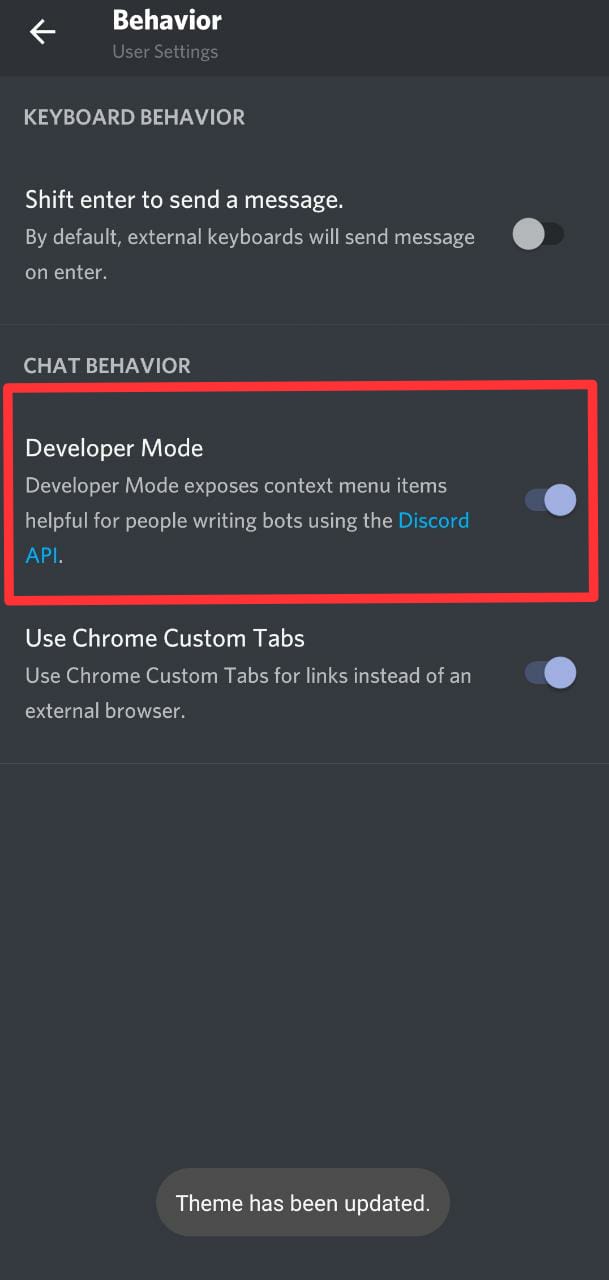
So, that’s it, folks. This is how you can turn on the Discord Developer mode in your mobile whether it be an Android or an iOS device.
Once you have enabled the Developer options in Discord, you can view, get or copy ID for any message, any user, any Discord server or channel.
Follow the steps given below to find and copy Discord IDs :
How to Find your Discord profile ID
On Smartphones
- First, make sure to enable developers options as mentioned above.
- Go to any chat where you have sent any message.
- Now, Press and hold your profile.
- Now, a pop-up will arrive, and you can see an option “Copy ID”
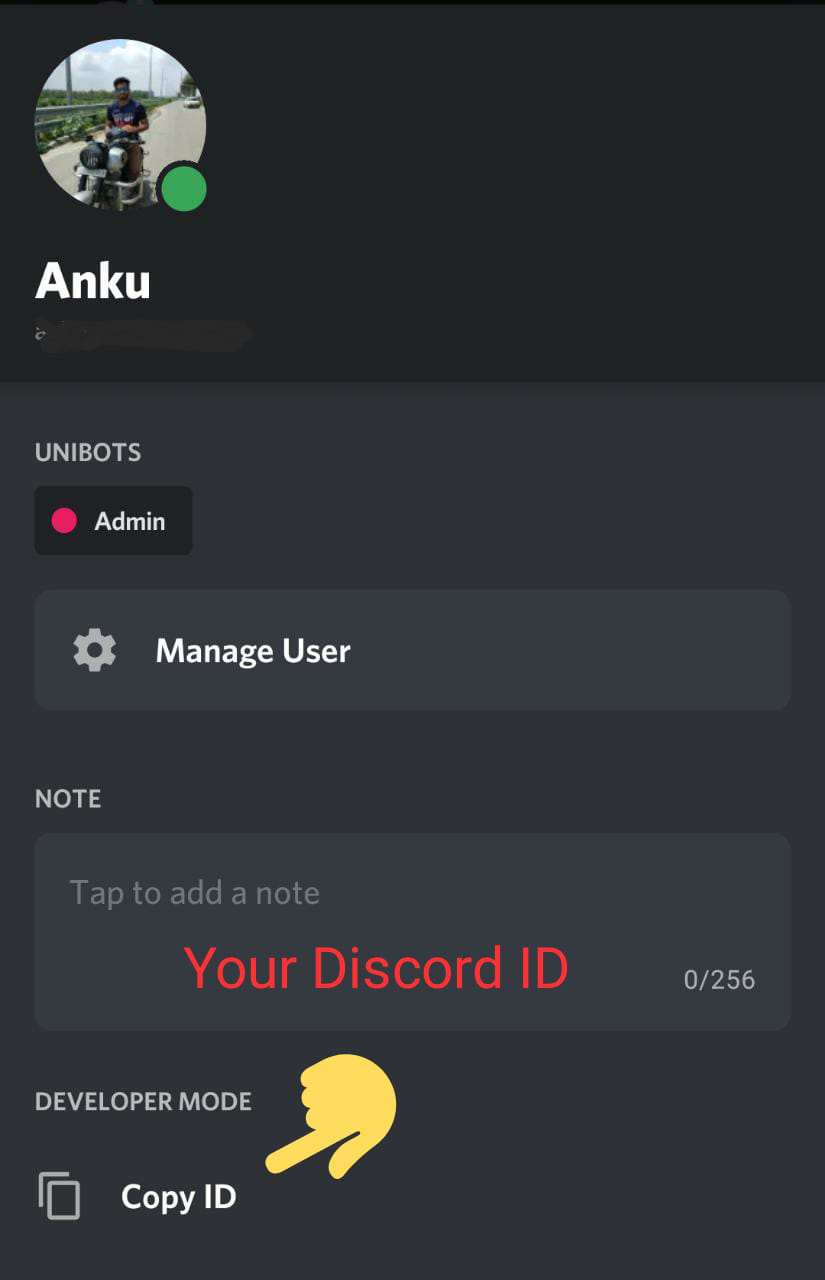
So, that’s it, you can now paste this ID anywhere you want.
On PC
If you are using Discord on PC and want to know what is your Discord profile ID then follow the steps below:
- First, make sure to enable developers options as mentioned above.
- Open any chat where you have sent any message.
- Now, Right-click on your Profile.
- Here you can find the option “Copy ID” as seen in the screenshot below.
So, that’s how you can get your profile server ID on PC.
How to Get Someone’s Discord ID
In case you want to know Someone’s Discord ID then follow the steps below. Well, it’s quite similar to finding your Discord ID as stated above.
On Smartphones
- First, make sure to enable developers options as mentioned above.
- Press and hold the profile of the user whose Discord ID you want to know.
- Now, a pop-up will arrive, and you can see an option “Copy ID.”
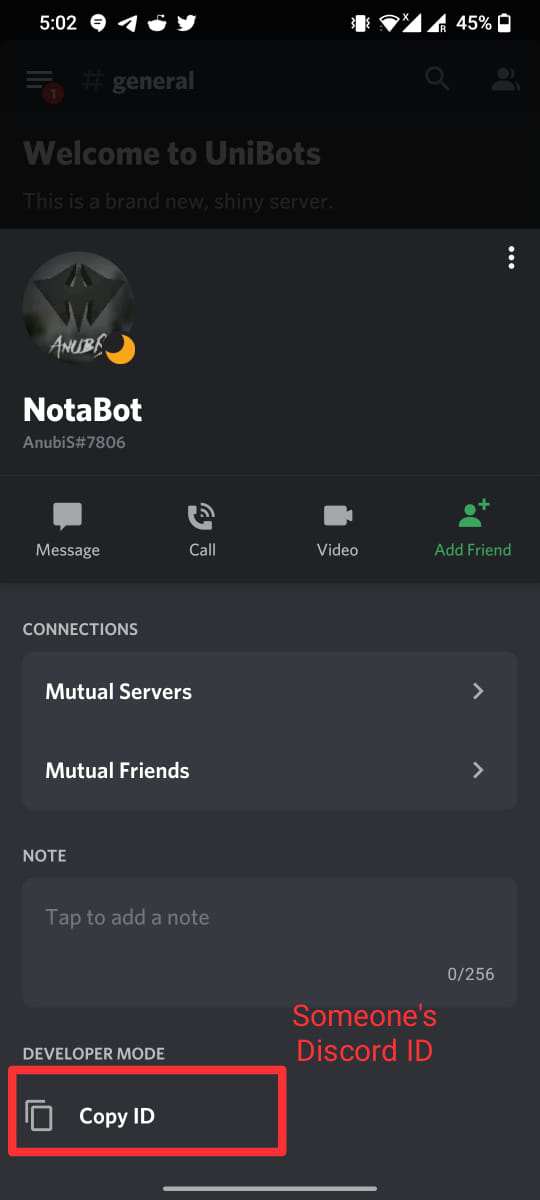
On PC
Similarly, you can get someone’s Discord ID on PC.
- First, make sure to enable developers options as mentioned above.
- Open the chat of the user whose ID you want to know.
- Now, Right-click on his profile, and you can see the “Copy ID” option at the end.
How to Copy Message ID on Discord
Not only you can find IDs for users on Discord, you can even get Discord ID of any message you want.
Every individual message sent on Discord has a unique ID, follow the steps below to copy the Message ID on Discord on mobile and PC.
On Smartphones
- If you want to copy the ID of any message, just press and hold it, and you will see an option ‘Copy ID’
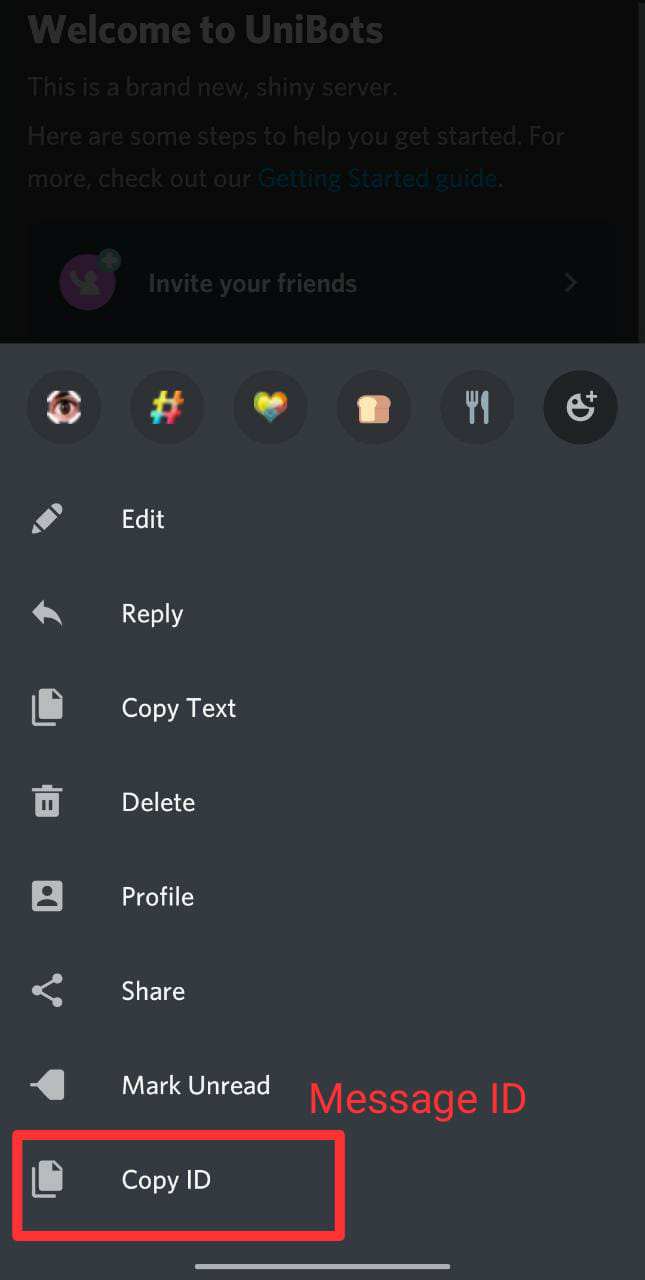
On PC
If you are using Discord on your PC then follow the steps below to find and copy the ID of any message on Discord.
- First, make sure to enable developers options as mentioned above.
- Now, hover your mouse over the message for which you want to copy the ID.
- Now, click on the ‘three dots” at the extreme right.
- It will open a bunch of option including the “Copy ID” button.
- So, to copy the message ID, just click on the button.
- Now, paste in anywhere you want.
How to get Discord Server ID
Like the profile and message IDs, servers on Discord also have unique IDs.
Follow the steps below to find the Discord ID of any server.
On Smartphones
- First, make sure to enable developers options as mentioned above.
- Press and hold on the server icon for which you want to get Discord ID. The servers list is present on the left side in the Discord mobile app.
- Now, in the next menu, tap on “more options.”
- In the next menu, you will get the option “Copy ID”
On PC
- Make sure that you have enabled developers options.
- On Discord PC, simply right-click on the Server profile.
- And, the Copy ID option will be present at the end of the menu the appears after click.
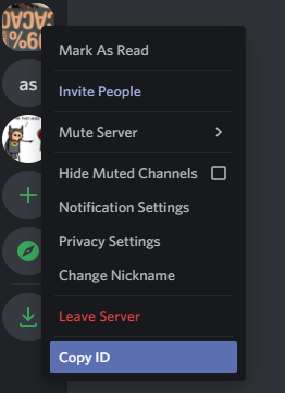
How to Find Discord Channel ID
Like the users, messages, and servers, channels in Discord also have a unique ID.
Follow the steps below to copy or find the Discord ID of any channel.
On Smartphones
First, make sure that you have turned on the Developers options as mentioned above.
- Now, to find the Discord ID of any channel, Simply press and hold it for a second.
- Now, a pop-up menu will appear from the bottom containing the option “Copy ID.”
- So, just tap on it and the channel ID will be copied to your clipboard.
You can now simply paste it anywhere.
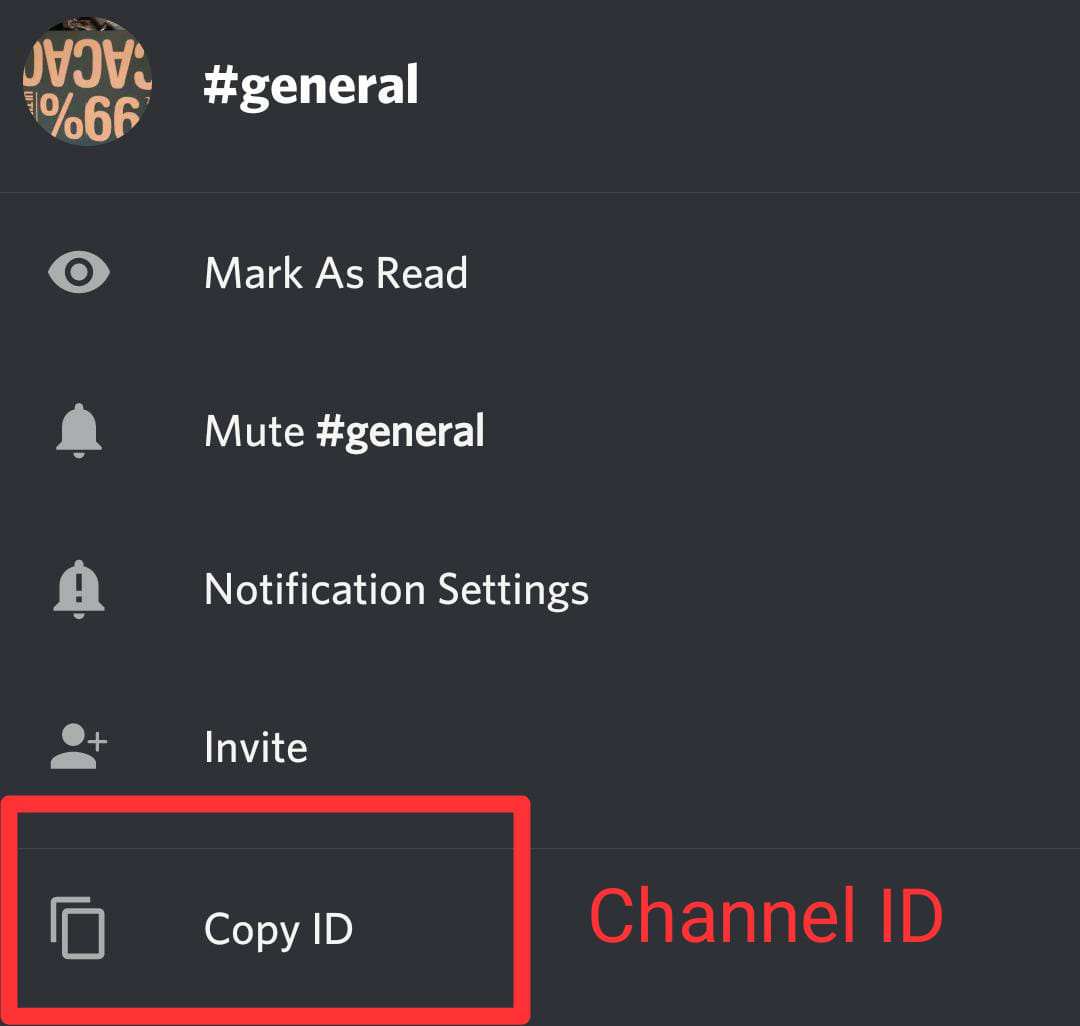
On PC
If you are using Discord PC then follow the steps below to copy the Discord ID of any channel.
- First, enable the developer options as mentioned above in the article.
- Now, right-click on the channel for which you want the Discord ID.
- In the next menu, simply click on the option “Copy ID,” to copy the unique ID of the Channel.
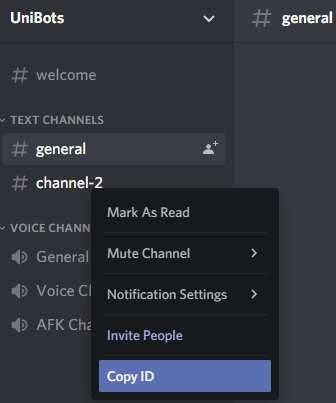
Final Words: Find Discord ID of any user, any message, channel or server.
Discord is a very powerful app with a lot of hidden features. Some users make bots to perform different tasks on their servers while other use BetterDiscord- a modified version of the app to customize it.
Really, Discord has a hell of lot of things in it. Indeed, everything has a unique ID associated with it. Whether it be a message, a user or a server or channel- everything has a Discord ID.
In this post, we have explained to find out Discord IDs of anyone. Hope you were able to get what you want after reading this article.
More Discord guides:
How to get emoji in Discord without NITRO
Guide to create Welcome Channel in Discord
Discord Quote: How to Quote someone on Discord

Ankit Kumar is an Engineer by profession and a blogger by passion. Over the last several years, he has written tons of articles, solving queries on Quora. He also has years of experience in investing in Cryptocurrencies, Funds, and Stocks.