What one app sports features like voice chat, text chat, user groups, group chat while being friendly to nerds and gamers like us? Well, yes, we are talking about the very amazing Discord. The app was released back in 2015 with the aim to unite gamers, nerds, and people of the same interests.
Well, the app has succeeded to do so and this year, in 2021, the app completes its 6 years. And we can undoubtedly say that the app tops the charts in popularity among gamers out there.
ALSO READ: Discord Tag: What is it & How to create Tags on Discord
Transparent Discord Theme –
The app easily competes with almost every social media apps out there in one way or another. And recently, the app got a new renovation on its 6th birthday. New color scheme, fresh UI, a brand new logo, and whatnot. The creators of developers have done a lot to make it more appealing.
But, if it doesn’t excite you, you must have wondered using the theme on Discord. Well, other than the Dark and the Light theme, Discord doesn’t support any other theme. But, there are ways by which you can try the new and different themes on Discord.
One such theme lets you make Discord Transparent. And today here, we will be mentioning a guide on how to make Discord Transparent. So, follow the guide mentioned below and proceed step by step.
Why should you make Discord Transparent –
If you browse Discord a lot, you might have found default themes boring at some point of time. Just imagine using a new theme on your Discord and especially a theme that makes Discord transparent.
You will be able to see your desktop wallpaper through the Discord window. Well, let’s not just talk about it only. Here, we will be mentioning a proper guide, using which you will be able to make Discord transparent easily.
And moreover, you will be able to remove it using some easy steps as well. Let us dive right into the guide and steps.
How to make Discord Transparent
Well, to make your beloved Discord Transparent you need to first download an additional app called Better Discord. You might have heard of BetterDiscord earlier, but if you have not. You can simply understand it as an additional set of codes to add more features to Discord.
BetterDiscord has a lot to offer and one of the popular of its features is the additional themes. Best for the users who use Discord more often and are bored of its theme. You can use many of the interesting themes available for BetterDiscord.
Read more about the Better Discord here.
Well, here, we will be telling you how you can make your Discord transparent. Follow the steps mentioned below for an elaborated guide on the same.
- STEP 1 – First of all, you need to download the BetterDiscord app on your PC. The app is available on different platforms like Windows, Mac, and even Linux. You can follow the link to download the latest version on your device. BetterDiscord for Windows, Mac, Linus – Download Now
- STEP 2 – After the app is downloaded on your device, select it to start the installation. Click on Next when License Agreement appears.
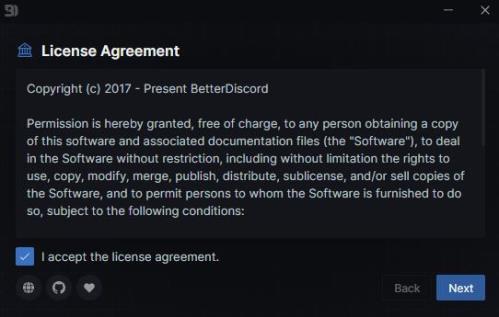
- STEP 3 – And after that, you will be asked to choose an action. Select Install BetterDiscord and click on Next to continue.
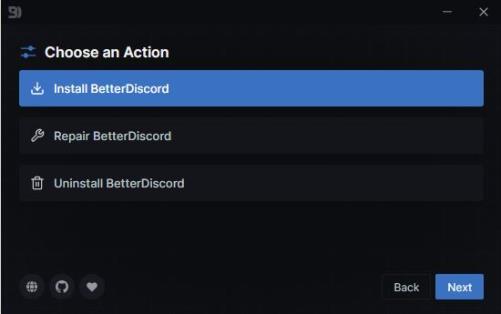
- STEP 4 – If this dialogue box appears, it means you do not have the Discord app. You will have to download the latest version on your PC. After installing it, run BetterDiscord installation again.
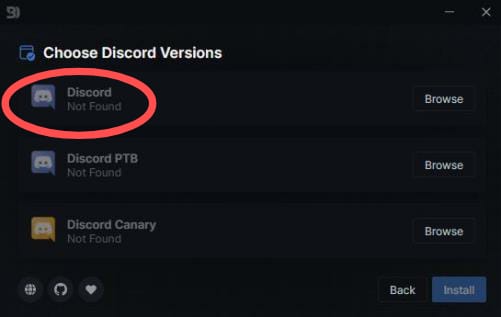
- STEP 5 – When done, you will be able to select Discord from the given options. Select it and click on Install to continue.
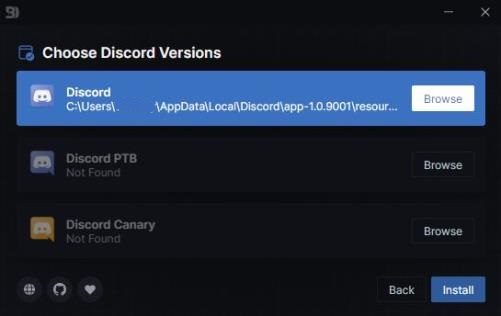
- STEP 6 – Wait for BetterDiscord to install completely. A dialogue may appear, asking for you to restart the Discord app manually. Click in OK.
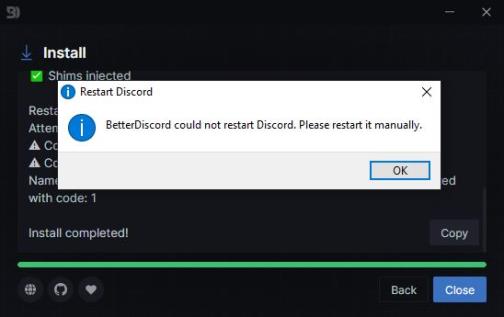
- STEP 7 – If the Discord app doesn’t start automatically, you will have to open it. Click on the settings icon next to your user profile picture and go to Themes in the BetterDiscord section.
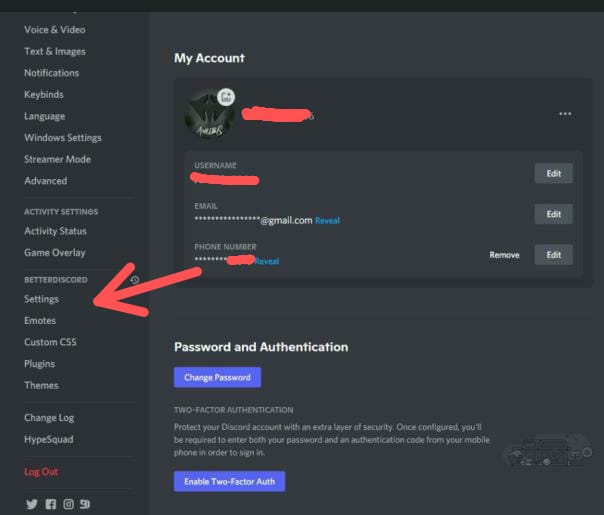
- STEP 8 – Before proceeding to the next step, you will have to download a theme that will be turning your Discord transparent. Simply follow the link and download it. Download Now
- STEP 9 – This will open the Theme settings of BetterDiscord. Here, click on the Open Themes Folder. You will have to copy-paste the theme file that you have downloaded in Step 8.
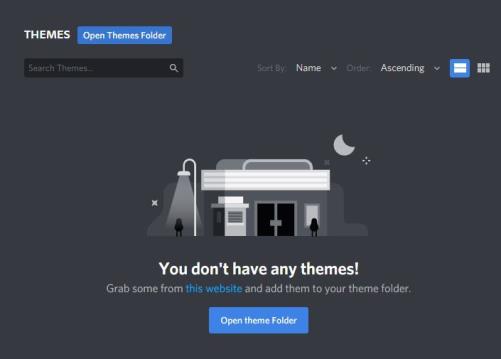
- STEP 10 – If you have done everything right, you will see a theme named – Froster Glass (Transparent) on the same page. Simply toggle the button to activate the theme on BetterDiscord. You will see a pop-up at the bottom, confirming that the theme has been applied. Wait! You are not done here, proceed with the next step.
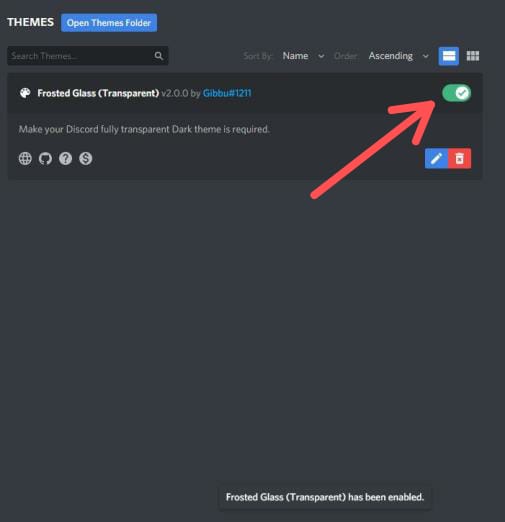
- STEP 10 – Right after activating the theme. Go to the Discord settings again, then to Settings under the BetterDiscord section. In Settings. scroll down and in Window Preferences section, toggle the option for Enable Transparency.
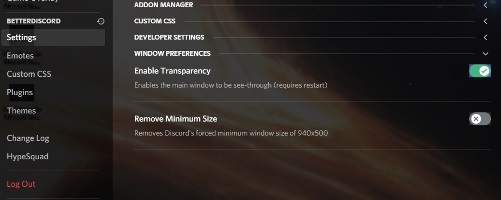
- STEP 11 – Another pop-up will appear, asking for you to restart the Discord app. Well, that’s necessary. Click in Restart Now to continue.
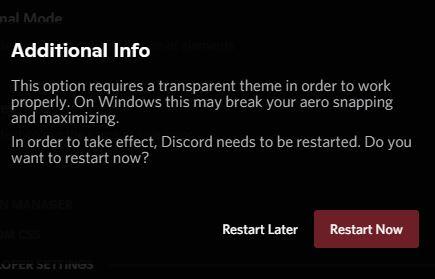
And you are done here. After you restart the Discord you will see background transparency on your Discord. Enjoy!
If you do not see any changes, we would suggest you close the app Discord app in Task Manager or simply restart the PC.
How to (Undo) disable Discord Transparent Theme
- Well, to disable the Discord Transparent theme, you just need to toggle the Enable Transparency button as mentioned in Step 7.
- If you are sure you do not want to use the theme again, you can easily uninstall it by clicking on the Trash icon in the themes settings section. As mentioned in Step 10.
ALSO READ: Discord Quote: How to Quote someone on Discord (3 Ways)
Conclusion –
Well, that’s all about the guide for How to make Discord Transparent. We have tried our best to make it as possible. But, if you still face any kind of issues, be sure to contact us for any queries.
The transparent theme in Discord doesn’t cause any type of issues. We haven’t seen any kind of lags or bugs. Kudos to the developers out there who have created this wonderful theme. It is such a cool theme and relatively decent to most of the themes out there. It doesn’t kill Discord’s original vibes and makes Discord look much better.

Ankit Kumar is an Engineer by profession and a blogger by passion. Over the last several years, he has written tons of articles, solving queries on Quora. He also has years of experience in investing in Cryptocurrencies, Funds, and Stocks.
