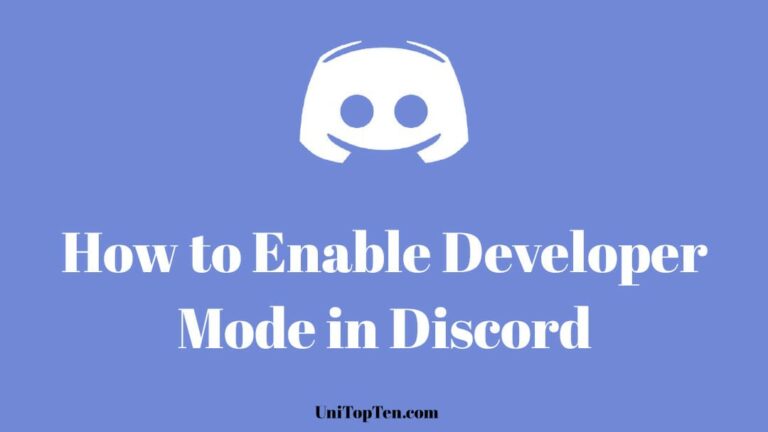In this post, we will be talking about what is developer mode in Discord, What you can do with developer mode enabled in Discord, and how can you turn on developer mode in Discord on your Window PC, Mac, iPad, or Android smartphone.
About Discord :
Discord is a free to use VoIP and instant messaging app which is popular among gamers. Users in Discord can communicate with each other using voice calls, video calls, text messaging. You can share media and files in private chats or as part of communities known as “servers”.
Anyone in Discord can create their server. People who create their server on Discord always look for ways to improve their server looks and its functionality.
Discord is available to download for almost any platform such as Windows, macOS, Android, iOS, iPad OS, Linux, and web browsers.
In Discord, you can make bots to perform certain tasks. In case you want to make your first bot in Discord then you can check out our guide to create a Welcome channel in Discord.
Well, to create bots and do other development things in Discord, the first thing you need is to turn on the Developer mode.
So, below we have explained what you can do after enabling the developer options in Discord and how to turn it on.
SEE ALSO: 2021 BetterDiscord Guide: Is BetterDiscord Safe to use?
Discord Developer Mode Usage :
Developer Mode is Discord opens up a few additional options in the app. It adds a simple Copy ID option to your context menu. Right-click or long-press on any server, user, message or channel to get its unique ID.
— To get the unique ID for a server, right-click on the server icon, and click “Copy ID”.
— To get the unique ID for a message, right-click on the message and click “Copy ID”.
— To get the unique ID for a channel, right-click on the channel and click “Copy ID”.
If you are someone who wants to make a bot in Discord then also you will need to turn on the developer options in Discord.
Well if you are a user of BetterDiscord then you can also use Plugins to enable certain features in Discord.
Apart from viewing the ID of server, message, channels, and creating bots, you can do certain other things using Discord API after enabling the developer options.
Well, without any further delay, let’s get started with the steps to turn on the developer mode in discord.
How to Enable Developer Mode in Discord on PC :
As the apps and service keep updating over time, some of their settings and menus keep on changing.
This is also the case with Discord. With the recent update in 2021, Discord Developer mode settings have changed a bit.
In case you are having difficulty in finding the developer mode settings in Discord then check out the steps below to find where is Developer mode in the Discord app on PC and mobile.
If you use the Discord app on your PC on Windows or Mac, or if you just use the web version of the Discord then below are the steps to enable or disable Developer mode in Discord :
- Step 1: First open the Discord app and sign in with your account.
- Step 2: Now, click on the “Settings icon” Present alongside your profile icon in the bottom left corner of the screen.
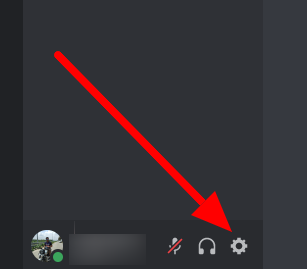
- Step 3: Once you are in the settings, click on the “Advanced” Tab under the App settings section.
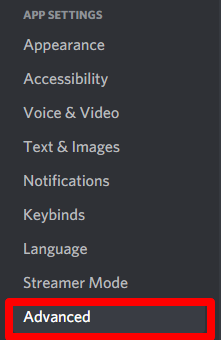
- Step 4: Now, you will be able to see the Developer Mode tab. So, Just click on the slider next to it to turn Developer Mode in Discord.

So, that’s it. This is how you can enable the Developer mode is Discord on Your PC.
How to Enable Developer Mode in Discord on Mobile (Android & iOS) :
- Step 1: First, you need to open the Discord app on your device and click on the Hamburger menu icon in the top left corner of the screen.
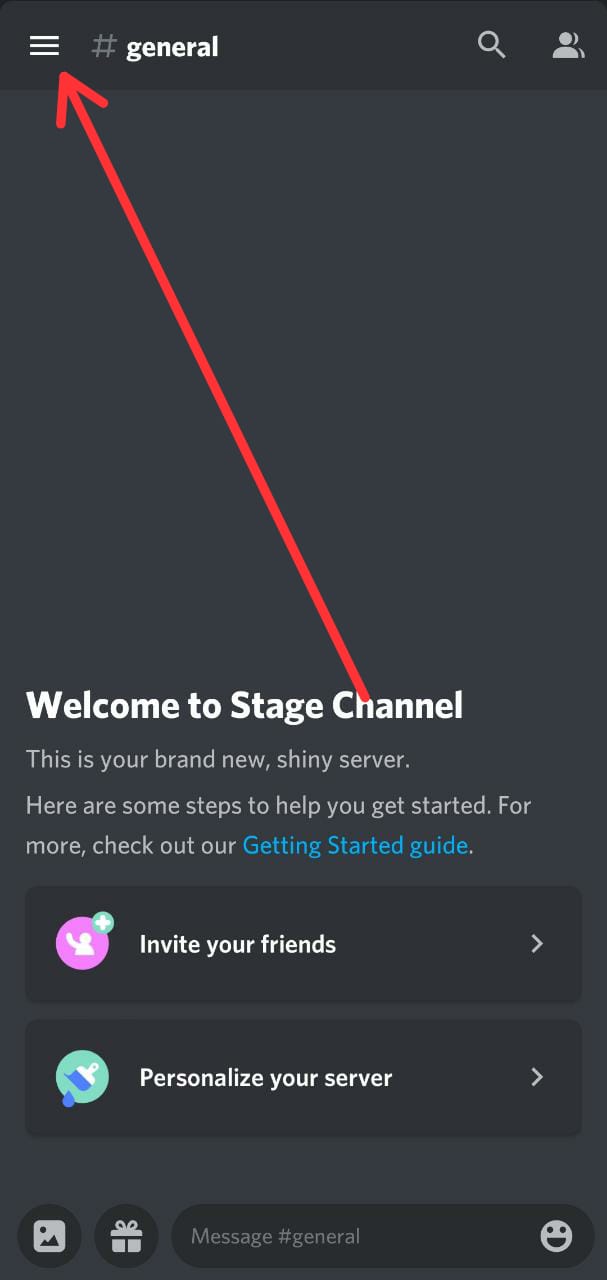
- Step 2: Now, tap on your profile icon present in the bottom right corner of the display.
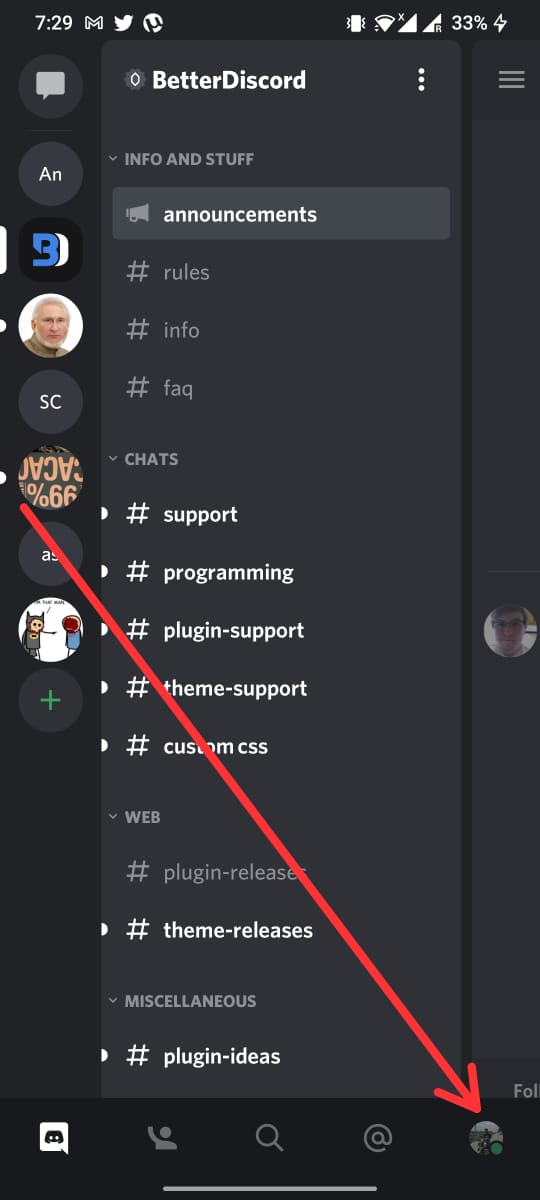
- Step 3: Now, scroll down a bit and click on “Behavior” Under the App settings.
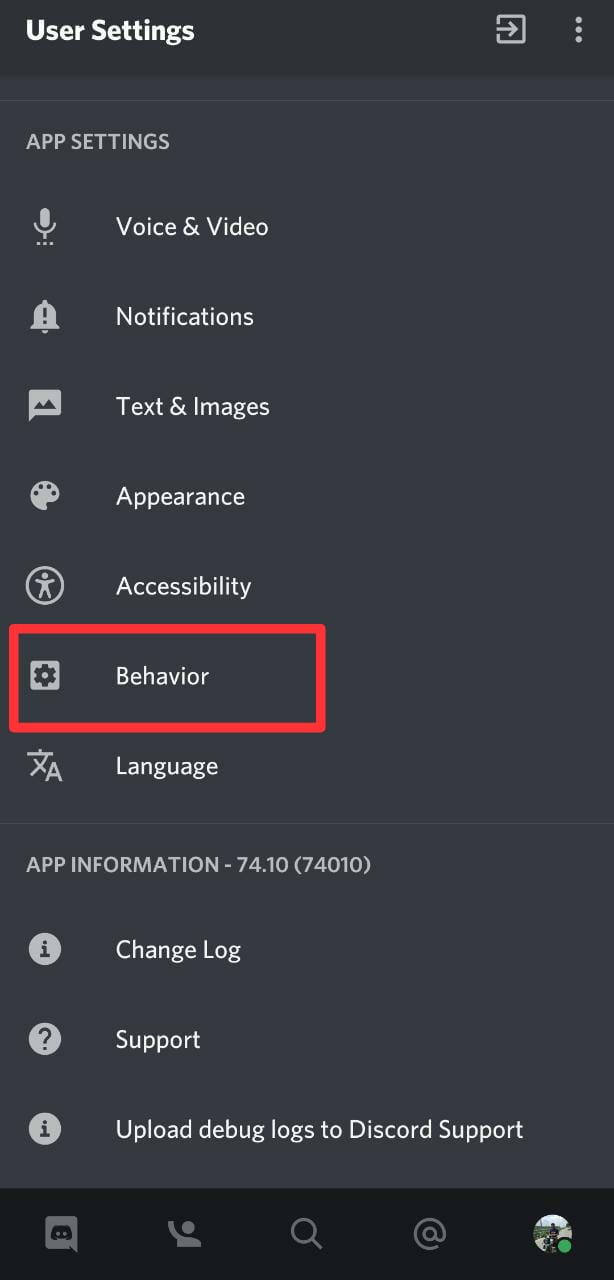
- Step 4: Now, you will see the “Developer Mode” Icon under Chat Behavior.
- Step 5: So, Just turn on the toggle button to turn on the Developer Mode in Discord on your Mobile.
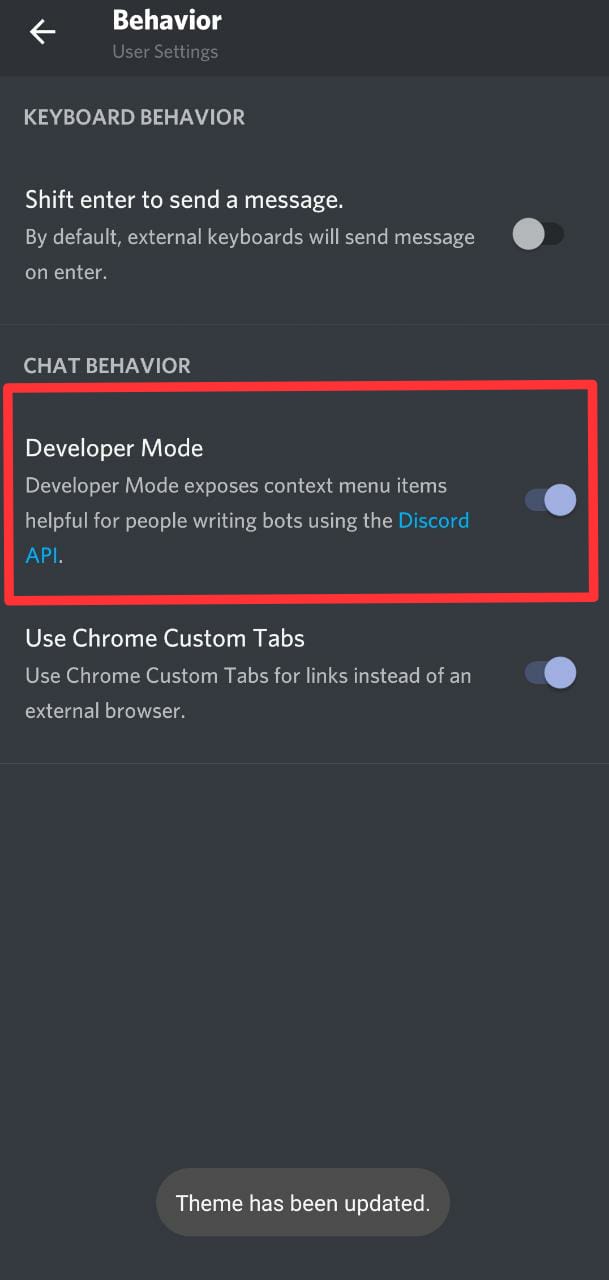
So, that’s it, folks. This is how you can turn on the Discord Developer mode in your mobile whether it be an Android or an iOS device.
Indeed, to turn off or disable the Developer options, you can simply turn off the toggle button alongside the developer option section.
Conclusion: Developer Mode Discord
Discord is a very efficient app and when you know how to make a bot in Discord then you can do amazing things in it.
Well, beginners can enable developers options using the steps we have mentioned above to open a few more options in Discord like view User IDs of servers or channels and can install a bot on their server.
In case you are having any issue with enabling developers’ mode in Discord then do let us know in the comments section below.
Check out our other Discord guides :
—How to make Discord Transparent (Discord Theme)
–How to disconnect Facebook on Discord
–Discord Tag: What is it & How to create Tags on Discord
–Discord whoops unable to accept invite: 4 Reasons Why it’s Happening
–Discord Quote: How to Quote someone on Discord (3 Ways)

Ankit Kumar is an Engineer by profession and a blogger by passion. Over the last several years, he has written tons of articles, solving queries on Quora. He also has years of experience in investing in Cryptocurrencies, Funds, and Stocks.