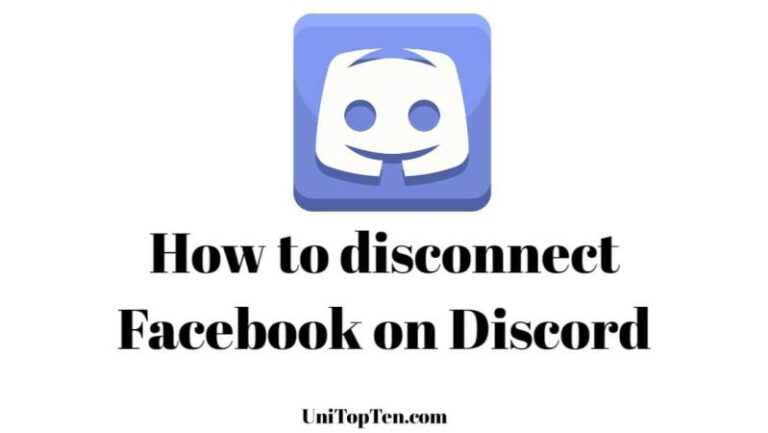Discord is one of the most interesting and popular social media platform which is one of its kind. The app sports a ton of features like noise-free voice chat, groups with a lot of customization features, bots for the overall management of the groups, group role, custom emojis, private messenger exchange platform and a lot more.
The app serves everything that a gamers or nerd would have wanted from a social media app. It’s a paradise for gamer community. Like any other social media apps, you do not have to post photos or videos to get the digital recognition, Discord has its own ways for that.
Another feature, that will be a part of our article is the Connections feature in Discord. Discord lets its users to connect apps like Youtube gaming, Twitch, Spotify and even Facebook. By integrating apps like these, user can share his/ her activity on Discord along with enjoying other features.
Why do you connect Facebook on Discord –
Facebook is one of the most used social media apps out there. Almost everyone can be found on Facebook and you can interact with them using comments, photos, tags, mentions, texts and what not.
This is very similar to Discord. So, why you should connect Facebook to Discord, what purpose does it serve?
Well, integration of Facebook with Discord lets you find your Facebook friends easily on Discord. After connection, there is a sync option that can be turned on to find your awesome Facebook friends on Discord and you can enjoy games and voice chats together.
ALSO READ: Discord Tag: What is it and How to create Tags on Discord
Why do you disconnect Facebook on Discord –
Well, there could many reasons why one may want to disconnect Facebook on Discord. Sometimes, people want to keep their Discord account personal to them, or they do not want their every other Facebook friend to know about their Discord identity. So, to be on a safe side, one must disconnect Facebook on Discord.
The integration of Facebook with Discord makes the Discord app to shows that a particular Discord account is available on Facebook too. And in case, you are using your original name or a part of it on Discord, which you shouldn’t, any person may find your Facebook account using that hint.
This can be an issue for someone who wants a rather private identity on any social media platform and want to keep Discord and Facebook identity separate.
And if you are that person who wants to know how to disconnect Facebook on Discord, you are at very right place. Here, we will be sharing a quick step-by-step guide on the same. So, what are you waiting for, follow the procedure as mentioned below.
How to disconnect Facebook on Discord (Mobile/ iPad)
- STEP 0 –
Well, first things first, you have to make sure you are running the latest version of the Discord app on Android and iOS. If you do not have the app, you can download the app from the respective app store using. The app is available for free.
- STEP 1 –
After this, open the Discord app. Now, go to the profile settings section. You can easily do that by simply tapping on your profile picture on the bottom bar.
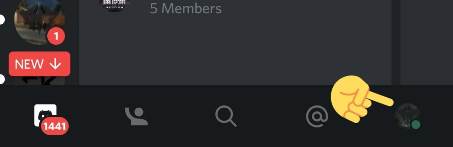
- STEP 2 –
This will open all the profile settings for you. Here, find and select Connections to proceed.
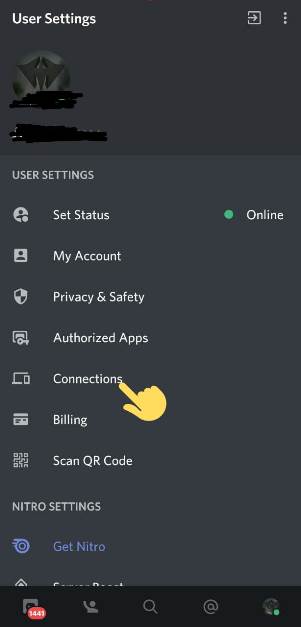
- STEP 3 –
In the Connections section, you will see all your services or apps that are currently connected to your Discord app. For instance, you will see that the Facebook app is connected to Discord. And to disconnect the app, simply click on the cross icon (x) to continue.
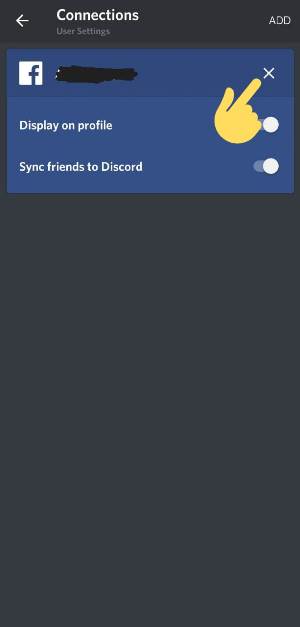
- STEP 4 –
After selecting the close icon, a pop-up will appear asking you for a final confirmation to disconnect Facebook from Discord. Simple select Disconnect option to finish the procedure
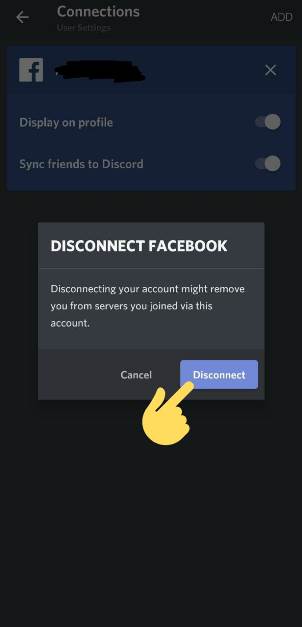
- STEP 5 –
And there you go. By doing this, you will be able to disconnect Facebook from Discord completely. Just in case, you want to connect Facebook app with Discord again, you just need to follow the same procedure as discussed above. And select the Add option in the Connections tab.
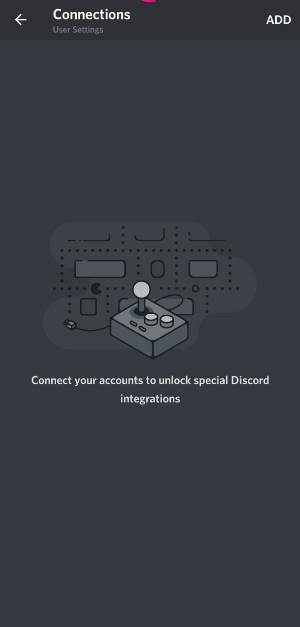
And ladies and gentleman, you are done here. That’s how you disconnect Facebook on Discord. The steps that we have discussed above are for any Mobile device, Android and iOS. Well, the same can be done on Window and Mac PCs as well.
Well, if you want to disconnect Facebook on Discord using your PC, you can try following the guide mentioned below. We have mentioned very easy to do steps and a quick guide.
ALSO READ: Discord Quote: How to Quote someone on Discord (3 Ways)
How to disconnect Facebook on Discord (PC)
You can also disconnect Facebook from Discord using steps mentioned below. To start with, open Discord on your Windows or Mac PC. You can use either the Discord official app or the official website on your browser.
To download the official app, go to the official website – discord.com and download the app from the link mentioned there. Or you can simply login from the home page to start using Discord on your browser.
- STEP 1 –
Open Discord on your device and look for the Settitngs icon on the home page. You will find the gear icon (settings icon) at the bottom left of the home page, next to the microphone and headphone icon. See the screenshot mentioned below for a clear reference.
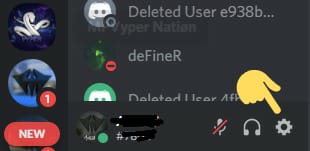
- STEP 2 –
Settings selection will show up a number of sections. Here, in the User Settings section, search and select Connections to continue.
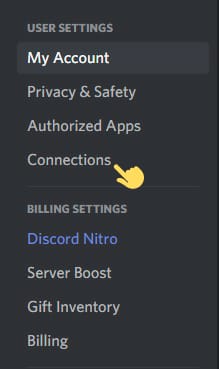
- STEP 3 –
Conncetions keep the record of all the apps and services connected to your Discord app. And this is where you will see a Facebook card along with other apps if they are connected. You just need to click on the Close icon, which is a cross icon at the top right of the Facebook card.
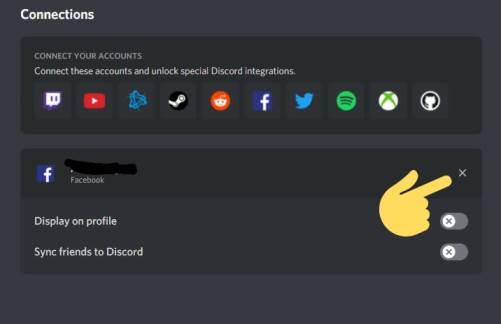
- STEP 4 –
After you select the close icon. You will be asked for a final confirmation to disconnect the app. Here, you need to click on Disconnect to finally disconnect Facebook on Discord.
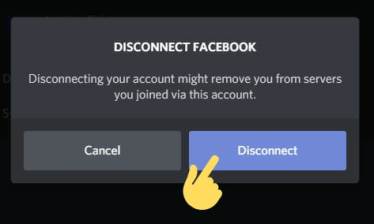
- STEP 5 –
This will terminate the Facebook and Discord connection and all features that arrived with the integration of both. In case, you need to add any apps or services to the Discord connection, you simple need to reach the Connections section, as discussed above and select Add option.

And you are done here. This is the quick guide for how to disconnect Facebook on Discord using PC. Well, if you wondering how to disconnect Facebook in Discord using mobile device, we have mentioned guide for that too in the first part of this article. Make sure to check it out.
We would also like to mention that both of the methods and procedures mentioned above work same on the devices. that’s why, it doesn’t matter if you if you do that on your PC or Mobile device.

Ankit Kumar is an Engineer by profession and a blogger by passion. Over the last several years, he has written tons of articles, solving queries on Quora. He also has years of experience in investing in Cryptocurrencies, Funds, and Stocks.