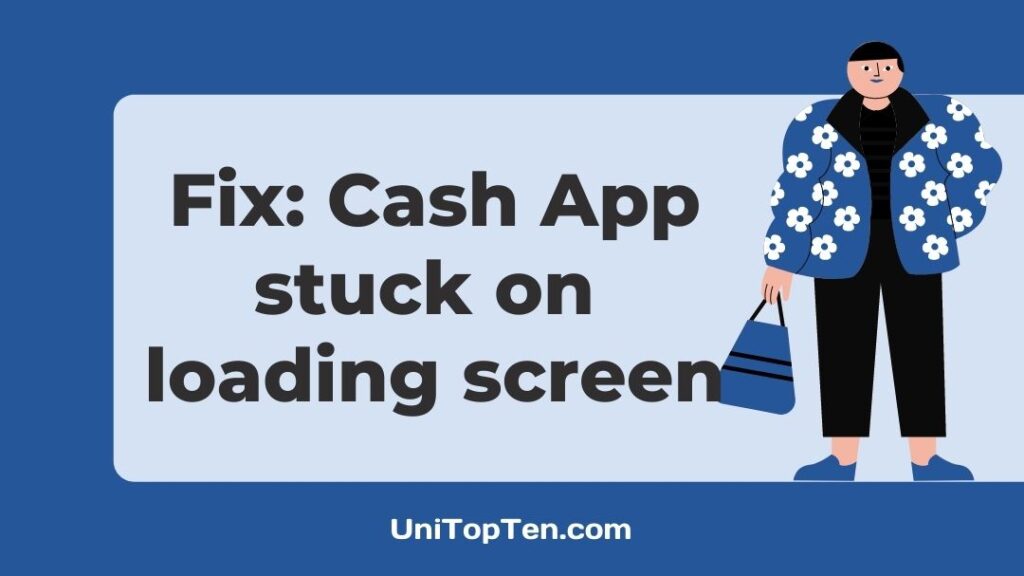Do you find that the Cash App just isn’t working correctly or is not loading or keeps crashing and freezing?
Folks have reported different types of errors with Cash App, such as Cash not working, not loading, or Cash App stuck on the loading screen.
Seeing that you’re here on this post, we reckon that you’re also facing similar issues with Cash App on your iPhone or Android device.
Hence, this post will show you all the fixes to try on your end when Cash App isn’t working, not loading, or stuck on the loading screen.
So, let’s get started.
Why Cash App is not loading
Cash App is not loading or is stuck at loading because you have not updated your Cash App, a lot of cache has been built upon your device, your internet connection is not working fine, your device isn’t updated, or the servers of Cash App are having issues.
Well, whatever be the case, there are several ways that you can try on your own to fix the Cash App not working problem.
In case you are having issues with your Cash App card; you would like to have to look at our guide: Why my Cash App Card won’t activate (Reasons & Solutions)
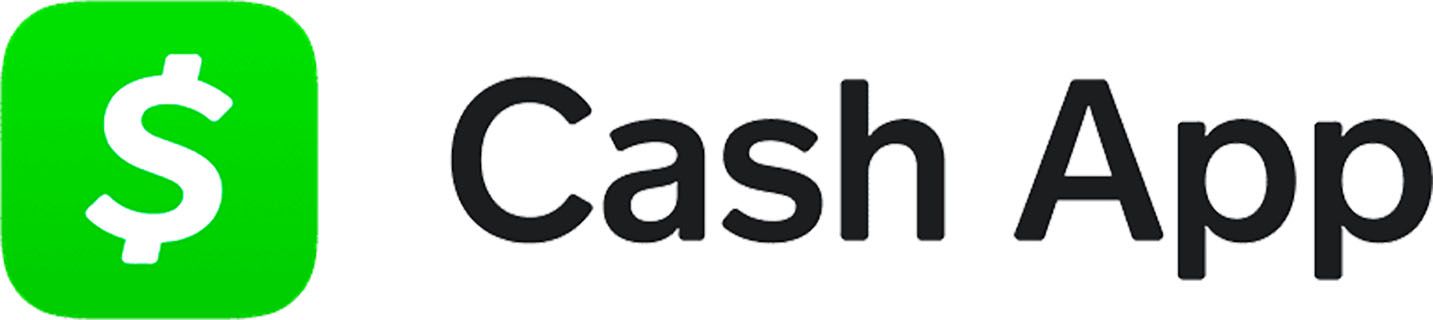
How to Fix Cash App stuck at loading screen (not working)
1. Check your internet connection
The first and the most basic step you need to perform is to test your internet connection. If your internet connection is not working fine or having issues, you will have loading issues with Cash App.
If you are subscribed to high-speed internet, it doesn’t mean you will always have high-speed internet. In contrast, the internet speed delivered may vary depending on the weather, the number of users and other factors.
So, it is highly recommended to perform an internet speed test. You can perform the test on Fast.com or speed test by OoKla.
Switch from Wi-Fi to Mobile data:
If you are using your Wi-Fi, and it’s not working fine or having issues while loading the Cash App, you can try to switch your internet to your Mobile data.
On the other hand, if you were already using your mobile data, connect it to Wi-Fi and try opening the Cash App.
Note: Be safe or do not connect to any free public Wi-Fi while using the Cash App or any other payment app for privacy and security reasons.
2. Check Cash App server status
Before you move on to other methods to fix Cash App, it’s generally a good idea to know whether the issue lies on the client-side or the servers side.
If the problem is on the Cash App’s end, there isn’t much you can do to fix it. In that case, the only way left would be to either wait till the issue gets resolved or report it via Cash App’s help and support channels.
That being said, to check the server’s status of Cash App, there are a lot of free online services.
We would recommend checking Downdetector’s page for Cash App. Here, you can check the live map and comments section to see if other users in your area are reporting similar issues.
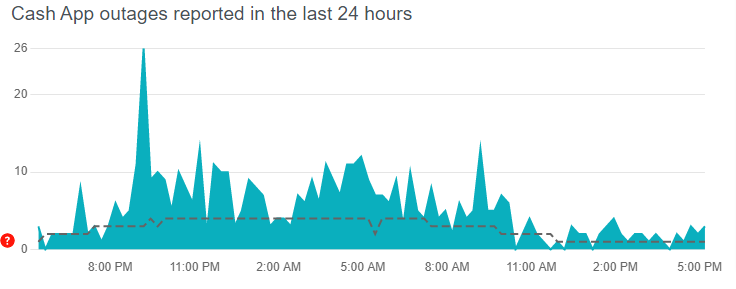
Similarly, you can check IsTheServiceDown’s page for Cash App. Like Downdetector, it also provides detailed reports of past outages and user-reported problems as well.
If the outage services show no issues with Cash App servers, it’s very likely that the problem is on your side.
In that case, keep reading for more useful fixes!
Update Jan 26, 2022: Cash App is crashing on some iOS device. The issue remains unresolved as of now.
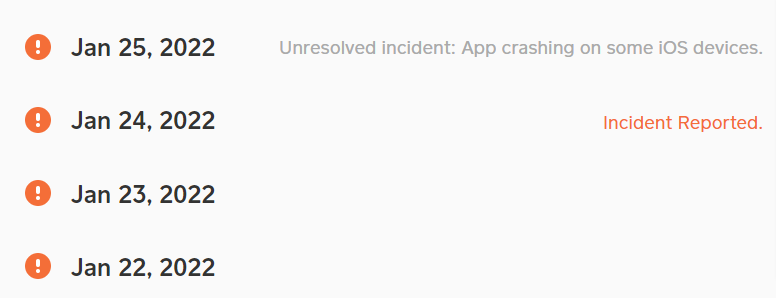
For more details, you can visit the Cash app server status page.Well, still you can try the methods below to fix the issues.
3. Update Cash App
Mobile users encountering issues when accessing the Cash App, need to check for pending app updates. Perhaps, there’s an app bug affecting the Cash App and resulting in not loading up or generally working properly.
Thus, with the latest updates being installed on your device, you can be sure the Cash app is running its latest version along with the most up-to-date bug fixes.
That being said, follow the steps below to update the Cash App on your smartphone.
- Open Google Play Store on Android devices or App Store on iOS devices.
- From there, search and locate the Cash App.
- Then, visit the Cash app page.
- Subsequently, to check if there are updates available, the Update button will be visible.
- Finally, tap the Update button if available.
Once you have updated the app, you would like to restart your device and open the Cash App freshly. Now it should load and work properly; if not, follow other solutions below.
4. Sign Out and Sign Back Into Cash App
Signing out and logging in back to your account is a fundamental trick to resolve temporary glitches by reloading your account details.
If there are some temporary bugs or glitches that might be affecting the loading of the Cash App, those will be resolved once you sign out and sign in again to your account.
By doing this, you can also make sure no other device have your Cash App account logged in.
For a detailed step-by-step process to log out of Cash App, you can follow our guide- How to Sign out Cash App on all devices.
5. Clear Cash App cache
Our devices, whether it be a smartphone or PC, all collect and store the temporary data of the apps and services we use the most – in order to reduce the load time next time the app requests these same resources. This data is known as cache.
However, over time, the cache can pile up, and rather than providing benefits, it can cause problems, making the app buggy and sluggish.
So, that is the reason why clearing the cache is always recommended.
To clear the cache on your device, follow the steps below.
- Head over to the settings of your smartphone
- Go to ‘Apps’ or Applications
- Search for Cash App
- Tap on ‘Data and Storage’
- Tap ‘Clear cache.’
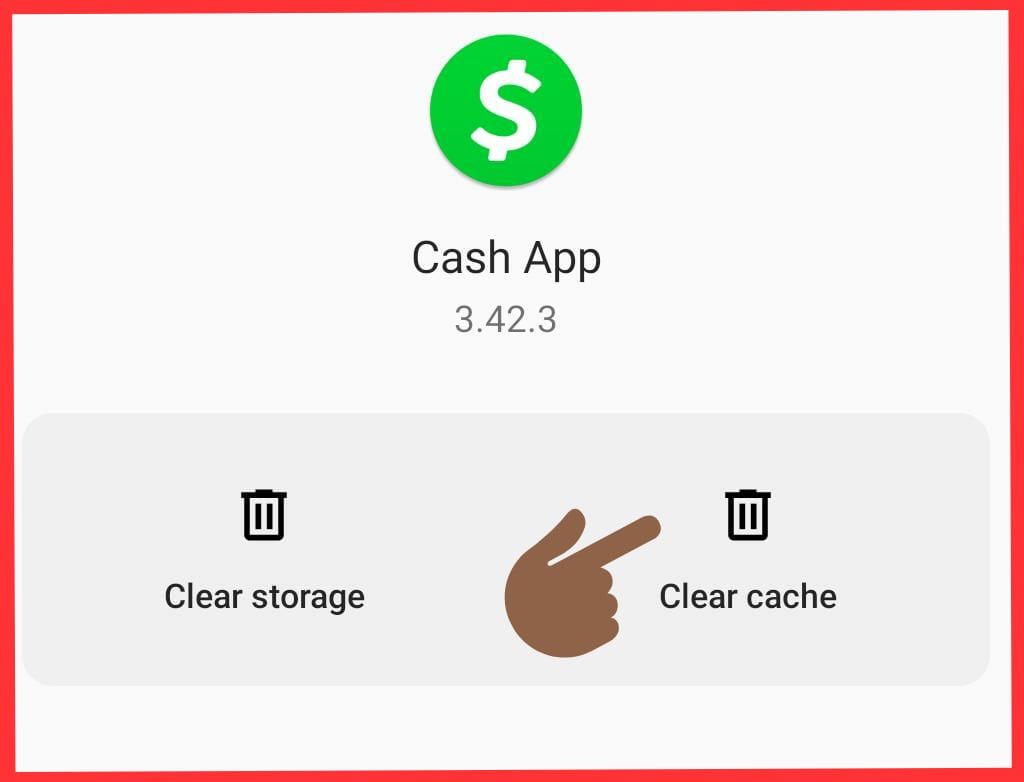
Cleaning the cache will make sure that no previous data or files are interfering with the loading of the Cash App.
Once you clear the cache, remove the Cash App from recent apps and give Cash App a fresh start, it should work now.
If it’s still not working, follow the other methods listed below.
Note: The above setting will differ slightly from device to device.
SEE ALSO: (10 ways) Fix Cash App Unable to Sign in on this Device
6. Restart your device
After clearing the cache of the Cash App, you can take a step further and restart your device. Restarting your devices is a simple and efficient way to free up the system resources.
When you do not restart or reboot your device for a long period of type, processes build up in the background, leaving no space or RAM to run the apps properly.
Hence, it is necessary to restart your device to ensure that you have enough system resources for the Cash App to load and run correctly.
To reboot your device, follow the steps below for Android or iOS devices.
For iOS
- First, press and hold the Power button until the “Slide to Power Off” option appears on your screen.
- Drag the slider to the right to turn off your device.
- Turn on your device again after waiting for at least 10 seconds.
- Finally, once your device is turned on completely, try to log in to your account to check if it resolved the Cash stuck at the loading screen still persists or not.
For Android
- First, press and hold the Power button on your device.
- Now, tap the Restart button.
- Wait till your device boot up completely, then try logging in to your Cash App.
However, if you still can’t access your Cash App after restarting your device. Follow the other methods listed below.
7. Clear Cash App Data
Clear the Cash App data will further make sure that there aren’t any underlying bugs or files that are causing the Cash App to crash or hindering its performance.
To clear the data of the Cash App on your device, follow the steps below.
- Head over to the settings of your smartphone
- Go to ‘Apps’ or Applications
- Search for Cash App
- Tap on ‘Data and Storage’
- Tap ‘Clear Data.’
Note: Clearing the data of the Cash App will erase all its data and settings. So make sure to keep login details, before you clear the data of Cash App.
Also, the above settings will differ slightly from device to device.
SEE ALSO: (9 Ways) Fix: Cash App can’t Link Card at This Time
8. Update your Device
Moving forward, Cash App might also not work on your device because you have not updated your device’s software.
Follow the steps below to update your Android or iOS device;
iOS Devices:
- Plug your device into power and connect to the internet with Wi-Fi.
- Go to Settings > General, then tap Software Update.
- If you see two software update options available, choose the one that you want to install
- Tap Install Now. If you see Download and Install instead, tap it to download the update, enter your passcode, then tap Install Now.
Android Devices:
- Make sure your device is connected to Wi-Fi.
- Open Settings.
- Select About Phone.
- Tap Check for Updates. If an update is available, an Update button will appear. Tap it.
- Install. Depending on the OS, you’ll see Install Now, Reboot and install, or Install System Software. Tap it. Your phone will reboot.
Updating your device to the latest software version will make sure that there aren’t any bugs or issues that are interfering between the loading of the Cash App.
9. Free Up Your Device’s Internal Storage Space
Moving on, it’s also worth knowing that insufficient internal storage space on your device may affect system functions. You’ll notice certain bugs and issues popping up, which may include Cash App not loading or stuck at loading screen.
If that’s the case, you may even be prompted with the “Storage Almost Full” alert.
In this situation, you’ll need to free up some space on your device. So, try to move your photos and videos to your PC or upload them to a cloud storage. Moreover, uninstall or delete the apps you rarely use as those might be taking up a lot of space.
Note: Make sure to make a backup of important files, so that you can move them back to your device when needed later!
10. Use a VPN or disable it
Sometimes, the login error occurs for some regions or user accounts only. In this case, you may consider using DNS or VPN applications.
You can use any free or paid VPN service and try to login and access Cash App.
On the other hand, if you already using a VPN, then disable it and then use the Cash App, it should work now.
SEE ALSO: Top 4 VPNs for 2022
11. Factory Reset Your Device
Furthermore, if you have tried all the methods listed above and still Cash App is not working or loading for you, the next step we want you to perform is Factory reset of your device, also known as a hard reset.
Factory resetting means restoring a device to its original system state or manufacturer settings. That means, all your data, settings, apps, and other documents and files will be deleted.
Doing this will help to get rid of underlying bugs and errors causing the Cash App to crash or stuck at the loading screen.
The steps below will guide you on how to carry out a factory reset on your device.
Follow the steps below to factory reset your device:
For iPhone/iPad
- First, from the Settings app, select General.
- After that, scroll down and select Reset.
- Next, choose Reset All Settings.
For Android
- For starters, from the Settings app, scroll down and select System.
- Next, choose Reset options and select Erase all data (Factory reset)
- Lastly, on the following pages, again, choose Erase all data.
Warning: Factory Resetting your device will erase everything on your phone including all downloaded Apps, photos saved on the device, downloaded songs, any contacts on the device, etc.
So, before you Factory reset your device, make sure to backup all your data either offline or on the cloud or both.
12. Try out the Cash App Web version
Another method to get around this problem is to log in to Cash App from the Cash App’s website on either your mobile device or PC web browser. So, this step can help you determine whether there’s a problem with the Cash App or your account.
To make your task simpler, here’s a link that’ll take you to the Cash App website login page directly!
If it still doesn’t work, there might be an issue with the Cash App servers as detailed above in step 2, or there is an issue particularly with your account.
Other the other hand, if you do not want to use Cash App on the web, the other way could be to use the Cash App on another mobile device.
13. Try using Cash App on another device
Moving on, if you do not want to use the Cash App web version and it’s not working on your mobile, then you can try to use Cash App on another device.
It might be the case that Cash App has flagged your device’s IP address either due to some security reasons or by mistake.
Well, using another device to log in to your Cash App should do the job.
14. Contact Cash App support
Lastly, if you have tried everything, and Cash App servers are also fine and still, Cash App is not working, not loading or stuck at loading screen, then the last step that remains is to conatct the Cash App support.
You can contact Cash App support either by email or tag them on their Twitter support page.
Note: Cash App does not provide support over the phone. So, be aware of the scammers and fraudsters.
SEE ALSO: [Fixed] Cash App Not Sending Code to Email or Phone
Apps like Cash App : Cash App Alternatives
Well, if Cash App isn’t working for you and even Cash App support isn’t able to help you, then it’s not that you can’t send money and receive money online.
There are dozens of other ways to send and receive money online.
Below we have listed a few apps like Cash App that you can consider sending and receiving the money to and from family and friends.
1. Wise (TransferWise)
2. PayPal
3. Venmo
4. Zelle
5. Google Pay
6. Revolut
7. Payoneer
8. Paysend
9. Xoom Money Transfer
10. Facebook Pay
11. WorldRemit
12. Remitly
13. ACE Money Transfer
SEE ALSO: 24 Cash App issues Questions and Solutions (Quick Answers)
Final Words:
Cash App is a mobile payment service developed by Square, Inc. It allows users to send and receive money to one another using a mobile phone app. The service is available in the US and the UK. As of March 21, 2021, the Cash App has over 36 million active users.
Cash App also offers a debit card to its users known as Cash App card, which is like a traditional debit card that can be used to withdraw cash from ATMs or used to buy items online or offline.
Well, like other apps and services, Cash App is prone to issues and bugs. However, there are a few thing you can perform on your end to fix the issues with Cash App.
So, that all for now folks. We hope, you were able to fix Cash App not working, not loading, and crashing issues after reading this post.
For more posts like this, you can visit our Cash App section, or follow a few related posts below.
Further Reading:
Cash App failed to link Bank Account (Reasons & Solutions)
(Solved) Cash App Boost not working
Fix: Cash App payment declined due to unusual activity
[Fixed] Cash App instant Deposit Not Working (2021)
(11 Reasons) Why is My Cash App Card Not Working [Fixed]
[Fixed] Cash App Failed for My Protection
(5 Reasons) Why Cash App Transfer Failed

Ankit Kumar is an Engineer by profession and a blogger by passion. Over the last several years, he has written tons of articles, solving queries on Quora. He also has years of experience in investing in Cryptocurrencies, Funds, and Stocks.