There are times when you might have wanted to setup auto-reply to your Instagram business account DMs.
Well, that’s a great choice. Auto-reply can help you out in managing users asking for queries on your Instagram DMs.
If you are searching for how to Auto-Reply to Instagram messages, you are on the right website.
Here, we will be mentioning the step-by-step guide to setup Auto-Reply to Instagram messages.
Why should you set up Auto-Reply To Instagram Messages system?
Instagram has become the most popular social media apps that offer you almost everything. You can post photos, videos, and short videos called Reels, Stories, and whatnot.
The platform, which is used by millions of active users, is also an excellent opportunity for brands to get the attention of the maximum interested audience.
Well, Instagram provides a lot of tools to the businesses to interact with their followers. Users can even have direct conversations with businesses using Instagram Direct Messages.
Unlike Facebook, Instagram doesn’t have the feature to Auto-Reply to Instagram messages received from the users. However, Auto-Reply has proved to be a great way to let the users know that the account is active.
One can also let the user know about various details without needing a human operator to reply to the basic messages.
If you are supposed to be having a business account, you might have thought of adding Auto-Reply to Instagram Messages. Well, there is no official feature of doing that on Instagram. Still, there is a way to set up auto-reply to Instagram Messages.
And here, we will be discussing those methods in a detailed manner.
FOR YOU: Fix “Your account has been disabled for violating our terms” on Instagram
(Method 1) How To Auto-Reply To Instagram Messages
This will be the first part of our guide where we will be mentioning how you can setup Auto-Reply to Instagram Messages using the in-built Instagram feature.
Before we start, we would like to mention that the feature we are about to discuss doesn’t let you fully automate the messages.
We are mentioning it here as it is the only way to set up Auto-Reply to Instagram Messages for free.
And do not worry; it will only increase your productivity by semi-automating the Instagram replies.
So, without any further ado, let us proceed with Step 1 of our detailed guide.
- STEP 1 – Open your Instagram app and go to your profile page.
You can do that by clicking on your profile picture at the bottom of the screen.
- STEP 2 – In your profile page, select the View Professional Dashboard option.
The option will only appear if you are using a Business account. If you are using a private account, you cannot use Auto-Reply feature. However, you can switch your account to the creator’s account if you wish to use that feature.
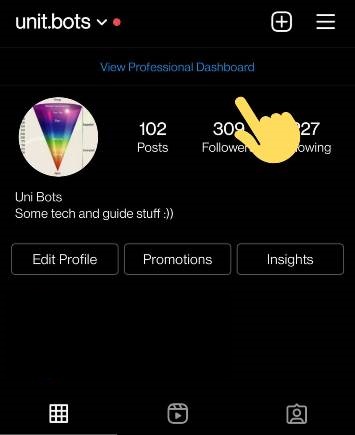
- STEP 3 – In the Professional Dashboard section. Select the Set Up Saved Replies option to contniue.
It can be found on the same, Professional Dashboard page. Scroll down a bit.
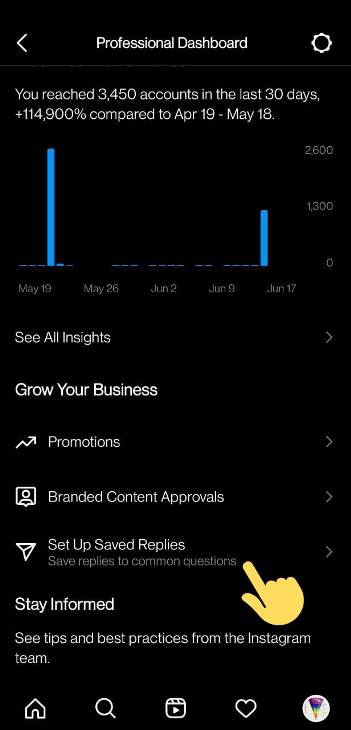
- STEP 4 – This will open a new Saved Replies page. Click on New Saved Reply option to continue.
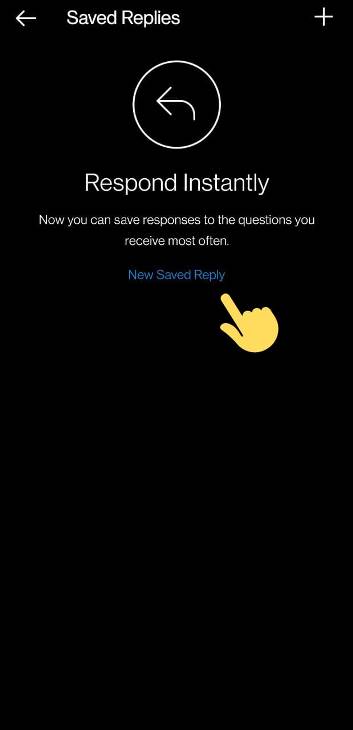
- STEP 5 – Now enter the ready-made message along with a shortcut keyword.
The shortcut keyword is for your ease. You can send the complete ready-made message by simply typing that keyword.
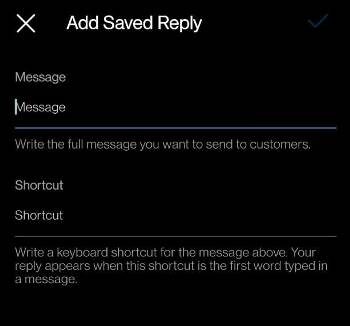
- STEP 6 – Add the message and shortcut. Select the Tick mark icon, when done.
You can check out the example of the ready-made message below. You can show your creativity and fabricate an interesting reply for your users. Here, shortcut for our fabricated reply is ‘hi.’
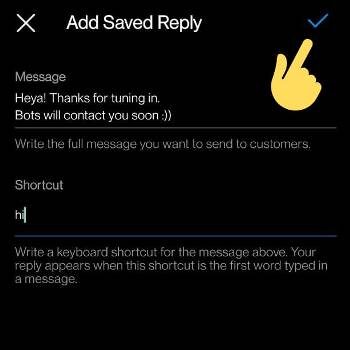
- STEP 7 – On recieving any message from your users. You just have to type the shortcut and select the message box icon.
By selecting the message box icon you can send your saved reply. The message box icon can be seen on the left side of the Send button.
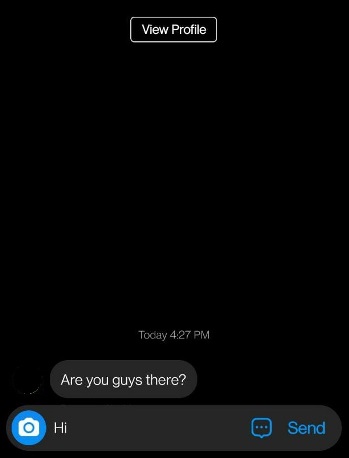
- STEP 8 – And finally, hit the Send button to finally send your saved or ready-made reply.
You can add multiple saved replies by repeating the same procedure.
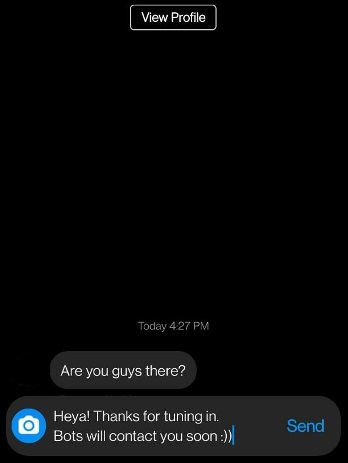
ALSO READ: 5 Ways to Fix Instagram DM post Unavailable 2021
RELATED: Can you see how many times someone views your Instagram
(Method 2) How To Auto-Reply To Instagram Messages using Slide
Ladies and gentlemen, let us continue with the second part of our guide.
Here, you will learn how to setup Auto-Reply to Instagram Messages using a third-party tool.
The tool that we will be using here is the Slider software. This is one of the best tools that offer auto-reply to Instagram Message service.
You can use any tool that you want as all of the work in a very similar way.
Here, we will be mentioning the guide using Slider.
- STEP 1 – First of all, go to the official Slide website.
You can visit the link mentioned below if you cannot find the official website. VISIT NOW
- STEP 2 – Now select Register button to create an account on Slide.
You need to register yourself using your business email address. The Slide website won’t let you register using any normal email account.
Here, we have entered our business email address.
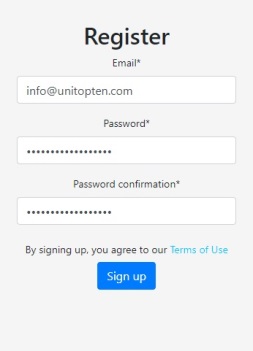
- STEP 3 – Now enter the details of your Instagram account.
To do this, go to the Business Settings section. You will find that on the left side of your screen after you done registering yourself.
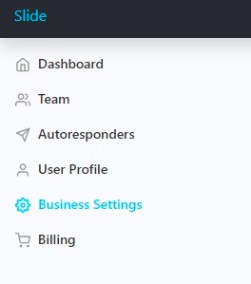
- STEP 4 – Now go to the Autoresponders section.
You can find the option on the left side of the screen, above the Business Settings page.
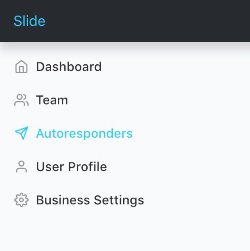
- STEP 5 – In the Autoresponders section. You need to enter Keyword and Response.
Here, you can smartly enter all the keywords that you want to target. For example, you can enter keywords like – “help, assist, assistance” and set an auto-respond to them.
Example for an auto-respond keyword – “Hi there. We will be contacting you as soon as possible.” You can choose a better response than the one we mentioned here.😊
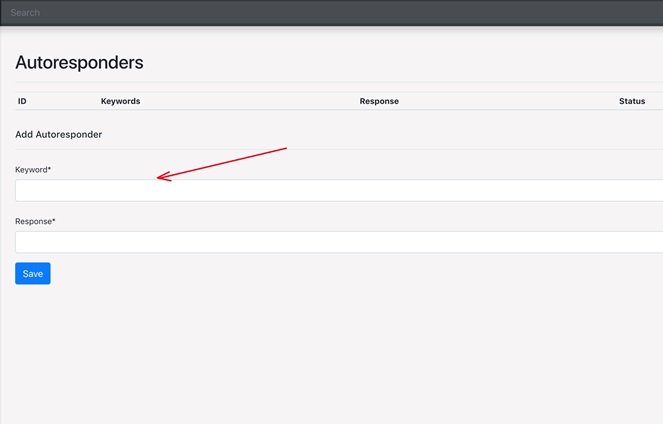
You can choose to target multiple keywords for the same auto-respond. Simply separate them using commas.
You can enter more responses as well as target keywords to them.
- STEP 6 – Finally, click on Save button when done.
After entering the required keywords and reposes, select Save button. You can create more auto-responders after saving one.
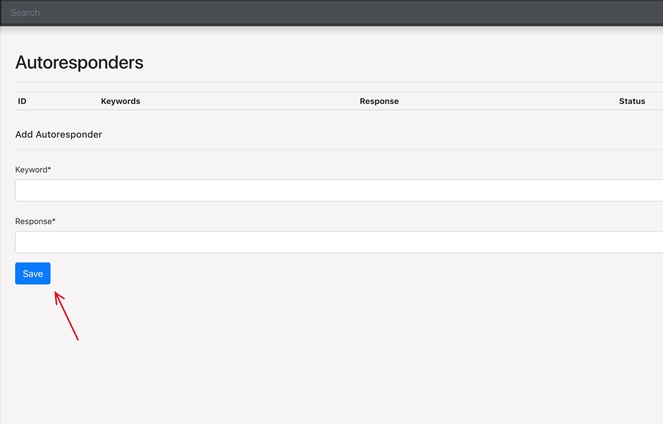
And you are done here.
That was all about the steps to Auto-Reply to Instagram Messages using a third party tool.
Well, as mentioned above, other third-party tools perform very similarly to the Slide.
We suggest using Slide as it is simple to use and the price for the service makes sense to us.
Slide has worked well in our testing. If you have a good follower reach on your business account page, we will suggest you use this tool to automate the messages.
FOR YOU: Fix ‘Help us confirm that you own this account’ on Instagram 2021
Final Words –
Well, that will be the end of this guide.
We have mentioned every method that can help you out set up Auto-Reply to Instagram Messages.
In the first part of the guide, we mentioned the procedure of using Instagram’s feature to Auto-Reply to Instagram Messages.
In the second part, we mentioned the detailed guide to Auto-Reply to Instagram Messages using Slide.
The steps involved are too easy to implement but do let us know if you need any help.
Further Reading:
How to See My Instagram Activity (2021): Ultimate Guide
How To Auto-Reply To Instagram Messages (Free)
(6 Ways) How to get someone’s number from Instagram
Fix: Can’t see Last Active on Instagram

Ankit Kumar is an Engineer by profession and a blogger by passion. Over the last several years, he has written tons of articles, solving queries on Quora. He also has years of experience in investing in Cryptocurrencies, Funds, and Stocks.




