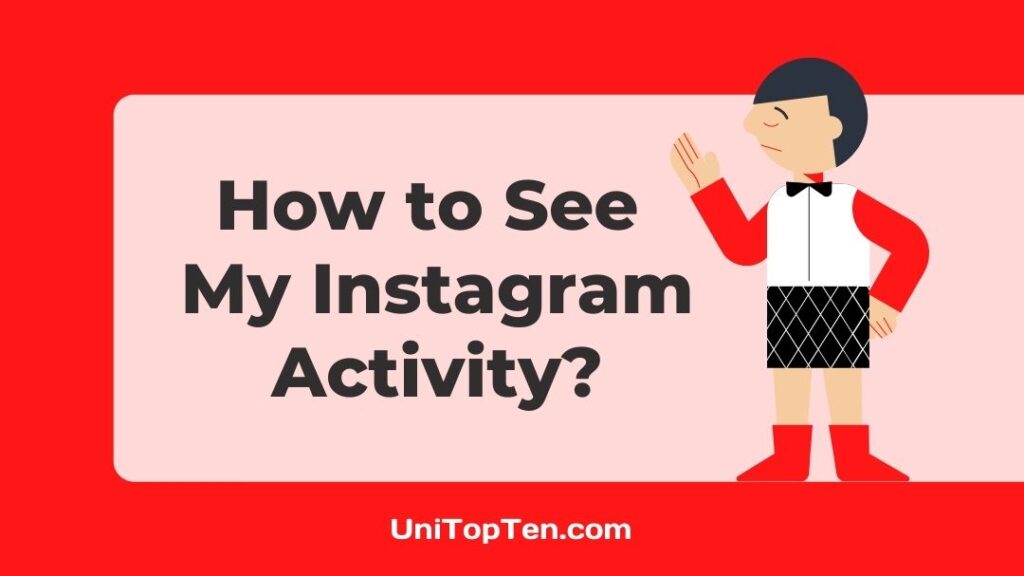Do you want to check your Instagram activity log?
If it’s a yes, you are at the right place.
In this post, we have provided ways to check your different activities on Instagram.
Have you ever noticed how much time you spend on Instagram? No? Don’t worry, Instagram provides you the details like time spent on the app.
Instagram lets you check a lot of activity details like whose posts you liked, where you commented, what hashtags or people you follow, links you clicked, stories you posted, your search history, and a lot more.
Below, we have listed all the activities you can view in the Instagram app with a quick guide to check them.
Update: You can now view Instagram Activity log on one place.
Instagram launched a new feature using which you can view your activity log on one place.
Follow the steps below to view your Instagram activity log :
- Open Instagram
- Tap on your profile (in the bottom right corner)
- Now, tap on the three line menu (hamburger menu) present in the upper right corner.
- Here, tap on the option ‘Your activity.’
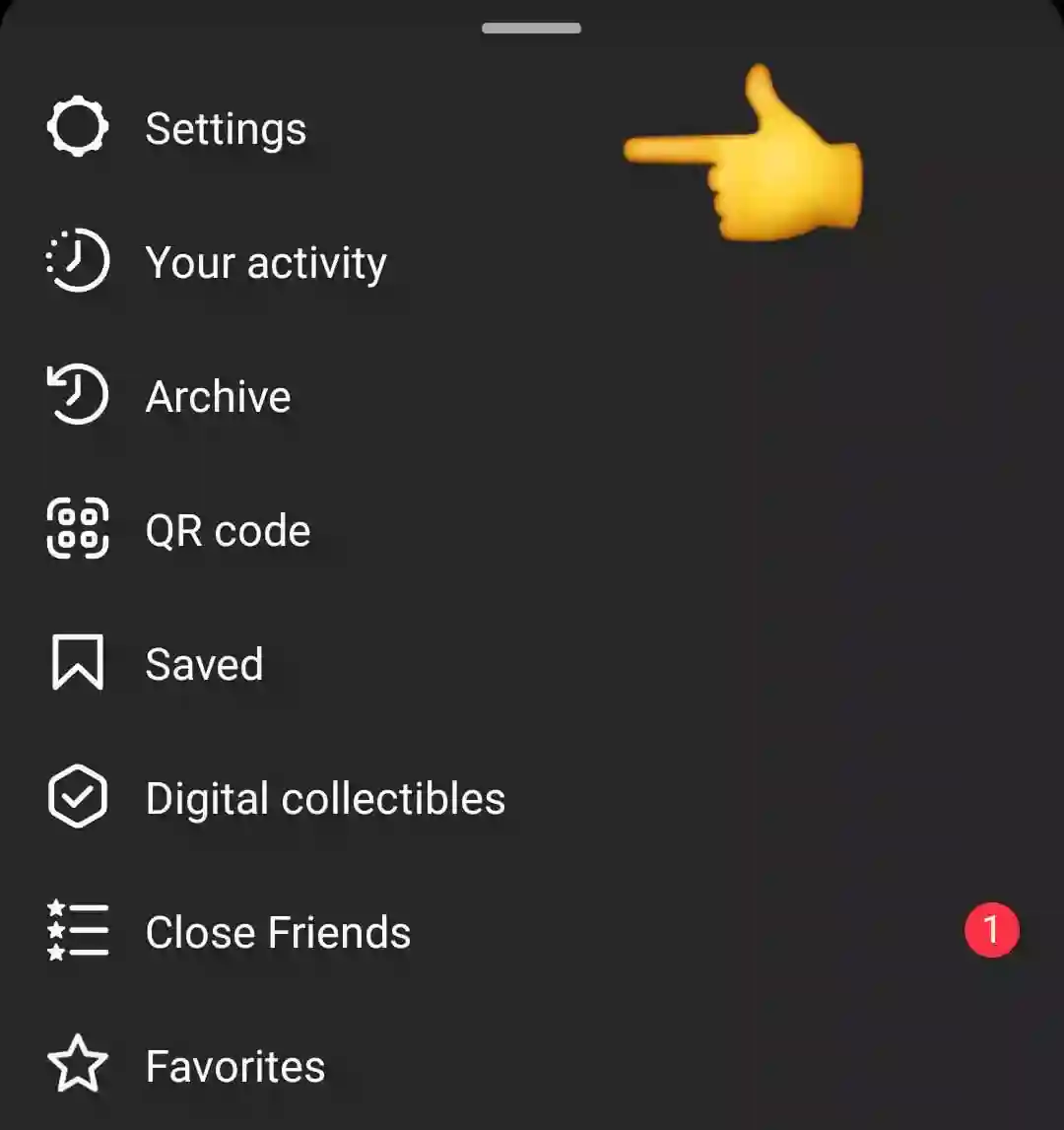
Once you click on the option ‘Your activity,’ on the next page you will be able to see all your activity:
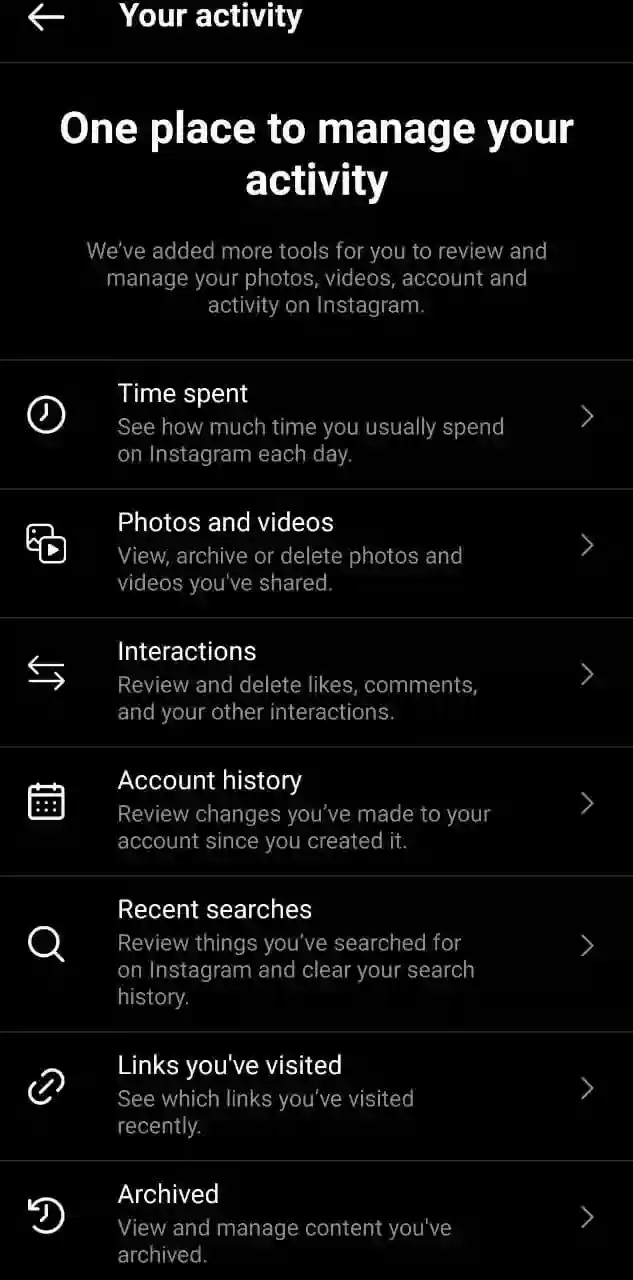
Earlier methods to check activity on Instagram:
SEE ALSO:
(6 Ways) How to get someone’s number from Instagram
Fix: Can’t see Last Active on Instagram
(7 ways) Fix: Why is my Instagram DP Blurry, Black ?
How to see my Instagram activity log
Below, we have listed the steps to view all the possible activities you can do on Instagram.
1. See the links you clicked
- Open the Instagram app and log in to your account.
- Tap on your profile icon at the bottom right.
- Now, tap on the hamburger menu in the top right corner.
- Here, tap on the option ‘Your Activity.’
- In the next menu, under the Links section, you can view the links or ads you visited in the past.
2. View the time you spent on Instagram
- Open the Instagram app and log in to your account.
- Tap on your profile icon at the bottom right.
- Now, tap on the hamburger menu in the top right corner.
- Here, tap on the option ‘Your Activity.’
- In the next menu, under the ‘Time’ section, you can view the time you spend on the Instagram app daily.
Here, you can also set the daily limit you want to spend on Instagram.
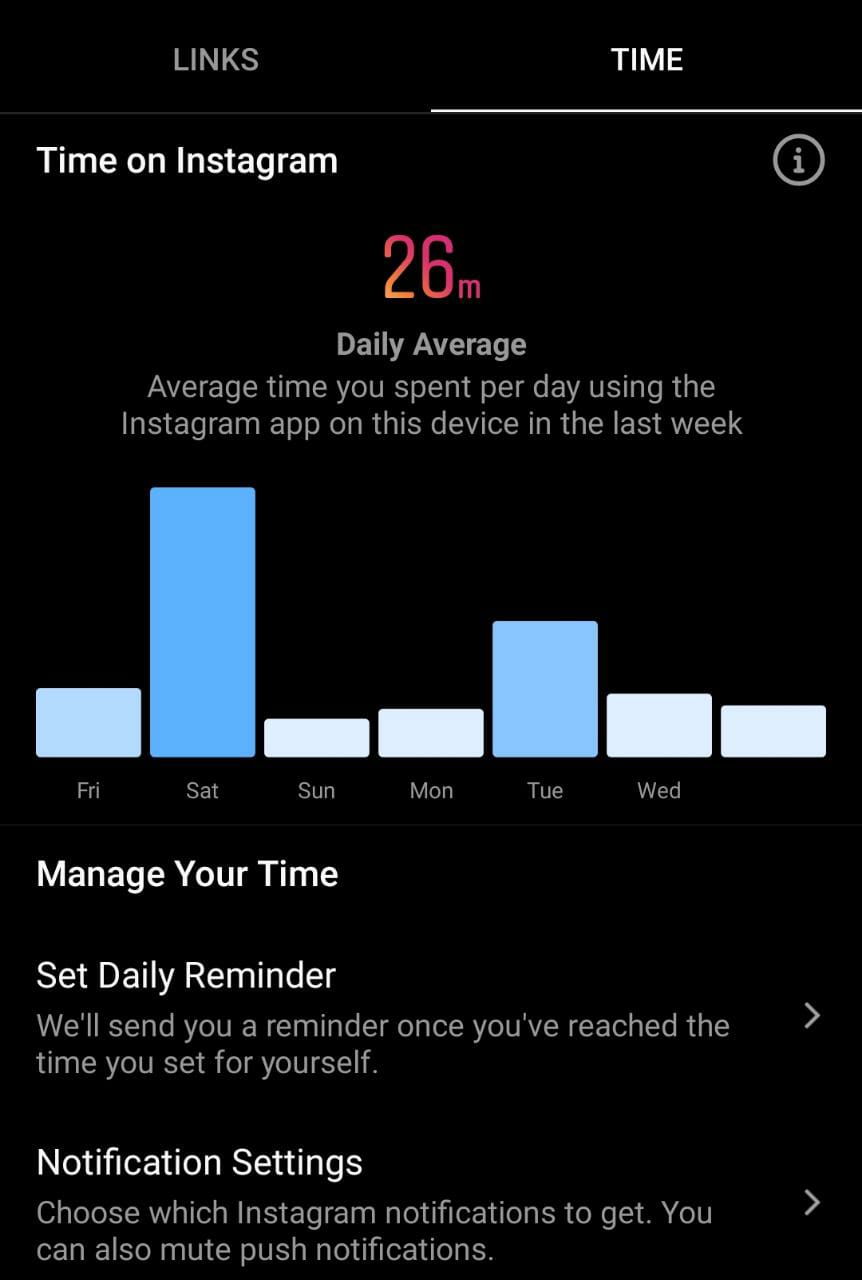
3. View the posts you liked on Instagram
- Open the Instagram app and log in to your account.
- Tap on your profile icon at the bottom right.
- Now, tap on the hamburger menu in the top right corner.
- Now, tap on the Settings icon present in the bottom right corner.
- In the settings menu, tap on the option ‘Account.’
- In the next menu, scroll down to find the option ‘Post You’ve Liked’ and tap on it.
So, that’s all. Once you click on the ‘Post You’ve Liked’ option, Instagram will show all the posts you have liked in the past.
4. Check all comments you posted
Instagram doesn’t provide a direct option to show all the comments you posted on Instagram. However, there is a way in which you get to know all the comments you have posted.
There are actually two ways to view your past Instagram comments:
- One simple way is to view your comments responses right from the app. Simply tap on a notification to see all the comments on that particular post.
- Another way to view your comments is to get them at once. You can get all the comments you posted on Instagram by downloading your Instagram data.
Follow the steps below to download all your Instagram data in order to view all comments you posted.
- Open the Instagram app and log in to your account.
- Tap on your profile icon at the bottom right.
- Now, tap on the hamburger menu in the top right corner.
- Now, tap on the Settings icon present in the bottom right corner.
- In the next menu, tap on the option ‘Security.’
- Here, tap on the option ‘Download Data.’ under the data and history section.
- Now, enter your email address and Tap on the option ‘Request Download’
- Enter the Instagram password
- Tap on done and check your email address.
- Click on the link, the Instagram login page will appear again.
- Enter the login info, and you can see the Download Data page.
- Click on the data and download them to the device.
- Whenever your download completed, extract the data into your device.
- Open, the folder is named with username.
- You can see multiple files.
- Open the comments.
5. Check all stories you posted
- Open the Instagram app and log in to your account.
- Tap on your profile icon at the bottom right.
- Now, tap on the hamburger menu in the top right corner.
- Here, tap on ‘Archive.’
- In the next menu, you can view all the stories you have posted.
Here, there is also a calendar to help you navigate easily to dates when you posted the stories.
After taping on any story here, you can download it, or repost it. You can also delete the story if you want.
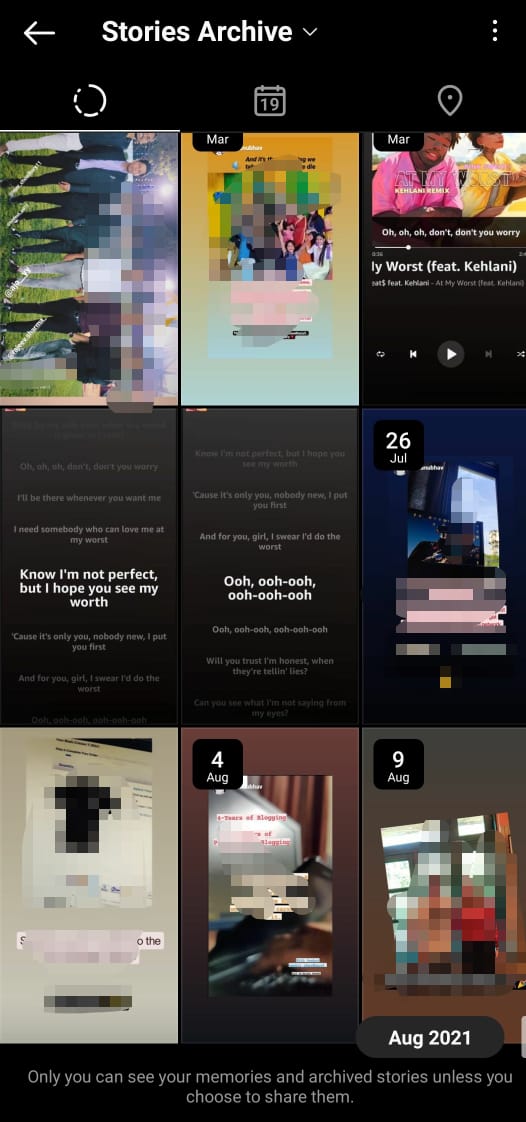
6. Check who liked your post
To view people who have liked your post recently, you can tap on the heart icon present at the bottom bar. Here all your Instagram notifications are present like who liked your post, who commented on your post, and people who followed you.
7. Check who tagged you in their posts
To check people who tagged you in their post, you can visit your profile and swipe left to the tag photos section from your post section.
Here you can view all the photos in which you are tagged in the past.
Alternatively, you can tap on the heart to check the notifications of the people who tagged you in their posts.
8. Check your search history
- Tap on your profile icon at the bottom right.
- Now, tap on the hamburger menu in the top right corner.
- Now, tap on the settings at the bottom of the page.
- Here, tap on ‘Security.’
- In the next menu, click on the option ‘Search History.’
Once you click on the option search history, Instagram will show the list of the accounts or people you have searched on the platform.
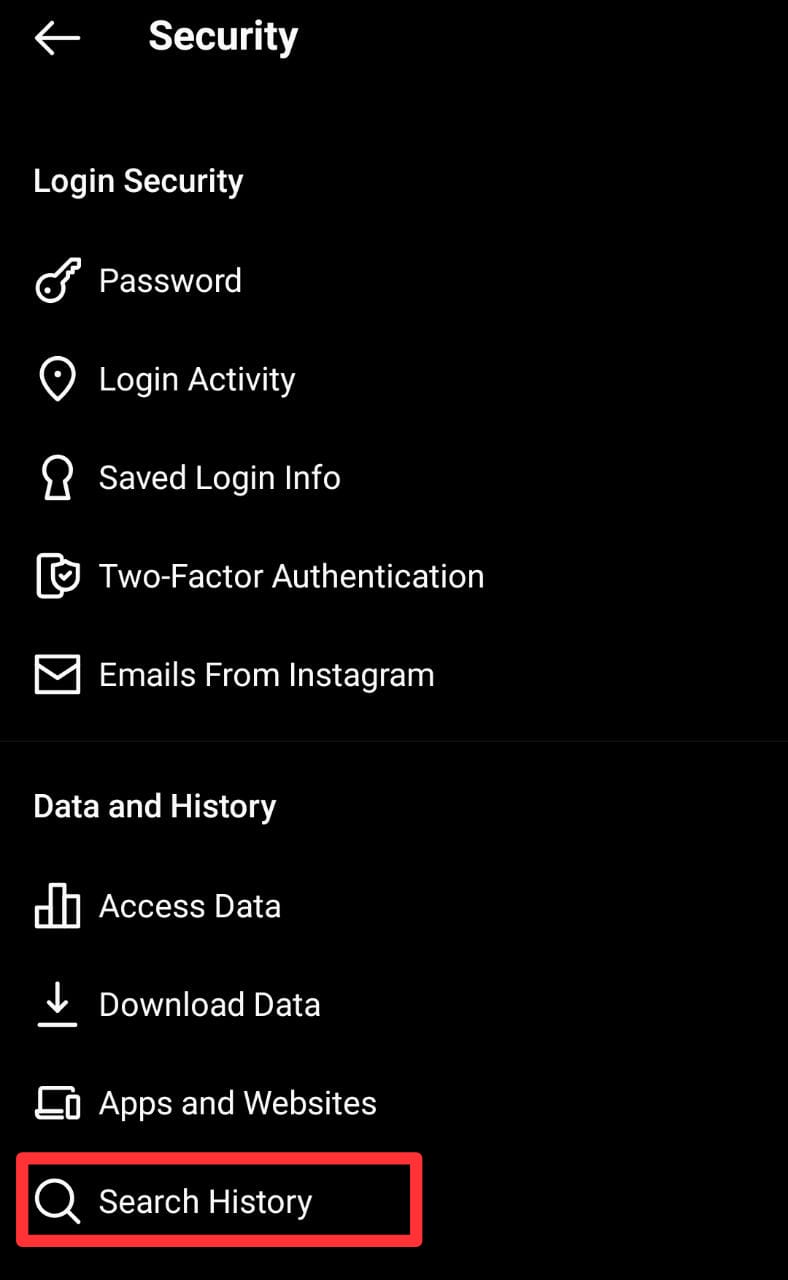
9. View your former username and Bio
- From your profile, tap on the hamburger menu in the top right corner
- Now, tap on the settings at the bottom of the page.
- Here, tap on ‘Security.’
- Now, tap on ‘Access Data’
- Here, under the Profile info section, tap on the option ‘view all’ under the Former usernames or Former bio text to view what bio under entered earlier on Instagram.
Here you can also see other options like Former full names and Former links in bio.
10. View hashtags you follow
- From your profile, tap on the hamburger menu in the top right corner
- Now, tap on the settings at the bottom of the page.
- Here, tap on ‘Security.’
- Now, tap on ‘Access Data’
- Here, under the connections section, tap on the option ‘view all’ under the Hashtags you follow.
11. View accounts you blocked
- From your profile, tap on the hamburger menu in the top right corner
- Now, tap on the settings at the bottom of the page.
- Here, tap on ‘Security.’
- Now, tap on ‘Access Data’
- Here, under the connections section, tap on the option ‘view all’ under the Accounts you blocked.
Alternatively, you can also check accounts you blocked by going to the settings->privacy-> Blocked Accounts in the Instagram app.
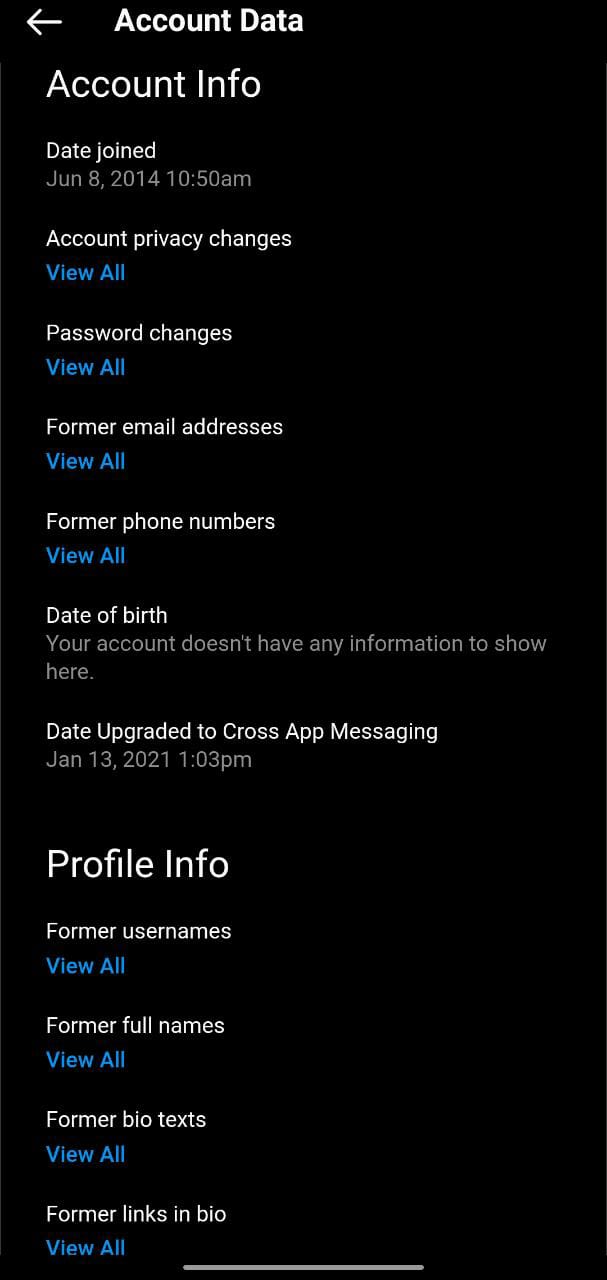
12. View accounts you hide stories from
- From your profile, tap on the hamburger menu in the top right corner
- Now, tap on the settings at the bottom of the page.
- Here, tap on ‘Security.’
- Now, tap on ‘Access Data’
- Here, under the connections section, tap on the option ‘view all’ under the Accounts you hide stories from.
13. Check your Instagram login activity
- From your profile, tap on the hamburger menu in the top right corner
- Now, tap on the settings at the bottom of the page.
- Here, tap on ‘Security.’
- Now, under login security, tap on the option ‘Login Activity.’
In the next menu, Instagram will show you the time locations from where your IG account was logged in.
14. View who all follow you and whom you follow
To view your followers and people you follow-on Instagram, you can visit your profile and click on the followers or following count present alongside your profile in the right.
To view people who have followed you recently, you can tap on the heart icon present at the bottom bar. Here all your Instagram notifications are present, like who liked your post, who commented on your post, and people who followed you.
Final Words
So, that’s all, folks. This is how you can check your Instagram activity.
We have covered almost all the activities you can do on Instagram.
Further Reading:
How to Stop ‘People You May Know’ Notification on Instagram
7 Ways to Fix ‘Unable to Tag Friends on Instagram’

Ankit Kumar is an Engineer by profession and a blogger by passion. Over the last several years, he has written tons of articles, solving queries on Quora. He also has years of experience in investing in Cryptocurrencies, Funds, and Stocks.