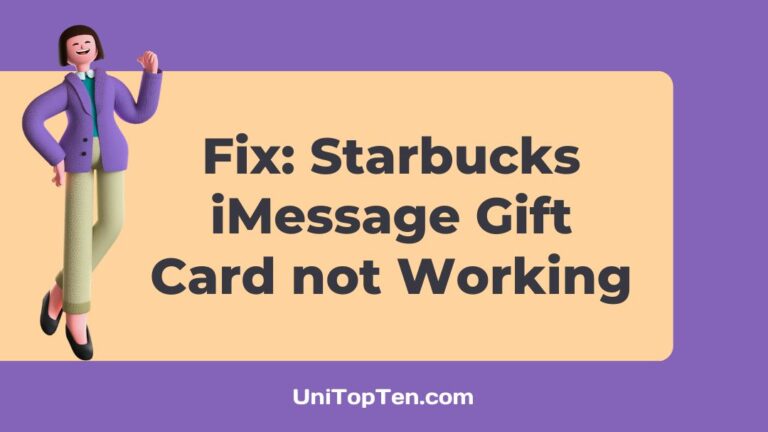Do you have issues redeeming your Starbucks iMessage gift card?
Wondering how to use your Starbucks gift card for iMessage?
In case you’ve been wondering about these issues, you’ve found the right spot to get your answers. All these issues and more have been addressed. So, stay tuned.
Why is my Starbucks iMessage gift card not working?
Short Answer: If your Starbucks iMessage gift card is not working, or if you are unable to send it, the problem may be caused by the fact that you are not using the most recent version of either the Starbucks app or the iMessage app. Alternatively, the problem may be caused by an uncleared cache on your device as well.

How do I use my Starbucks gift card for iMessage?
Once you have received the gift card symbol in your messages and read the prompt to “Tap to use this card,” you may redeem your gift card right there and then.
Clicking this will launch the Starbucks app, where you’ll be able to add the gift card by entering the number on the card and the eight-digit code printed on it.
Starbucks gift cards may also be redeemed in a Starbucks store by showing the cashier the corresponding barcode on the voucher.
How to send Starbucks gift card via iMessage from iPhone
- Step 1: Open iMessage on your iPhone.
You may either start a new chat with the person you want to contact or choose an existing contact to send a message to.
- Step 2: Click on the App Store icon on the keyboard.
- Step 3: You will see a number of iMessage apps and stickers.
- Step 4: Click on the four dots at the screen’s bottom left.
If you have the Starbucks app installed on your device, the option to open it will be available in the drawer on the chat screen.
- Step 5: From the App drawer, click on the Starbucks app.
- Step 6: Sign in to your account.
The Gift menu item is where you’ll want to go if you’re without your Starbucks ID.
You will see a pop-up window appear where you may enter your details and access the service, or you can just hit the JOIN NOW button.
The CREATE ACCOUNT button may be found at the bottom of the page; once completed, it will take you to the account creation screen.
- Step 7: Pick your preferred card and click on it.
There is a variety of Starbucks gift card artwork available here. You can choose your favorite design from here.
- Step 8: You may enter the amount you wish to send here.
- Step 9: Click on ‘Buy’ at the bottom of the page.
How to fix my Starbucks iMessage gift card not working?
Method 1: Sync your iMessage
If you are attempting to send a Starbucks gift card over iMessage, but it is not functioning properly, the problem may be caused by an outdated version of the program.
So, make sure that the iMessage app on your iOS device is up-to-date.
- Step 1: Click on the Preferences option from the Messages menu.
- Step 2: Click on the iMessage tab.
- Step 3: If unchecked, check the box next to Enable Messages.
- Step 4: Tap on Sync Now.
Your iMessages will get synced, allowing you to see newly received messages in your Messages app.
Method 2: Clear the Starbucks app cache
The cache is the temporary memory that our smartphone keeps so that our programs may function more quickly and efficiently. On the other hand, over time, a large number of caches might accumulate, which can create problems rather than solve them.
For this reason, clearing the cache is the best practice. Therefore, if you want to delete everything from the Starbucks app’s cache, do as follows:
- Step 1: Go to Settings and then, Apps.
- Step 2: Head over to the Starbucks app.
- Step 3: Go to the Storage section of the app.
- Step 4: Click on Clear Cache to clear the app cache.
Method 3: Update the Starbucks app
If you are having trouble sending or receiving a Starbucks gift card through text message, it may be because you are not using the most recent version of the Starbucks app. Be sure you’re using the most recent version of the Starbucks app.
Just type “Starbucks” into the App Store’s search bar to get the most recent version of the app. If an update is available, you should get it right away.
By keeping the program up-to-date, you may avoid any problems that may have been caused by outdated or broken files.
Method 4: Uninstall and Reinstall the Starbucks app.
Several previous customers have reported that the issue was resolved once they deleted and reinstalled the Starbucks app, allowing them to once again utilize their gift cards.
If you’d like to reinstall the Starbucks app, just delete it and get it again from the App Store.
SEE ALSO:
- How To Add Partner Card To Starbucks App
- No Security Code On Starbucks Gift Card: Here Is How To Find
- Can You Add Starbucks Card To Apple Wallet
- Why Is My Starbucks Gift Card Not Working
FAQs
1. Can I send a Starbucks gift card through text?
It is possible to send a Starbucks gift card through text! This is really a very simple procedure, and it is a wonderful way to give someone a present without having to be concerned about them losing the card or misplacing it.
This is a terrific way to show someone you care about how much you appreciate them.
2. Can I send a Starbucks e-gift via iMessage to an Android user?
Sending a Starbucks eGift to an Android phone is feasible. They won’t get the actual gift card in the mail, only a link to where they may purchase one.
The gift card may only be used in conjunction with a valid Starbucks account, so be sure the recipient has one before you give them the card.
Final Words
Using an iMessage Starbucks gift card is the same as any other Starbucks gift card. If you use an iMessage to give or receive a Starbucks gift card, you will get an order confirmation and receipt on the email address associated with your Apple ID. A confirmation of your purchase with a tracking number will be sent. If you need to get in touch with Starbucks about this order, you may reference this number.

Having earned a Bachelor’s degree in Commerce from Ravenshaw University, with a background in Accounting and Finance, Akshita Pattanayak contributes to UniTopTen by writing clear and concise articles based on Finance-Tech. With more than a hundred fin-tech related articles, she hopes to educate people about how banking and payment apps function.