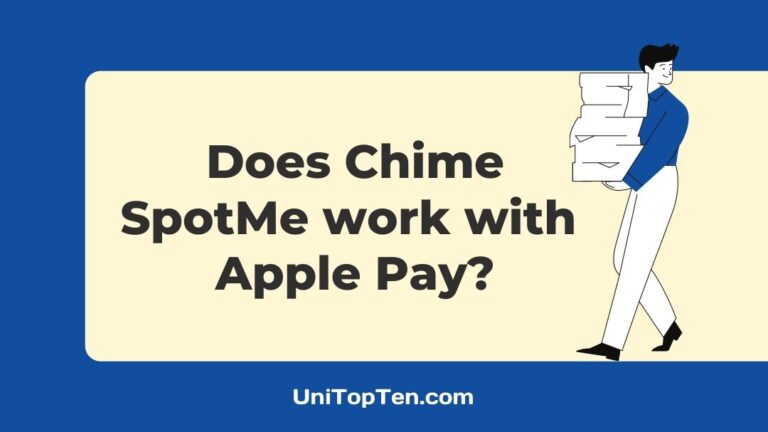Are you looking to use Chime on Apple Pay or want to know does Chime’s SpotMe works with Apple or not?
If you want to use Chime on Apple Pay, you are at the right place. In this post, we have explained all you need to know about using Apple Pay with Chime.
So, let’ get started.
Digital payment apps and wallets like Apple Pay, Cash App, Venmo, Google Pay, and more have changed how people use their money. Having the ability to spend and transfer money at their fingertips, people now don’t want to use or keep cash and even cards.
When our smartphones can do all the work and technology can handle the security, why not use digital payment apps and wallets. They are simple, fast, and reliable to use.
Talking about Apple Pay, it is a contactless payment technology designed by Apple for its iOS devices. It lets you add your debit or credits card to your iPhone or Apple Watch, allowing you to pay through your device instead of physical debit cards.
As you are here to know how you can use your Chime card on Apple Pay, let’s get started with that.
Does Chime work with Apple Pay
Yes, Chime does work with Apple Pay. You can easily use your Chime debit card with Apple Pay by adding it to your Apple Pay wallet.
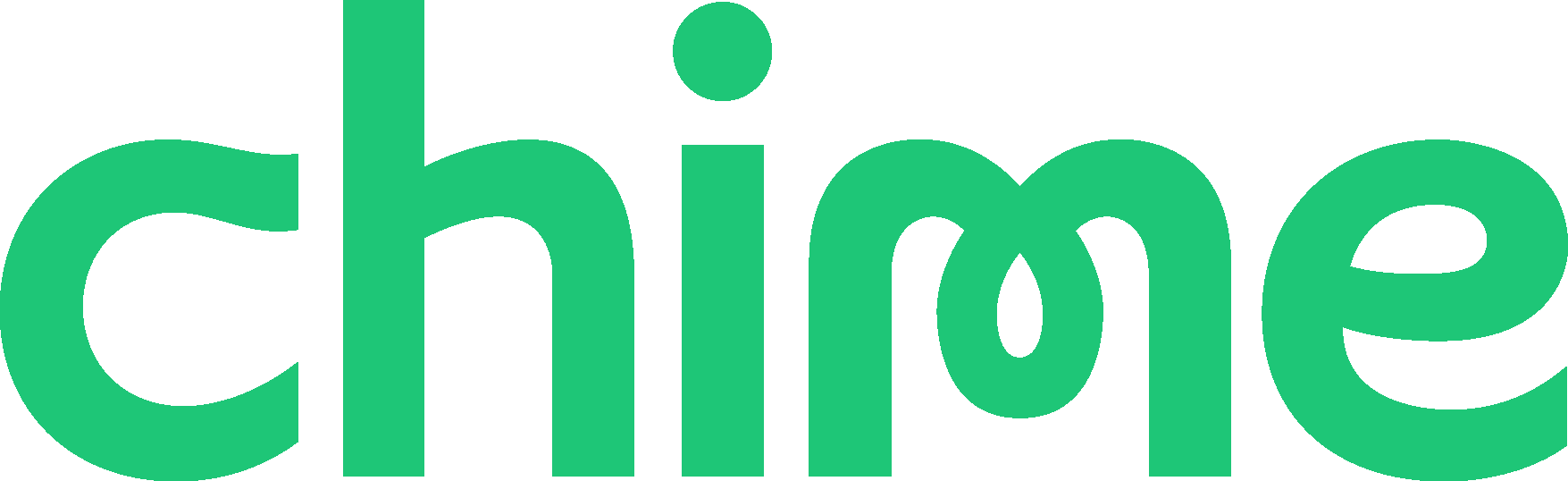
How to Add Chime to Apple Pay
Linking your Chime account with Apple Pay is quite simple. If you have a Chime debit card, you can easily add it to the Apple Pay wallet just like you would normally do to add any other card to the Apple Pay.
Still, we have provided the steps by step process below.
- Open the Apple Wallet app
- Tap on the + icon
- Apple iSight Camera will open
- Place your Chime card in position
- Your card number will be entered
- Enter your card’s security code
- Add your Chime card
You can also follow the linked video below.
Does Chime Spot Me work with Apple Pay
Yes, if you have the Chime SpotMe feature enabled, you can easily use it with Apple Pay. To use Chime Spot me with Apple Pay, all you need is to link or add your Chime debit card to your Apple Pay.
Note: Apple Pay is just a Wallet; it does not limit how you use your bank’s debit card.
So, you don’t need to think much if you are using a Chime card through Apple Pay. If your Chime card does not have enough balance to cover up your purchase, the Chime SpotMe feature will kick in automatically to complete the amount for your purchase if the SpotMe feature is enabled on your account.
Let’s take an example. If you have only $20 left in your Chime card, and you make a $30 payment, then Chime SpotMe will kick in and will cover the required $10 on your behalf. Now, your balance of Chime will be -$10. So, as you can see, Apple Pay does not have any role here.
Note: For the Chime SpotMe feature to work, it must be enabled, and you must have set a limit to it inside your Chime App.
How to use Chime SpotMe with Apple Pay?
To use Chime SpotMe with Apple Pay –
- Go to a store
- Pick items to purchase
- Open Apple Pay
- Use your touch ID
- Choose Chime card
- Place your iPhone on the POS machine
- Payment will be done
How to Transfer Money from Apple Pay to Chime
To transfer money from your Apple Pay wallet to your Chime account, you have two options. You can choose the standard bank transfer to send funds to your bank account, which takes about 1 to 3 days, or you can use Instant Transfer to send funds instantly to your Chime debit card.
Steps to transfer money to Chime from Apple wallet using Standard Bank Transfer:
- Go to your card info:
- On iPhone: Open the Wallet app, tap your Apple Cash card, then tap the more button .
- On iPad: Open the Settings app, tap Wallet & Apple Pay, then tap your Apple Cash card.
- Tap Transfer to Bank.
- Enter an amount and tap Next.
- Tap 1-3 Business Days. If you don’t have a bank account set up, follow the instructions on your screen to add one.
- Confirm with Face ID, Touch ID, or passcode.
- Wait for the money to transfer. This can take 1 to 3 business days.
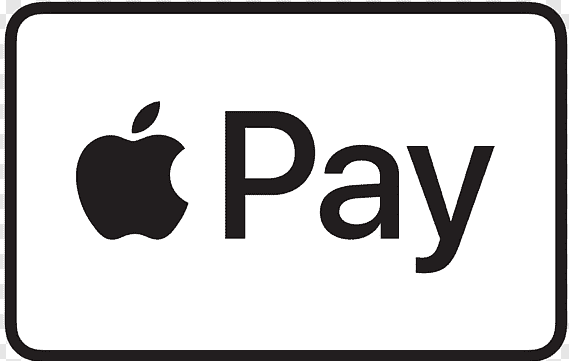
Steps to transfer money to Chime from Apple Wallet using Instant Transfer:
- Go to your card info:
- On iPhone: open the Wallet app, tap your Apple Cash card, then tap the more button.
- On iPad: open the Settings app, tap Wallet & Apple Pay, then tap your Apple Cash card.
- Tap Transfer to Bank.
- Enter an amount and tap Next.
- Tap Instant Transfer.
- If you haven’t added an eligible debit card, tap Add Card and follow the instructions on your screen to add a Mastercard or Visa debit card.
- Tap > to select the debit card you want to transfer funds to and select the billing information for your chosen debit card.
Final Words:
Chime is a financial technology company based in America which provides fee-free mobile and internet banking services. It is owned by The Bancorp Bank or Central National Bank.
It allows you to send and receive money to friends and family and helps you get your paycheck up to 2 days early. Using Chime, you can also overdraft up to $200 without paying any fee.
On the other hand, Apple Pay is a digital Wallet developed by Apple for its iOS devices. You can use add your almost any debit and credit card and pay through your iPhone or Apple Watch anywhere your card is accepted.
So, if you have a Chime card, you can easily use it Apple Pay as discussed above in this post.
That’s all for now. I hope you were able to link and use Chime card with Apple Pay after reading this post.
Further Reading:
Is it Possible to Increase Chime Spending Limit (2021)
How to check Chime balance & Chime card balance
Can I overdraft my Chime Card at Atm or for Gas?
How to check Chime Pending Deposits (2021)
How to get Metal Chime Card (2021)

Ankit Kumar is an Engineer by profession and a blogger by passion. Over the last several years, he has written tons of articles, solving queries on Quora. He also has years of experience in investing in Cryptocurrencies, Funds, and Stocks.