Are you not able to download the Chase mobile app on your device?
Or you are getting the error “app not compatible with device” while installing the Chase app on your device.
If you are having trouble downloading the Chase mobile app, you have been in the right place. This post explains why you are getting ‘app not compatible error’ and what you can do to fix this error.
So, let’s get started.
Why I am getting Chase mobile app not compatible with device error
There can be a number of reasons why you are getting the error “app not compatible with device” while installing the Chase app, such as your device is actually not supported as developers might have limited it to certain devices or Android versions. Other reasons could be corrupted files of the Play store; you haven’t updated your device, etc.
Well, whatever be the case, you can always try out a few things to fix the issue. Below we have provided a few methods to fix the error app not compatible with this device error.
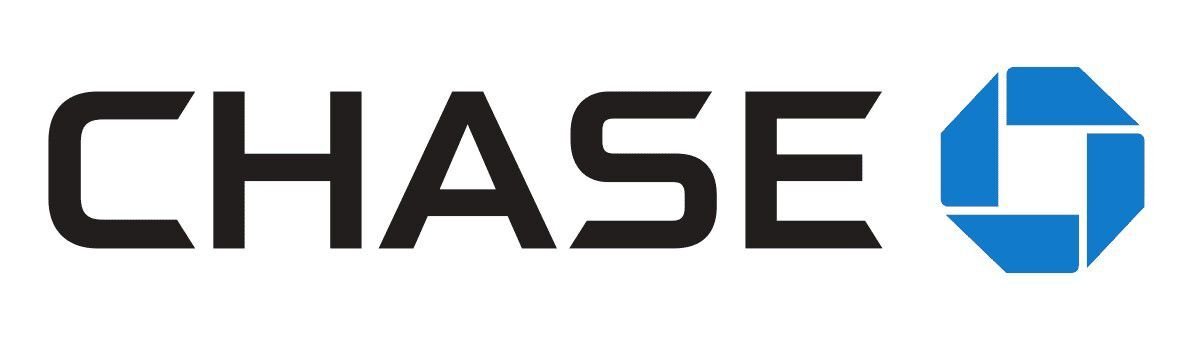
How to Fix Chase mobile app not compatible with device
1. Clear Google Play Store cache and data
The first fix is to clear the cache of the Google Play Store. Cleaning the cache will ensure that there aren’t any corrupted files, underlying bugs, or certain other minor glitches that could be causing the issue.
That being said, follow the steps below to clear the cache and data of the Google Play Store.
- Open Settings app on your Android device.
- Tap Apps & notifications in Settings.
- Find the Google Play Store app in the list or search it.
- Tap Storage & cache.
- Tap Clear storage followed by Clear cache on the following screen.
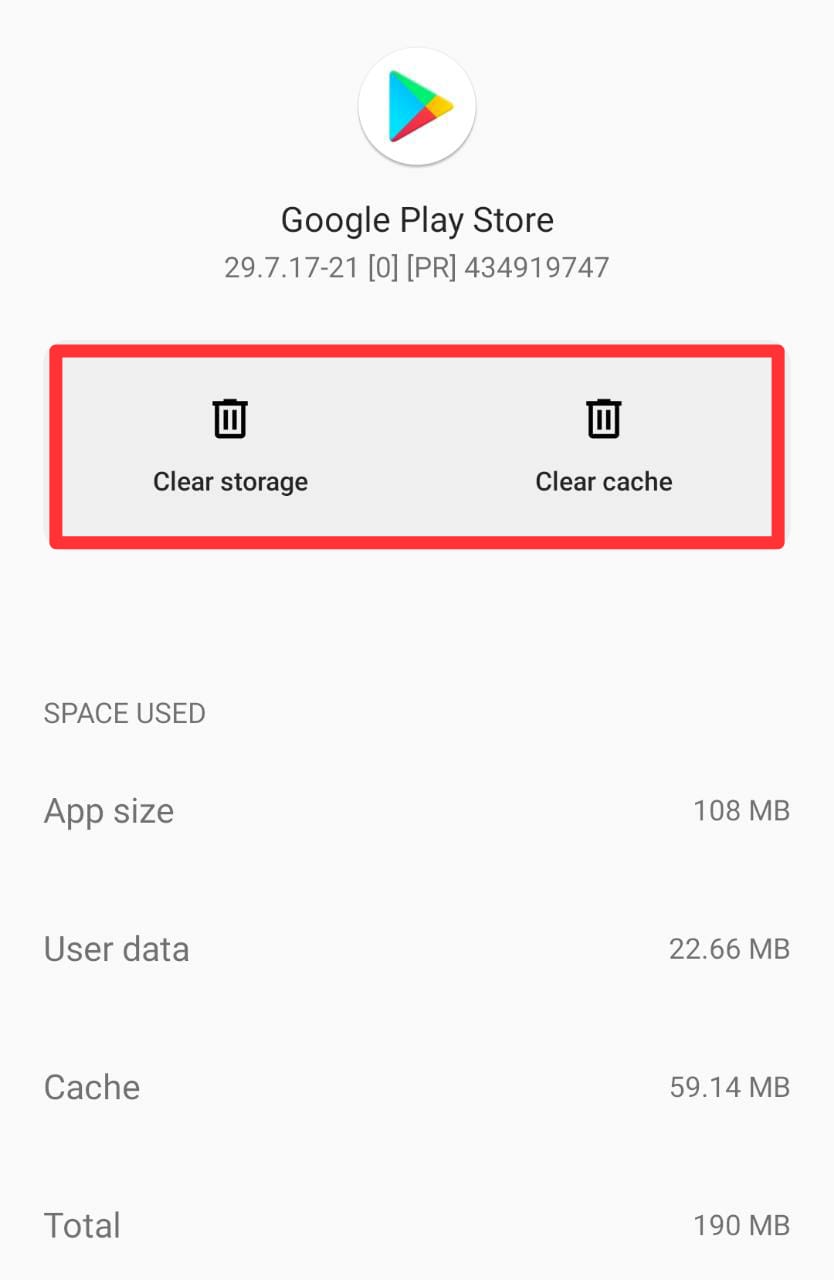
Once you clear the cache, open the play store again and see if you can download the Chase mobile app or not.
Note: These settings will differ slightly from device to device.
Also, note, clearing the cache and data of the Google Play Store will not affect any of your already installed apps. However, clearing the data may log you out from your Google account.
2. Uninstall Google Play Store Updates
The “app isn’t compatible with this device” error might be caused due to Play Store update.
Thankfully, you can uninstall these updates and downgrade to the previous version, and hopefully, then you can download your app.
To uninstall the Google Play Store update, follow the steps below:
- Head over to the Settings app on your device.
- Tap Apps & notifications in Settings.
- Select Google Play Store in the apps list.
- Tap the three dots in the top-right corner on the Google Play Store’s App info screen.
- Select Uninstall updates from the three dots menu.
- Tap OK in the prompt that appears on your screen.
Once you have uninstalled the updated version and the Google Play Store is rolled back to the previous build, you can try downloading the Chase mobile app.
If it still doesn’t work, follow the other methods below.
3. Delete Google Services Framework’s Cache and Data
Another reason for the error could be the Google Services Framework’s cache and its corrupted files.
So, clear the cache of the Google Services Framework by following the steps and then try installing the Chase mobile app on your device.
- Open the Settings app on your device.
- Select Apps & notifications.
- Choose the Google Services Framework in the apps list.
- Tap Storage & cache on the App info screen.
- Tap the Clear storage and then clear cache buttons.
Once done, try installing the app, and it should work now. If not, follow the other methods below.
Again, these settings might differ slightly on your device and will not affect any of your installed apps.
4. Update your Android device
Android devices often get updated to bring new features and fix the bugs and issues housed inside the previous version.
So, you should always use the latest version of Android on your device.
That being said, follow the steps below to install the latest Android version on your device.
- Head over to the Settings app on your device.
- Scroll down and select System.
- Choose System updates on the System screen
- Wait for your device to check for a new Android version.
- If a new version is available, install it.
If your device is already running on the latest Android version, follow the other methods below.
5. Sideload the “Incompatible” App
If you have tried all the methods listed above and still can’t get through the ‘app not compatible with this device’ error, you can sideload the apps from app stores or websites.
Yes, unlike iOS devices, you can sideload the APKs on Android and install them on your device if you can’t find or download them from the Google Play Store.
- Open the Settings app.
- Select Apps & notifications > Special app access > Install unknown apps in Settings.
- Select the browser you’ll use to download the app, and enable the ‘Allow from this source’ option.
- Open browser and search for Download Chase mobile app.
- Visit any APK download site and download the Chase APK.
- Now, tap on the downloaded file to install the app on your device without using the official Play Store.
6. Contact Chase support
Lastly, if you have tried all the methods explained above in the post, and still you can’t install the Chase mobile app, you can contact Chase support. They may be able to tell you the exact problem.
- Call Chase Customer Service: 1-800-935-9935
- Get support from Chase Accessibility Services
- Tweet: @ChaseSupport(Opens Overlay)
- Message on Facebook(Opens Overlay) or Instagram
Final Words
Chase is among the largest banks in America that offer a robust menu of features, services, and products. It has over 4,700 branches and 16,000 ATMs.
It offers auto loans, mortgages, the widest selection of credit cards. Its website and mobile banking app offer all the features that any online-only bank may feature.
You can use the Chase mobile check deposit feature to deposit your check with your smartphone from anywhere, without visiting the bank’s branch or an ATM.
Sometimes you might face issues while using or downloading the Chase mobile app, which could be due to several reasons, as explained above in the post.
So, that’s all for now, folks. After going through this post, we hope you were able to download the Chase mobile app, and the app isn’t compatible with the device, the error isn’t occurring anymore.
You can visit our Chase section for more posts on Chase or follow a few related posts below.
Further Reading:
[Reopen] Chase bank closed my account for suspicious activity
[Fix] Chase coverage not working for debit card
How to fix Chase digital wallet not working
[10 Ways to Fix] Chase Mobile Deposit Not Working
[Fix] Why is Chase Refer-a-Friend not working

Ankit Kumar is an Engineer by profession and a blogger by passion. Over the last several years, he has written tons of articles, solving queries on Quora. He also has years of experience in investing in Cryptocurrencies, Funds, and Stocks.




