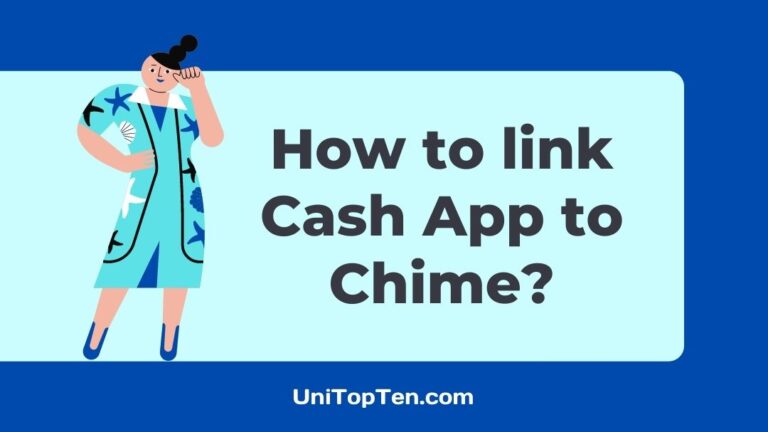Are you someone wondering if Chime works with Cash App?
Do you want to transfer money from Chime to Cash App?
Well, if you have started smiling, you are on the right web page.
Here, in this post, we will be talking about the procedure to transfer money from Chime to Cash App, along with some other required information.
So, what are you waiting for? Let us dive right into the details.
Does Chime Work With Cash App?
Yes, Chime works with Cash App. You can easily link Cash App to Chime by adding Chime debit card to Cash App. To do this, open the Cash App and select the payments method settings by selecting the bank icon on the bottom left of the home page.
And after linking the Chime bank or Chime debit card on Cash App, you will be able to transfer money from Chime to Cash App without any issues.
How to link Cash App to Chime (2022)
To link Cash App to Chime, you simply need to add Chime debit card to Cash App, or you can even choose to link Chime bank directly to Cash App.
Chime debit card can be used for transferring money to Cash App instantly. But, you need to pay extra charge for that. The fee is around 1.5%.
If you are new to Cash App and need some help, you can check out our step-by-step to link Chime to Cash App.
Proceed with Step 1 and continue till the end.
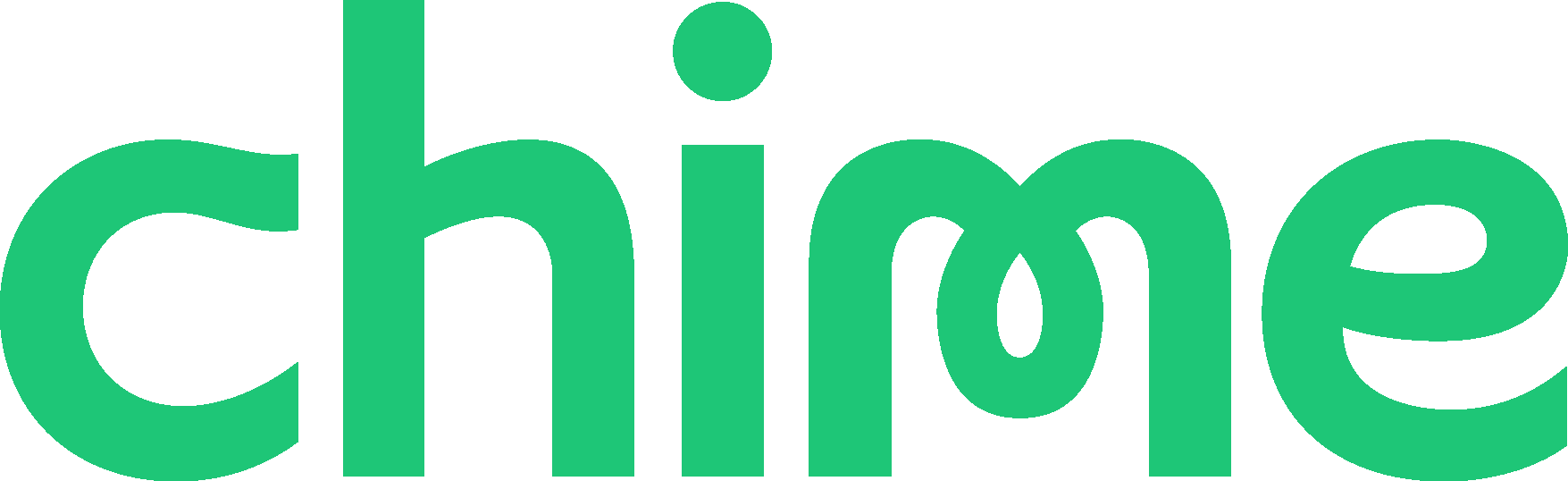
Step 1 – Open Cash App
First things first, open the Cash App on your mobile device.
You can use any mobile device to continue with the procedure. The steps will be the same for all.
Make sure to update your app. To do this, visit the respective app store and find the app there. Hit the update button if available.
Step 2 – Select the bank options icon
After opening the Cash App, you will find yourself on the home page of the Cash App. It is the bright green home page.
The bank icon can be found in the bottom left corner of the home page. You can check out the screenshot mentioned below for more insight.
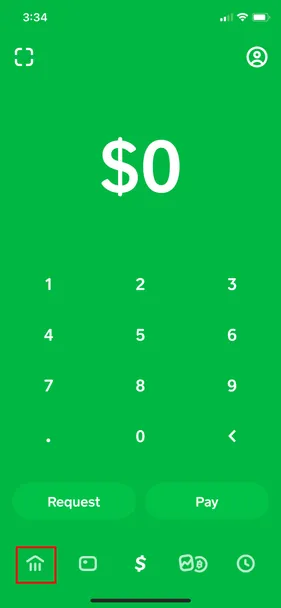
Step 3 – Select Link Bank option
You will be redirected to a new page on select the bank icon on the home page. There you will need to select the Link Bank option.
Scroll down a bit if you can’t see any option.
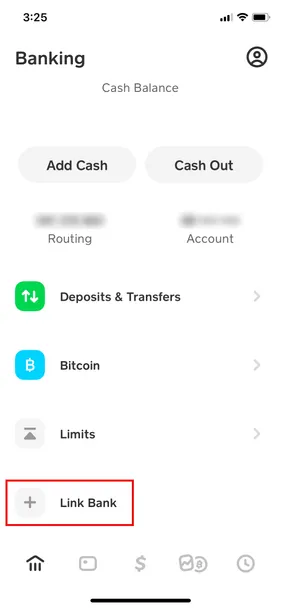
Step 4 – Add Chime Card details
On selecting the Link Bank option.
You will be asked to link a bank using a debit card. Here, you can easily connect your Chime bank using the Chime debit card.
Enter the debit card number and select Add Card option to proceed with the steps.
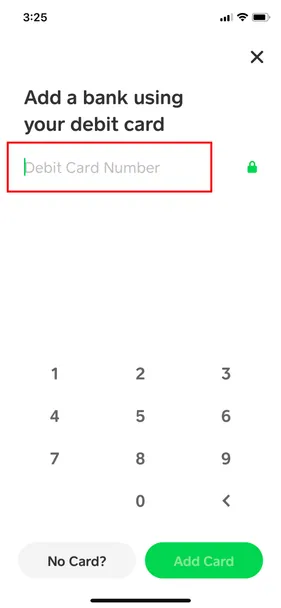
Step 5 – Or Add Chime bank
You can easily link Cash App to Chime by adding the Chime card details. But, in case you do not have the Chime card, you can easily add Chime bank directly.
To do this, click on the No Card option to continue.
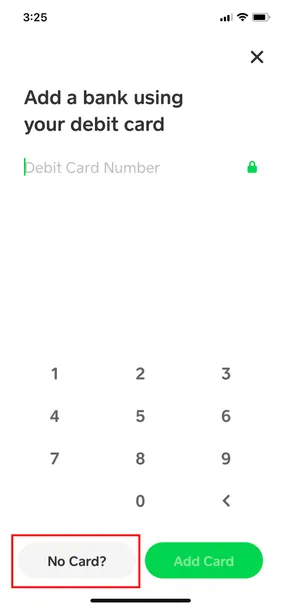
Step 6 – Select Chime Bank from the list
Right after selecting the No Card option, you will be redirected to a new page.
There, a long list of available banks will appear. There you need to select your bank, that is, Chime bank.
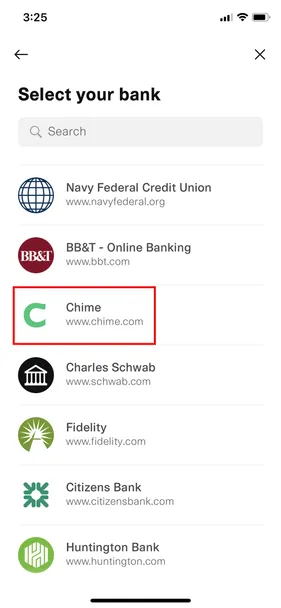
Step 7 – Add Chime Bank account details
And finally, after selecting to link Chime bank directly. You will be asked to enter Chime account details.
Enter the details to link Cash App to Chime finally.
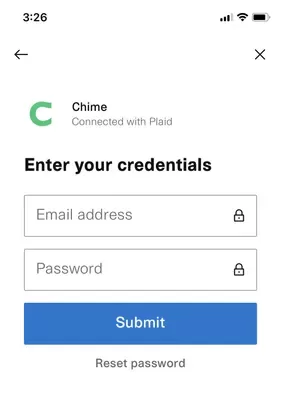
And that’s it.
You have successfully completed the procedure to link Cash App to Chime.
If you wish to transfer money from Chime to Cash App, you can follow the guide mentioned below.
How to transfer money from Chime to Cash App
Before you start the procedure to transfer money from Chime to Cash App, you need to make sure that you have linked Cash App to Chime.
It can be easily done.
You just need to add Chime card to Cash App like you add any other card to Cash App.
And in case you do not have a Chime debit card; you can choose to add Chime bank directly to the Cash App. If you are scratching your head, you can check out the first part of the post for a quick guide.
Step 1 – Open Cash App
After making sure you have linked Cash App to Chime, open Cash App on your device.
You can do that on any Android or iOS device.
And if you already have the Cash App, make sure to continue only after updating the app. No need to check if you have an auto-update feature enabled on your device.
Proceed with the next step when done.
Step 2 – Select Bank icon
After opening the Cash App, you will see the iconic bright green home screen of the Cash App.
There, on the bottom left side, you will see an icon with a bank made on it.
Select it to continue.
Step 3 – Select Add Cash option
And right after you select the bank icon, you will reach a new page.
There, you will see Add Cash option on the top section of the page.
Select it to continue.
Step 4 – Select the amount
After selecting the Add Cash option, a new pop-up will appear.
There you need to select the amount. Several options will appear.
But, if you want to add a different amount, select the three-dot option and select the amount.
When done, select Add option to proceed.
Step 5a – Link Chime Debit card
If you have linked any debit card, you will be asked to add a card or bank.
Simply select Add a Bank and link Chime bank using the debit card.
You will be asked for your debit card number, CVV, and ZIP code.
Select Next when done.
Step 5b – or Link Chime bank directly
If you wish to add Chime bank directly, you can do that too. For that, select the No Card option.
And after that, enter all the Chime bank account details.
After linking to the bank, you will be good to go.
Step 6 – Select Done and check balance
If you have done everything correctly, the funds will be transferred from your Chime account to Cash App without any issues.
You can check out the balance in your Cash App account by simply select the bank icon on the left corner of your Cash App home page.
And it is done.
You are done with the procedure to transfer money from Chime to Cash App.
SEE ALSO: How to get Metal Chime Card
How long does it take to transfer money from Chime to Cash App
The transfers are instant if you use your Chime debit card to transfer money to the Cash App account. But, you will be charged 1.5% of the amount as fee. If you choose to transfer money from your Chime bank account via standard transfer, it will take around 1-3 days for the funds to appear in the Cash App account. And there is no extra charge for transfers like these.
Are There Fees for Using Cash App With Chime?
There isn’t any to transfer money from Cash App to Chime if you choose the standard transfer. However, if you choose the instant transfer you will be charged an 1.5% fee.
Chime card not supported on Cash App
If you are not able to use Chime card on Cash App, or it says Chime card not supported, the reasons could be that you are entering wrong credentials, your Chime card has been expired, your card is blocked, your name of the Cash App does not match with the name on the card, etc.
So, make sure your card isn’t expired, you are not entering wrong card details and try changing the Cash App profile name to the name on the card.
If the card still doesn’t work, you will have to contact either Cash App or Chime support.
You can contact Cash App by going to ‘profile’ and clicking on ‘support’ or directly from here.
In case Cash App is not able to help you, contact Chime support by calling (844) 244-6363.
FAQ
Q1. How to send money from Chime to Cash App
To send money from Chime to Cash App, you will need to link Cash App to Chime first. You can link either Chime debit card or Chime bank account directly. The card or bank account can be added like you add other card to Cash App. In case, you need a guide on the same, consider checking out the first part of this post.
Final Words
In this post, we first mentioned if it is possible to transfer money from Chime to Cash App. Then, we mentioned how one can link Cash App to Chime. We have tried our best to make things easier for you by including images of the same.
In the second part of this guide, we mentioned how you can transfer money from Chime to Cash App.
Hope this guide helped you out in figuring things out.
Further Reading:
How to get Chime Bank Statement (Mobile/Pc)
How to check Chime Pending Deposits (2021)
How to Unsuspend my Chime account (Reopen Now)

Ankit Kumar is an Engineer by profession and a blogger by passion. Over the last several years, he has written tons of articles, solving queries on Quora. He also has years of experience in investing in Cryptocurrencies, Funds, and Stocks.