Are you trying hard to find Chime bank statements?
Are you having trouble accessing the Chime app or website?
Well, if that’s the case, you have just landed on the right web page.
Here, in this article, we will discuss how to get a Chime bank statement on a mobile device as well as a PC.
And in addition to the detailed step-by-step guide, you will find some more essential details.
So, what are you waiting for? Let us get started.
What is Chime Bank Statement? Is it needed?
Before discussing the procedure to get Chime Bank Statement on your device, let us understand what Chime bank statement is and why it is required?
Chime is a neo bank, and it works exactly like other banks in the USA, except for the fact that it doesn’t have any physical branch. You can ask Chime for details of your bank statement.
A bank statement is nothing but a detailed document that consists of every detail of transaction made using the Chime bank account by the owner or anyone else who has access to the Chime debit card and account pin.
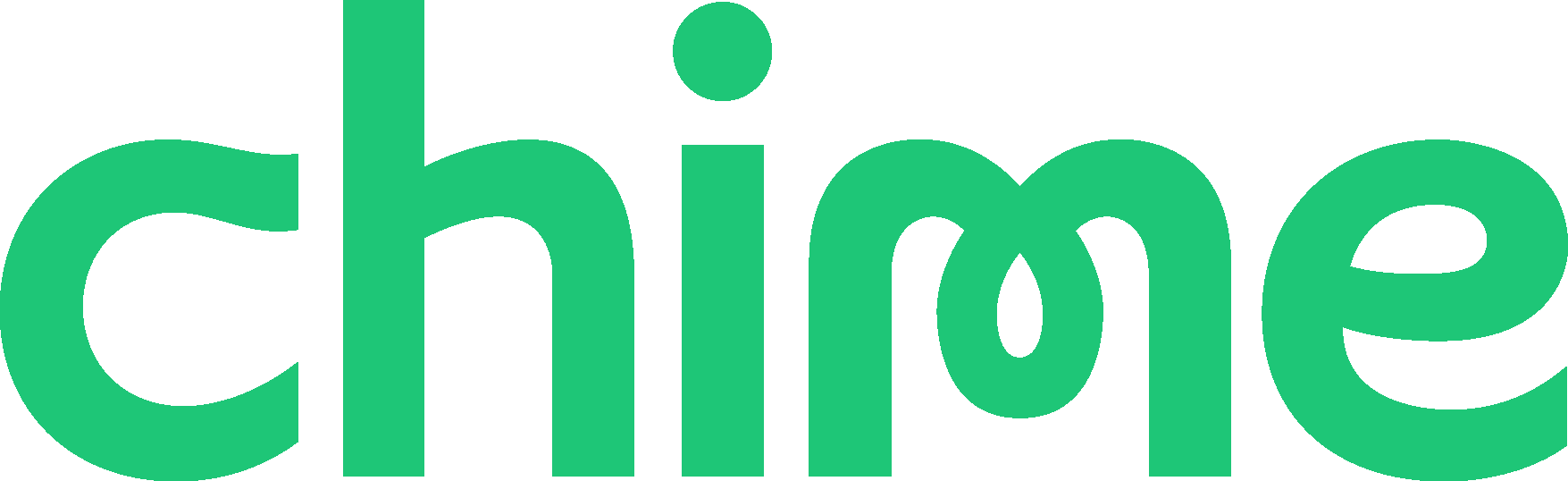
The bank statement shows any amount which has been added or withdrew from the bank account, along with other activities that have taken place on your bank account.
Bank statements are essential. Especially, you are using the same account for multiple purposes. At the end of the month, you can have all the details of the transaction that took place. And on review, you can find out if there is any unauthorized payment that might have taken place.
ALSO READ: How to apply for Chime credit builder card replacement
Moreover, the monthly Chime bank statement data can be used to analyze all spending and earnings and manage them much more efficiently. Reviewing bank statements is a great practice if you want to be good at making intelligent financial decisions, especially if you are a freelancer and don’t have a fixed monthly payment.
You can access the bank statement of the Chime bank account. Chime lets you download a soft copy of your bank statements. And you can share the file with anyone or save it on your device to analyze it later.
Well, if you are interested in downloading and accessing your Chime bank statements, you will need to download the electronic version of the file.
You can download and access the file right up from Chime mobile app. Moreover, you can also use your PC to get the bank statements downloaded and review them anytime.
FOR YOU: How to get Metal Chime Card
How to get bank statement from Chime
On a Mobile
Here, we will be mentioning the steps to get Chime bank statements on a mobile device. If you wish to check out the steps for a PC, you can follow the next part of this guide.
- 1. Open Chime app
First of all, you need to open the Chime app on your mobile device. You can download the statement on any mobile device. It can be either Android or iOS.
The steps will be the same.
Also, update your Chime app before you proceed to the next step.
- 2. Select Settings icon
After opening the Chime app, you would find yourself on the home page.
And there only, you will find the Settings icon in the top right corner of the home page.
You can check out the screenshot mentioned below for details.
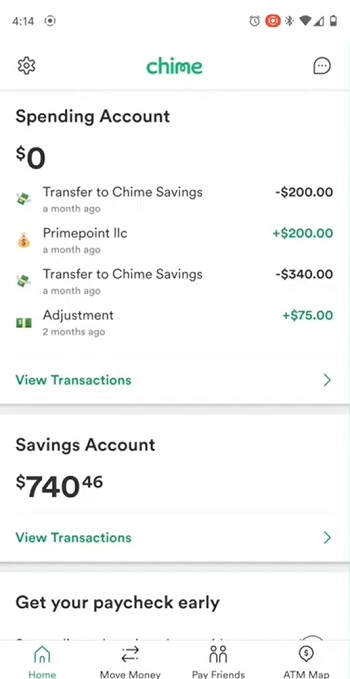
- 3. Select View Statement option
On the Settings page, you need to select the View Statement option.
You have to scroll down a bit to find the option. It’s at the end of the Settings page.
Select View Statements to continue.
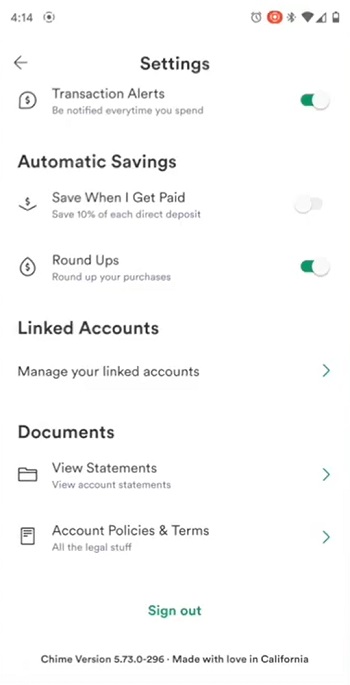
- 4. Choose your account type
Next, you will have to select the account type. As you already know, there are two types of accounts in Chime – Spendings and Savings account.
Chime allows you to view bank statements of the account separately.
So, you will have to select one of the accounts to continue.
The selection can be made by tapping on the account type at the top of the same page. Check out the screenshot mentioned below for more insight.
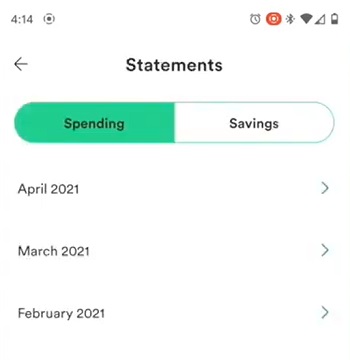
- 5. Select the month
After selecting the account type, you will have to select the month. Here, choose the month in which you want to check out the bank statements.
Chime allows users to access bank statements every month.
Select the month, and you will be able to check out every detail related to transactions made in the Chime bank account.
If you are required to download the Chime bank statement, you can check out the next step for more details.
- 6. Download the file
And finally, after having the statement checked. You get the option to share the Chime bank statement file with anyone else in your contacts.
You will see the different social media app through which you can share the file.
To do this, simply click on the share button.
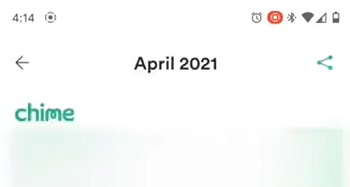
Select the share button and select Google Drive from the list to save it in your Google Drive cloud storage.
And to download the file on your own device. You need to click on the share button. Scroll down the list a bit, and you will find the save on this option.
Select the option, and you will be able to access the file anytime from your device’s internal storage.
ALSO SEE: (5 Reasons) Venmo Payment not showing up in Bank Account
On a PC
In the first part, we mentioned the steps to get bank statements on a mobile device. You can check the steps mentioned above if you wish to continue the procedure on an Android or iOS mobile.
-
1. Open Chime website
To begin with, go to the official Chime website.
To do this, open your web browser and search for Chime’s official website.
Or you can simply follow this link.
-
2. Login with the account
After checking in to the official Chime website, go to the signing page. And enter your Chime account credentials.
Make sure to enter the correct details.
If you enter the wrong password more than three times, you will be blocked for a while.
-
3. Select Statements option
After logging in successfully to the Chime account on the website, you will see the Statements option on the left side of the same page.
The option can be seen above the Support option.
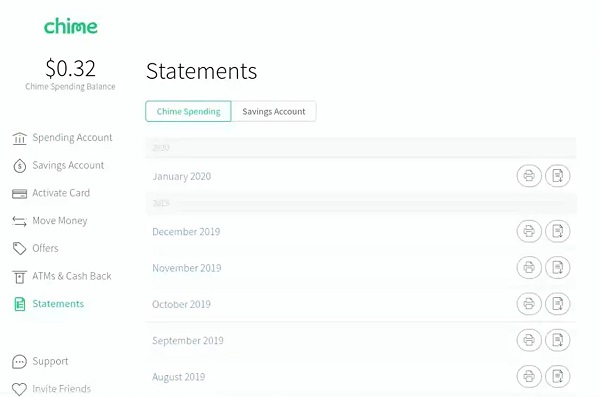
-
4. Select the account type
Next, you will have to select your account type.
If you want to check bank statements for your Spending Account, select it from the tab on the same page.
-
5. Choose the month
And at last, you will have to select the month.
Chime keeps statement records of all the past month. You can select the one of which you want to check the records.
-
6. Download the PDF
And finally, if you wish, you can download the Chime bank statement file on your device as well.
To do this, select the download icon. If you are using a Chrome browser, you will see the download icon in the top bar.
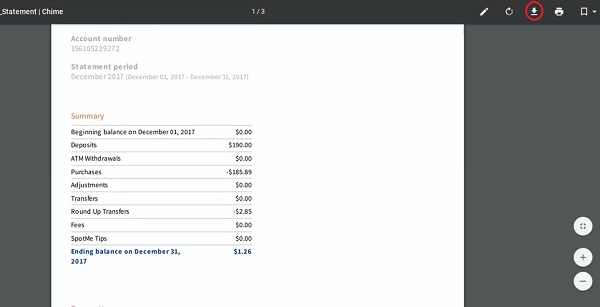
How to Print Chime Bank Statement?
To print the Chime bank statement file. You need to download the file on your PC first. And after opening the file, you just need to give the print command. To do this, go to the File option and select the Print option.
Final Words
So, guys, let us conclude this post now.
Here, we have mentioned a step-by-step guide on how to get Chime bank statement.
We have tried our best to make it easier to understand for our readers. But, still, if you need any help, let us know in the comments section below.
We would be happy to help you out.
Further Reading:
Can I overdraft my Chime Card at Atm or for Gas?
How to check Chime Pending Deposits (2021)
How to apply for Chime credit builder card replacement
How to Unsuspend my Chime account (Reopen Now)

Ankit Kumar is an Engineer by profession and a blogger by passion. Over the last several years, he has written tons of articles, solving queries on Quora. He also has years of experience in investing in Cryptocurrencies, Funds, and Stocks.
