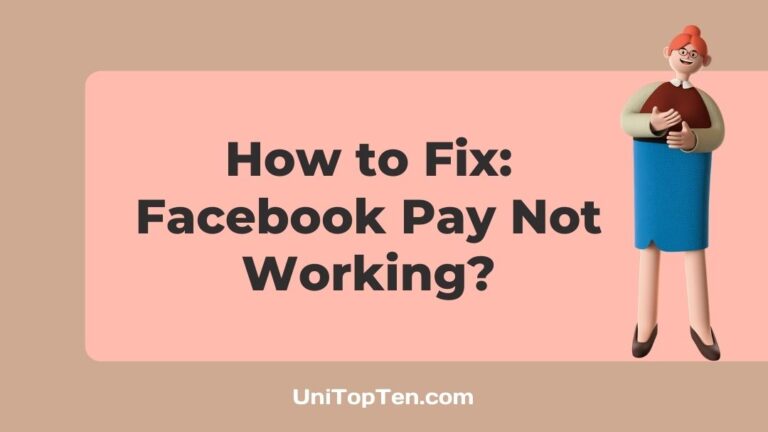Is your Facebook pay not working?
Facebook pay not loading info?
Facebook pay not showing up in messenger?
If you are having such issues with Facebook Pay, you have landed on the right page. Here we will discuss why Facebook pay may not work for you and what you can do to fix it on your side.
First of all, do not fret if Facebook is not working for you as you are not alone; there are many like you.
Why my Facebook Pay is not working
The reasons Facebook Pay is not working for you could be your internet connection is having issues, Facebook servers may be down, you are using an older version of the Facebook app, the cache is causing the problem, your bank or linked card is having issues and more.
Whatever be the case, you can always try out some things on your end to fix the issues or at least make sure the problem doesn’t on your end.
Below, we have listed and explained all the possible ways to fix Facebook Pay not working.
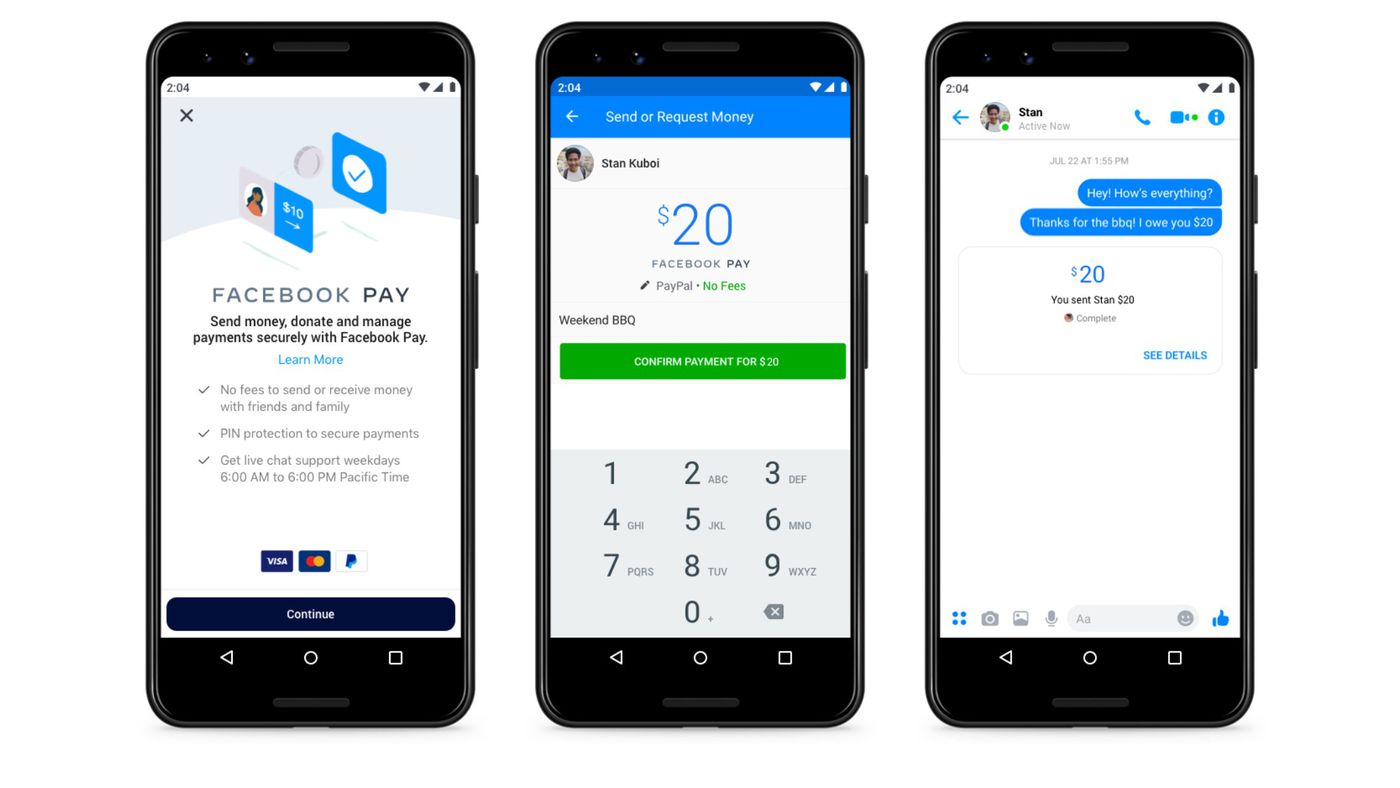
How to Fix Facebook Pay not working
1. Check your internet connectivity
Another reason that could be causing the loading issues of the Facebook app is your internet connection.
You can run a speed test to make sure that your internet isn’t the problem that is affecting the loading of the Facebook app.
To run a speed test, you can use any online service or app such as fast.com or speed test by Ookla.
Switch your internet:
If you are connected to Wi-Fi, you can try using Facebook pay via your mobile data.
If you are already using your mobile data, you can try connecting to any Wi-Fi.
While connecting to any public Wi-Fi, make sure that it is safe and avoid connecting to any open Wi-Fi for security reasons.
If your internet is fine, you can proceed further to the other methods listed below to fix Facebook pay not working issues.
2. Disable your VPN
Many people use VPNs for streaming content to keep their network secure from third-party trackers. But, there is a possibility that your VPN connection is causing problems in the normal working of your apps on your device.
If you are connected to servers of a different country, let’s say, the United Kingdom and living in the United States, you are hiding your location. And finance apps and services require your locations to confirm your identity.
That’s why you will need to check if you are connected to a VPN and disable it. Well, connections to VPN servers of a different city in the USA might not cause any issues, but you must try disabling the connection if you cannot use Facebook. Here it doesn’t matter whether you are using Facebook on the web or using its app.
VPNs are great when it comes to getting a secure connection. We, here at UniTopTen, have curated a list of the best VPNs for 2022. You can check out the list below.
READ NOW: Top 4 VPNs for 2022
3. Check Facebook server status
Before moving on to other fixes provided below, it is necessary to know whether the problem lies on your end or the server end.
If the issue is from the server-side, there isn’t much you can do to fix it rather than just contacting support.
That being said, there are several free services online that can help you to check the server status of Facebook at your location.
We would suggest visiting the downdetector page for Facebook. Here you can see the number of reports and users comments; if the reports have a significant number, it clearly indicates that servers of Facebook are having issues.
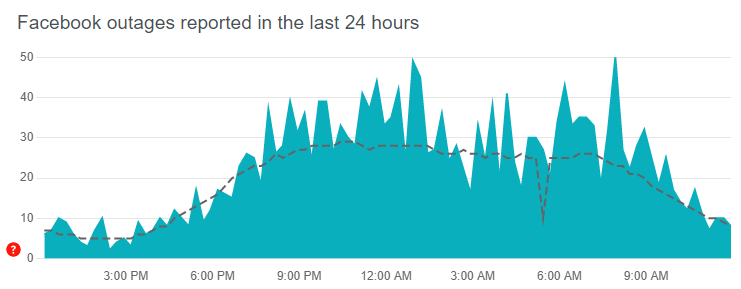
If the servers are having, you would like to use Facebook pay after sometime.
4. Facebook Pay may not be available in your country
If you have recently heard about Facebook pay and trying to use it, you should know that Facebook pay is not available in all countries.
If Facebook Pay is not available in your country, it will not show up for you, and you won’t be able to use it.
Facebook Pay is available in countries across Africa, Asia-Pacific, Europe, Latin America and the Caribbean, the Middle East and North America.
You can check the availability of Facebook pay by visiting this official page.
5. Update Facebook App
Moving forward, another reason why you are having issues with Facebook pay could be that you are not using the latest Facebook build.
If you are using an outdated version of Facebook, there can be bugs or issues in that version that might be causing a problem to load Facebook pay.
The latest version of Facebook comes with a lot of bugs fixes that were housed in the previous version of the app.
That being said, follow the steps below to update Facebook to the latest build.
- Open Play store or App store on Android or iOS device, respectively.
- Search Facebook
- Open the Facebook App page.
- Hit the update button, if available.
Once you have updated the Facebook app, just remove it from the recent apps and start it again. Now try to use Facebook pay; it should work now; if not, follow other methods below.
6. Clear Facebook Cache
Our smartphones and computers store the temporary data and files of the apps and services we use the most to load them faster and work more efficiently.
This temporary memory is known as cache. The cache can help load apps faster, but a lot of cache can build up with time. So, rather than providing benefits, it can cause issues.
That’s the reason why it is always recommended to clear cache.
That being said, you can follow the steps below to clear the cache of Facebook:
- Head over to the settings of your smartphone
- Go to ‘Apps’ or Applications
- Search for Facebook.
- Tap on ‘Data and Storage’
- Tap ‘Clear cache.’
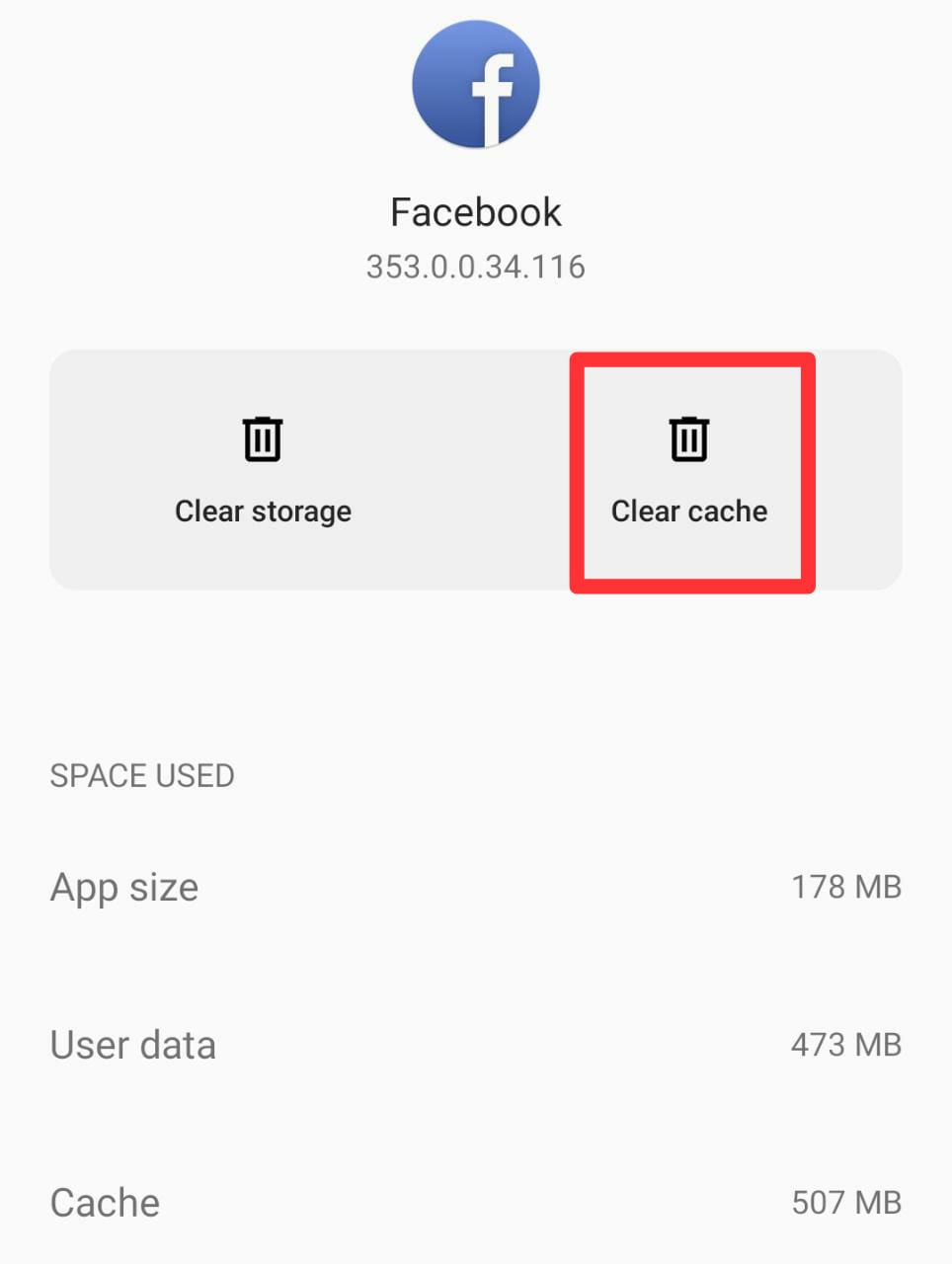
Note: The above steps will differ slightly from device to device.
7. Restart your device
Moving on, another thing we would suggest is to restart or reboot your smartphone.
Restarting your smartphone will further make sure that there aren’t any underlying issues or bugs affecting the loading of the Facebook pay app. It will also clear and delete other accumulated cache and unwanted temporary files that could be impacting Facebook pay.
To restart your device, simply hold the power button present on your phone.
Once you have restarted your device, try to use Facebook pay, it should work now. If not, follow the other ways listed below.
8. Make sure your location is turned on
Sometimes Facebook pay may not be working for you because you have not turned on your location services.
Applications, especially the payments app, require your location to be turned on.
So, if your location is not, turn it on by sliding the notification panel or by going to the settings and trying to use Facebook pay again.
9. Check permissions
All the applications require certain permissions to get access to your device’s storage, locations, and certain other necessary features.
It could be that you have not allowed Facebook Pay all the necessary permissions, and that’s why it is causing issues and not working for you.
That being said, head over to the setting below and allow the necessary permission to Facebook pay:
- Go to your phone’s Settings and select Apps or Application Manager.
- After that, pick Facebook Pay and then Permissions.
- Then toggle the appropriate switch to the off position to disable each permission
- Now, open Facebook Pay again and grant it all of the permissions it requires.
Once done, check if the Facebook pay is working or not.
10. Add and Remove payment method
Moving forward, another reasons Facebook Pay is not working for you could be that your link debit/credit card or bank account is having issues.
We would recommend you to remove your link account or card and then add it again.
To add or remove the payment method in messenger, follow the steps below:
- Open your Messenger app.
- Tap your profile picture in the top left.
- Scroll down and tap Facebook Pay.
- Tap Add new debit card or PayPal.
- Tap Add Debit Card or Add PayPal.
- Enter your payment method information, then tap Save.
If still Facebook pay dosen’t work for you, follow the steps below.
11. Logout and Login again
Moving on, there may be random bugs and glitches in the Facebook Messenger app and its files. Hence, these bugs can corrupt your user data leading to unexpected error messages appearing on your current session.
Therefore, logging out and back into your Facebook account is recommended. You can try this trick whether you are using Facebook app on your smartphone or using the web version of Facebook.
To log out of your Facebook account, simply find the logout button in your app settings.
Once you log out from your Facebook account, simply close the app or its website and then log in again to your account; it might work properly for you.
12. Use Facebook from a familiar device
If you are using a different device to access your Facebook account or purchased a new device and trying to log in to your Facebook account. Still, it’s not working, then it could be that due to security reasons, Facebook isn’t allowing you to log in.
This usually happens if you use the same device for a long period of time to access your time. Suddenly, switching to a new might raise a concern, and Facebook bots may not allow you to log in.
In this case, you can use a familiar device to log in to your Facebook account-the device you typically use or have used in the past to log in to your account.
If Facebook works or allows you to log in to your old device, you can try logging to the new device while being logged in to the old device.
This method has worked for a lot of users in the past, so why don’t you give it a try?
13. Contact Facebook support
Lastly, if you have followed all the methods listed above to fix Facebook pay not showing up or not working and still having the same issues, then you should try contacting the Facebook pay support.
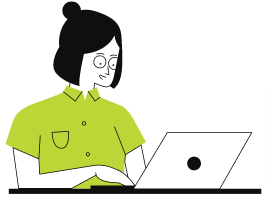
To contact Facebook support, you visit their help center page.
14. Use Facebook pay alternatives
If you have tried all the ways listed above and even Facebook support is not able to help you out, then you may move on to other payment apps.
Below, we have listed a few renowned Facebook pay alternatives you can use:
Final Words
Facebook Pay is a seamless and secure way to make payments on Facebook, Instagram, Messenger, and WhatsApp.
You just need to add your debit/credit card or account information once and then use Facebook Pay to make purchases, send money or within the apps.
You can start using Facebook Pay on Facebook, Messenger and Instagram with just a few taps: Go to Facebook or Messenger > “Settings”> “Facebook Pay” and add your preferred payment method—credit card, debit card, or PayPal and complete the payment setup.
Sometimes, Facebook pay might not work as intended for several reasons, as detailed above in the post. However, you can always try out a few things to fix the issues on your own or make sure it doesn’t lie from your end.
So, that for now, folks. We hope you were able to fix Facebook pay not showing or not working issues after reading this post. For more posts like this, you can follow the related posts below.
Further Reading
Does Chime work with Facebook Pay
Fix: ‘We can’t review decision to disable your account’ on Facebook
How to Fix ‘You can’t use Facebook right now’ in FB
[17 Ways] Fix PayPal Not Working (2022)

Ankit Kumar is an Engineer by profession and a blogger by passion. Over the last several years, he has written tons of articles, solving queries on Quora. He also has years of experience in investing in Cryptocurrencies, Funds, and Stocks.