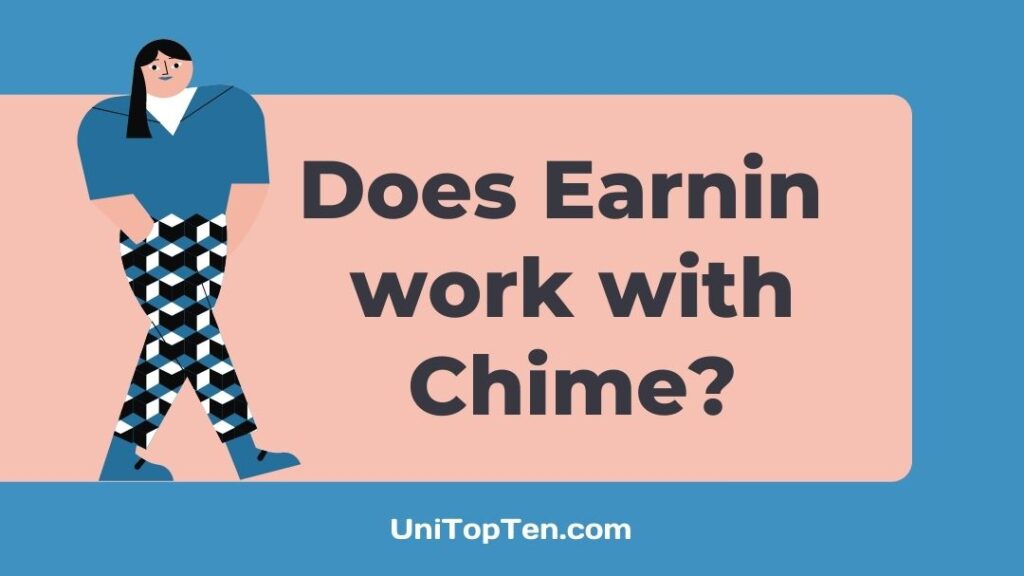Do you want to know if Earnin works with Chime?
Are you looking for a guide to add debit card to Earnin app?
Well, if you are looking for the answers, we have all of them. Moreover, you will be finding some more important details here.
So, if you are ready, let us dive right into the details.
Does Earnin work with Chime?
Well, the answer to the question lies between yes and no. Earnin does not work with Chime completely for now, and the company is still testing the features with a small group of people.
Earnin is a popular app that ensures users get their paycheck earlier than the payday. Well, this particular offering is quite similar to Chime’s feature, where users can have their paychecks two days earlier.
Well, where both companies are here to help out users who want their hard-earned money before anyone else, they do not support integration.
Earning supports a lot of popular banks, where users can even add the associated debit cards as well to transfer funds. But, Earnin does not support Chime entirely.
The company, in its blog, also states that the Earnin users can expect full Chime bank support in the near future. But, a few users can add Chime bank on their Earnin app for now and be a part of testing.
And if you are interested, you can also check if you can add your Chime debit card to your Earnin app.
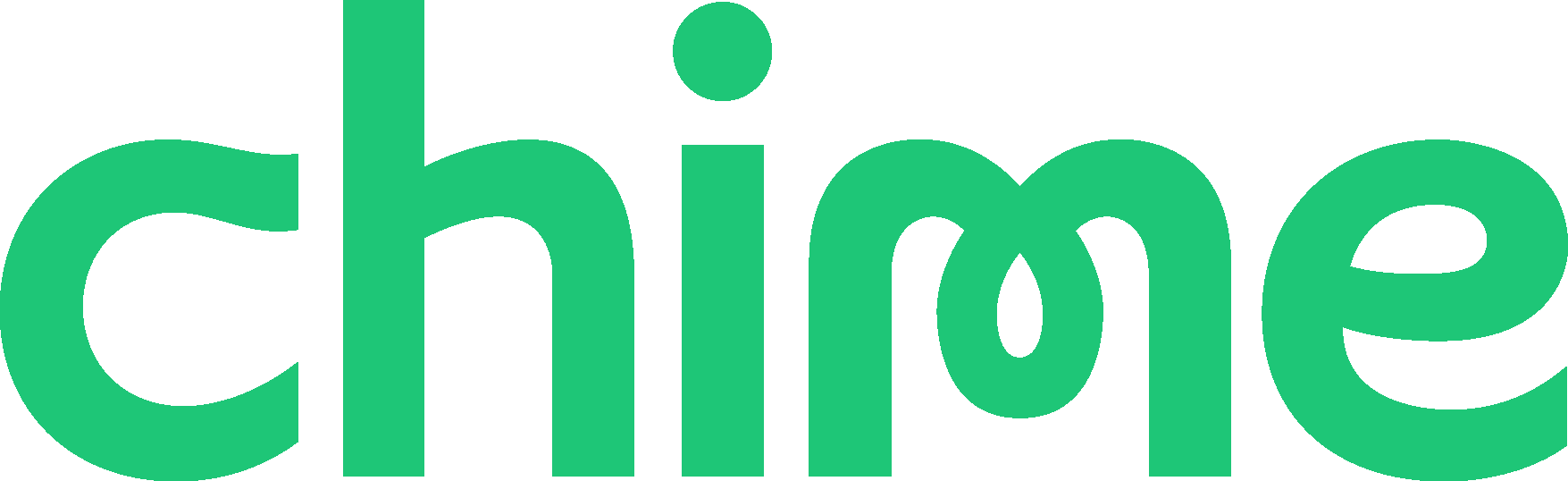
Find out eligibility to use Chime with Earnin
For new community members
Step 1 – Open the Earnin app and sign up with an account.
Step 2 – Try linking your Chime account. Add all the credentials correctly.
Step 3 – Wait for confirmation. If you are eligible, you will get a notification about the completion of the validation procedure
For existing community members
Step 1 – Open your Earnin app and log in with your account details
Step 2 – Go to Earnin app Settings. And there, you will need to find the My Bank option.
Step 3 – You can try linking your Chime debit card. Add card details like card number, CVV, and more.
Step 4 – If you are eligible to use Chime with Earnin, you will get a notification about it.
Well, the chances of you being eligible to use Chime with Earnin are quite low. But, if you want, there are other cards that you can use with Earnin. You can check out the cards that you can’t use with Earnin.
After confirming that your card can be used with Earning, you can follow the guide we have provided below.
How to add debit card in Earnin
Well, Chime does not work with Earnin. And we included all the reasons and details in the previous section. So, if you directly reached this title, make sure to check out the previous section.
But, you can add the debit card of eligible banks and other debit card providers.
Here, we will be providing you with a detailed guide on how you can add debit card in Earnin.
Step 1 – Open Earnin app
First of all, you will need to open your Earnin app. You can proceed with the app on any mobile device.
The steps that we are going to include below will be the same for both Android and iOS devices.
Make sure to update your app before you proceed to the next step in the guide to avoid any kind of trouble and glitches.
Step 2 – Select ‘Get Started’
On opening the app, you will be required to log into the app. And after logging in with your credentials, you will find yourself on the app’s home page.
On the home page itself, select the ‘Get Started’ button.
Doesn’t matter if you have just created an account on Earnin. The steps will be similar from here.
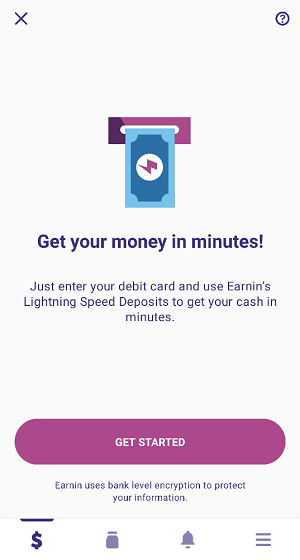
Step 3 – Enter Debit Card number
Next, you will be asked to add your Debit Card number.
Here, as mentioned above, Earnin only allows the card associated with eligible banks to be added.
If you want to know more about the banks that are not allowed with Earnin app, you can follow this link for more details.
And after entering the card number, you can select the enter key on your keypad to continue.
If your card is not eligible with the Earnin app, you won’t be able to continue with the procedure for obvious reasons.
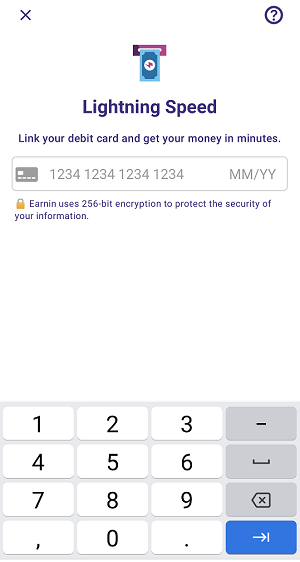
Step 4 – Enter card Expiry Date
After successfully adding the card number, you will be asked to enter the expiry date of your debit card.
Simply select the greyed date text on the right side. A number keypad will appear. There you will be able to add the expiry date of the card.
Simple as that.
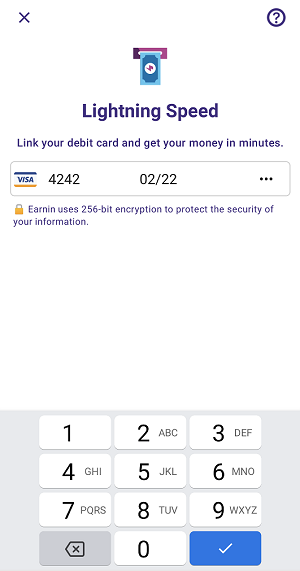
Step 5 – Select ‘Enroll’ option
And finally, add the CVV of your card.
It is the three-digit number you will see on the back of your debit card.
Enter the correct number and hit the ‘Enroll’ button when done.
That’s pretty much all you need to do.
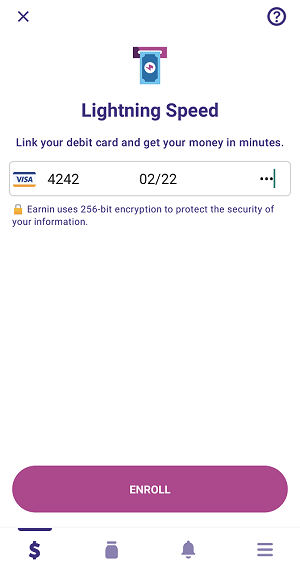
Step 6 – Wait for confirmation
After enrolling in the card, you will have to wait for at most 24 hours. Earnin doesn’t add your card as a payment method right away.
The team first verifies the card and validates the details submitted by you before it can be used for funds transfer.
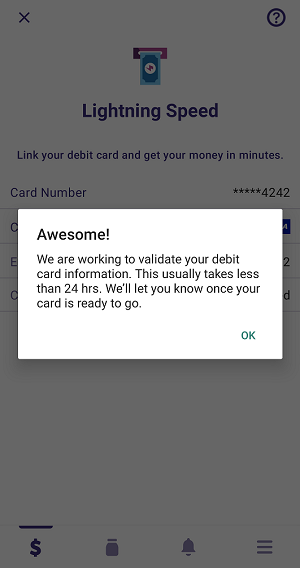
You will receive a notification for the confirmation for additional the card in the Earnin app.
And that’s it.
You can easily add debit card for an eligible bank in a few steps only.
The steps involved are very basic. Do let us know if you need more details on the same.
FAQs
1. Does Earnin accept Chime?
No, Earnin does not accept Chime. According to the official statement by Earnin, there is currently no support for Chime bank and associated card on Earnin. You can add other debit cards from eligible banks and financial institutions.
Final Words
Let us wrap this post now. Here, we have included all the required details why Earnin doesn’t work with Chime completely. We have also mentioned why Chime users might be able to add their debit card in Earnin app later.
Along with that for the new Earnin users we have included a guide to add debit card in Earnin app.
Further Reading:

Ankit Kumar is an Engineer by profession and a blogger by passion. Over the last several years, he has written tons of articles, solving queries on Quora. He also has years of experience in investing in Cryptocurrencies, Funds, and Stocks.