Are you looking for a guide to get started with the Webull app?
Are you finding it hard to use the buy and sell stocks feature on the Webull app?
Well, if yes, we have made a detailed guide on how to buy and sell stocks on Webull.
In the first part of this post, you will find a guide to sell stocks on Webull, and in the second one, you can learn how to buy stocks.
So, without any further ado, let us get right into the details.
How To Sell Stocks on Webull
-
STEP 1 – Update Webull app
Before proceeding with the other steps mentioned here, we will advise you to update your smartphone app. Simply open the respective app store and search for the app. Click on Update if you see the option.
-
STEP 2 – Click on the Webull logo to continue
Open the Webull app after updating it. On the home page, you will see the Webull logo at the bottom at the center of the display. Hit it.
-
STEP 3 – Enter your Pin or Face ID or Touch ID
After clicking on the Webull logo, you will be asked for a pin. Face ID or Touch ID in case you are using iPhone. You need to enter the correct pin in order to proceed with the steps.
-
STEP 4 – Select the stock you want to sell
After entering the portfolio page successfully, you will see all the stocks that you have in your portfolio. If you cannot see your stock, simply scroll down to find the My Positions section.
-
STEP 5 – Click on the Sell button
After selecting the stock, you will see different options on the page, like the current price of the stock, profit, loss percentage, and more. And on the bottom of the same page, you will see the option to sell, just near the Buy button. Click on Sell to continue.
-
STEP 6 – Select Limit Order for your stock
You will see a lot of options to sell the stocks, such as Limit orders, Market orders, and Stop orders. And here, we will be starting by setting the Limit order.
In Limit order, you need to set the limit price of your stock. This will be the minimum price at which you want to sell your stock. You are free to set any price, but make sure the price tag is around the average price and must make sense. Otherwise, you won’t be able to sell your stocks.
RELATED: Fix ‘Insufficient Crypto Buying Power’ Webull [Reasons]
-
STEP 7 – Set Quantity of stocks to sell
After setting the limit price of your stock, you will have to choose the quantity of the stock. You will find the Quantity option right after the Limit price option.
You can select the percentage of stock you want to sell. Use either the slider or the plus and minus icon to increase or decrease the quantity.
Proceed with the next step when done.
-
STEP 8 – Make a selection for Time-in-Force
Here, the option ‘Day’ comes as a default option. You can select it if you are selling the stock during market hours. And if you decide to sell the stocks after the market hours, you have to select GTC in that case.
-
STEP 9 – Select the Extended Hours option
If you are selling the stocks after the market has closed, you need to select ‘Yes.’
But, be advised, you will have to pay an extra amount as a charge to initiate the selling of your stocks. This will be a small amount that you need to pay if you are selling after market hours.
-
STEP 10 – Select the Sell button
And finally, after setting up everything, you will be able to sell your stocks. The stocks will only be sold after the opening of the stocks market.
But, if you have initiated the selling process in the daytime, during active market hours, you can sell the stocks right away.
-
STEP 11 – Click on Confirm
The confirmation tab pops up right after you click on the Sell button. Make sure to give all the details, such as Limit price and Quantity, a quick read before you hit the confirm button.
And you are done here.
This is how you sell stocks on Webull.
We have mentioned each step in detail.
But, in case, you need help with any of the steps, you can let us know in the comments section below.
ALSO READ: Fix Webull Real Time Verification Not working (2021)
How To Buy Stocks on Webull
-
STEP 1 – Update the Webull app
To begin with, download the updated version of the Webull app. To do this visit the app store on your device and search for the app. Click on the Update button if it appears.
-
STEP 2 – Go to the primary dashboard
After opening the app, you will be on the home page. Simply click on the Webull logo to go to the dashboard. The logo can be found at the bottom-center of the home page.
-
STEP 3 – Enter the PIN, Face ID, or Touch ID
If you haven’t selected the security lock on your Webull app, which you should, you can access your dashboard directly. But, if you have secured your app, you need to enter the correct passcode.
-
STEP 4 – Deposit money in Webull app
To do this, select the Transfer option on your dashboard. This transfer icon can be found near the Performance option, above the My Positions and Open Orders options.
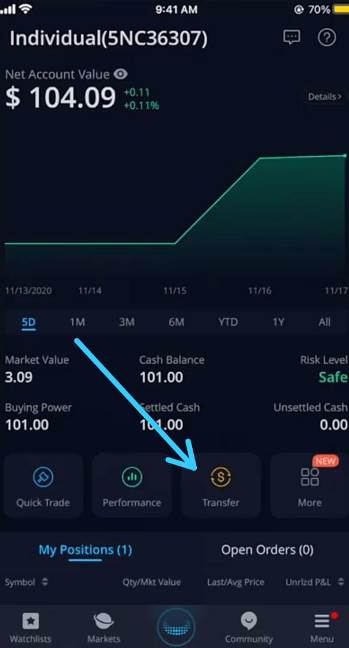
-
STEP 5 – Select the Deposit option and add money
On selecting the Transfer option. You will be directed to a new page. Here, you need to select the Deposit option to add money to your Webull app.
To continue adding money to your Webull app, make sure to link your bank account first.
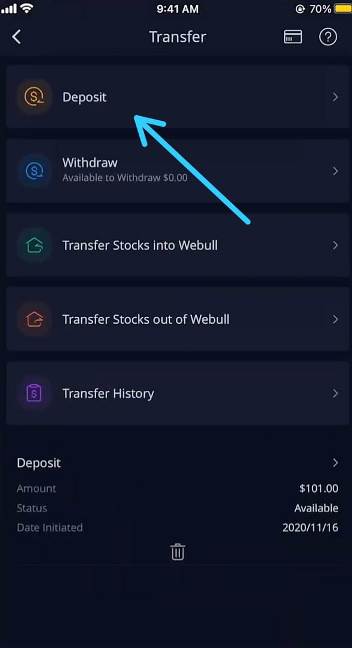
-
STEP 6 – Select the Stock you want to buy
Now that you have funds in your Webull account. You can easily buy the stock now. But, before that, you have to select the stock you want to buy.
To do this, go to the watch list and select the stock. If you can’t find the name of the company in the list, use the search bar at the top to search for the company.

-
STEP 7 – Select Trade option
After finding the stock, tap on it to select it. There you will see many things like the current price of the stock, past performance, and whatnot.
You need to select the Trade button. It can be found on the bottom left of the same page.
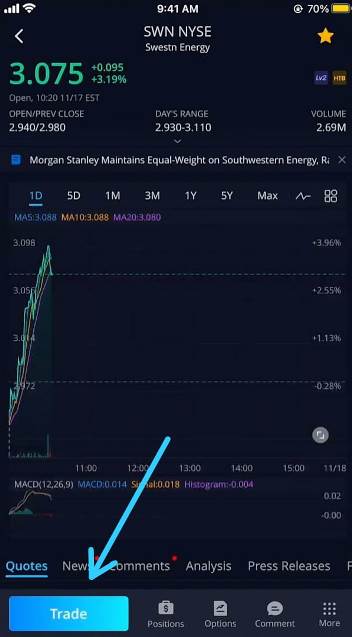
-
STEP 8 – Select the Market Order to continue
You can buy a stock using three orders. Limit, Market, and Stop. Here, simply select Market Order to continue.
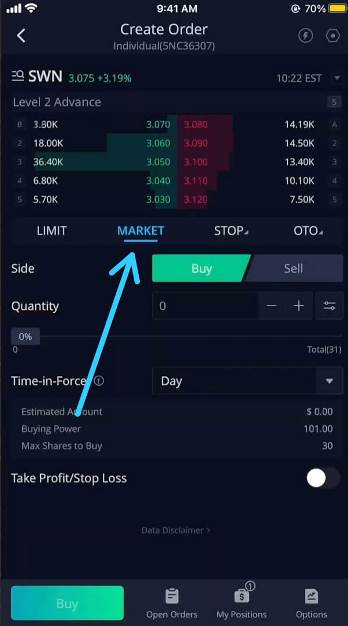
ALSO READ: Fix Webull ‘Failed to Get Bank Account’ issue
-
STEP 9 – Select the Quantity of the stock
After creating the order, you need to select the quantity of the stock. Use the slider button or the plus-minus icon to increase-decrease the amount of the stocks.
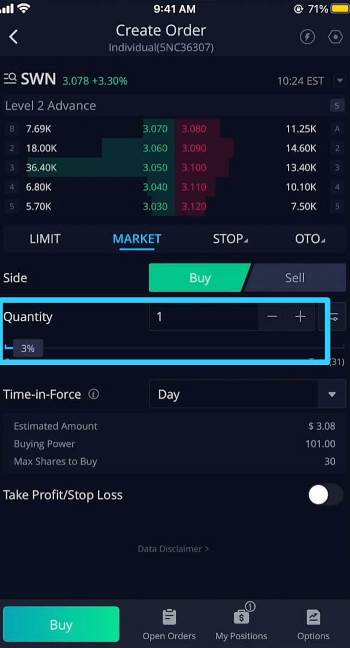
-
STEP 10 – Select the Time-in-Force
After selecting the quantity, it is time to select the Time-in-Force. Here, if you are buying during the active market hours, you can select the “Day” option, which is also the default option.
Next, we have the GTC option. Select it if you are ordering for the stocks after during the inactive market hours.
STEP 11 – Click on the Buy option
Now that you have created your order. It’s time to buy the stock finally.
Select the buy option to continue.
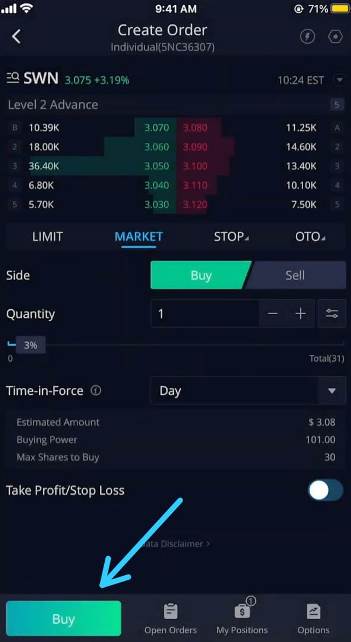
STEP 12 – Confirm your order
You will be asked for final confirmation. Select the confirmation button the finally buy the stock.
Make sure to check the order carefully before giving your final consent.
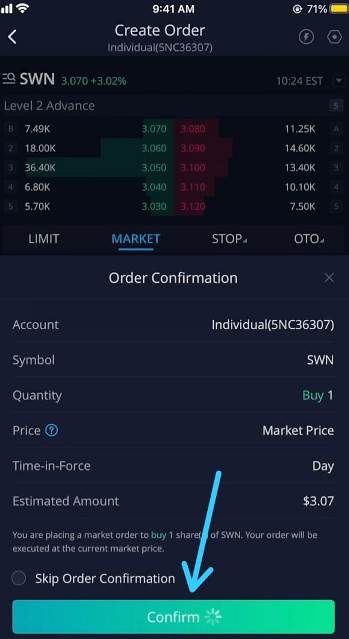
And that’s it, ladies and gentlemen. You have successfully bought the stock.
You can checkout the status of your stock in the My Positions section.
Here, we are done with the guide to buy stock on Webull app.
We have tried our best to make this procedure simpler to understand, but if you still have any issues with the steps involved, make sure to ask us in the comments section below.
Final Words
Let us wrap up the article now.
We hope this guide would help you out in starting your investing journey with the Webull app.
We have mentioned an essential guide for how to buy and sell stocks on Webull app.
And before you start picking up the stocks, let us make it very clear that the stocks mentioned above are not our recommendations for you.
We at Unitopten do not offer any kind of investment advice or stocks recommendations.
The aim was to get you started with the Webull app.
Further Reading:
(2021) Webull: Switch to Cash Account (Mobile/ PC)
(10 Ways) Fix Webull Forgot Trading Password
[Fixed] Why Webull Order Execution Failed (2021)
Fix: ‘Insufficient Crypto Buying Power’ Webull [Reasons]

Ankit Kumar is an Engineer by profession and a blogger by passion. Over the last several years, he has written tons of articles, solving queries on Quora. He also has years of experience in investing in Cryptocurrencies, Funds, and Stocks.

