Are you someone having issues in adding Chase card to digital wallet?
Are you wondering if it is possible to add Chase card to digital wallet without card?
Well, we are here to answer the questions and here you can find answers to all of your queries.
So, if you are ready, let us dive right into the details.
How to add Chase card to digital wallet without card
Chase doesn’t have its digital payment portal, but it allows its user to enjoy the digital wallet services backed up by Chase cards. Any Chase credit or debit card can be used as a payment method in supporting digital wallets.
As of now, only a few digital payments – Apple Pay, Google Pay, Samsung Pay, and Paypal can be used with Chase cards.
Step 1 – Setup Apple Pay account
Before you can add your Chase card to any of the digital wallet apps, you have to make sure that you already have an account set up in any of the digital wallets.
And here, we will continue with Apple Pay.
Step 2 – Open Chase app
Now that you have your account set up with a digital wallet, you can follow the next step in the procedure.
Start with opening the Chase app. And here, you will need to log in with your Chase account credentials if you have not already.
If you already have the Chase app installed on your mobile device, we would suggest you update your app before proceeding with the next step. This is a great way to avoid any kind of app bugs and malfunction.
Simply go to the App Store or Google Play Store and search for the Chase app. Hit the update button if it appears on the top.
Step 3 – Select approved Credit Card
On opening the Chase app, you will see a lot of options on the home page. And on the same page, scroll down a bit, and you will see available credit cards.
Well, these are the credit cards that appear if you have received approval for the usage from the Chase team. And the best thing is you can still add a Chase card to your digital card even if you do not have the card physically present while you set up your digital wallet.
If you have received the approval to use a credit card, you will be able to add a Chase card to a digital card without the card being present physically. Chase saved the credit card details just like a virtual entity.
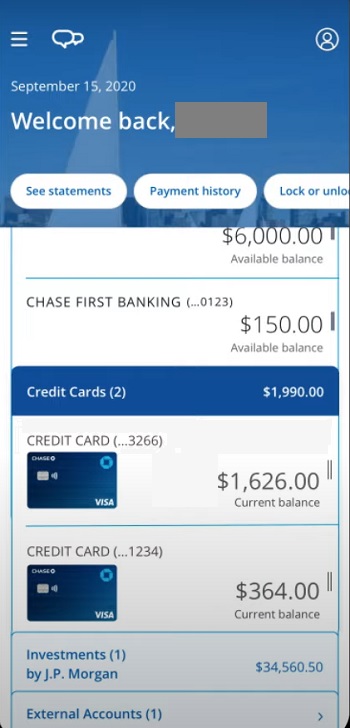
You can select any of the cards that you want to add to your digital wallet and wish to use as a payment method.
Step 4 – or Select your Chase checking account
Well, if you have a credit card approved on Chase, you can easily add it to your digital wallet. But, what if you do not have any approval of your Chase credit card.
In this scenario, you can wait till your credit card is approved, or you can add a Chase debit card to your digital wallet.
To do this, you will just have to select any available Chase checking account instead of selecting the Chase credit cards.
In this case, you do not have to enter any other details on your own. Chase will enter the required details to set up your checking account as the payment method in any of the digital wallets.
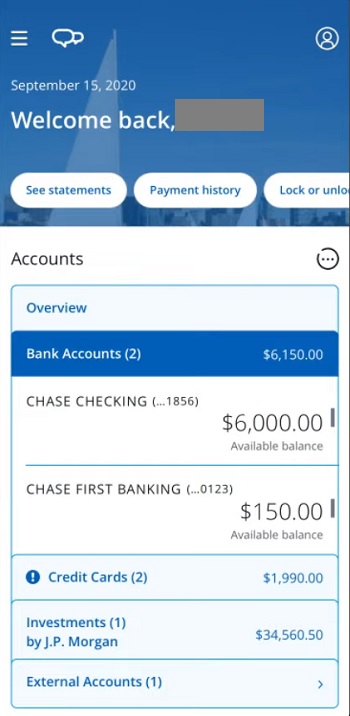
After selecting the preferred payment methods, you can proceed with the next step.
Step 5 – Select the ‘Digital Wallet’ option
You can continue setting up your digital wallet by selecting the available Chase card.
Now, you will need to select the ‘Digital Wallet’ option. Scroll down to the bottom of the page to find the option. Before you ask, the page as shown in the screenshot below appears when you select an available credit card in your Chase app.
When done, you will be redirected to a new page.
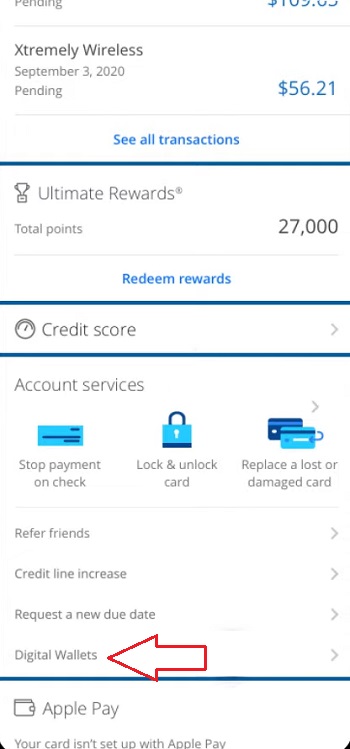
Step 6 – Select Apple Pay or preferred digital wallet
Well, as mentioned previously, Chase supports all popular digital wallet platforms. And you can proceed with any one of them.
On selecting the ‘Digital Wallet’ option, you will be given different options to choose from.
You can select anyone of them. Here, we will be Apple Apple for demonstration for this step guide.
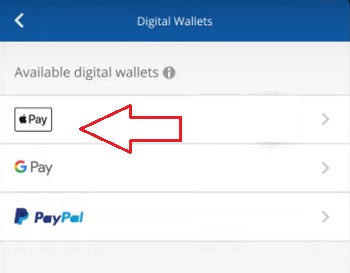
Step 7 – Select the available card
On selecting the preferred digital wallet platform, you will be shown all available options.
For instance, all Chase cards that can be used with Apple Pay will appear on the screen. Here, we will select the card we need to be the payment method for Apple Wallet.
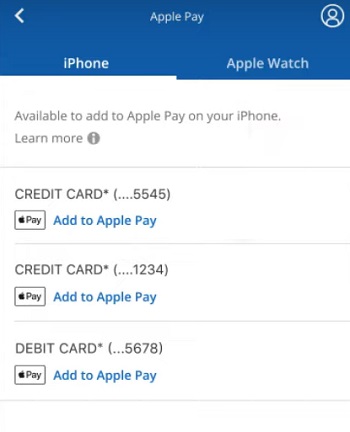
If you own Apple Watch, you can select the ‘Apple Watch’ option at the top of the screen and select the preferred card.
And that’s it.
On selecting the card, you will not be asked to enter details like card number, expiry date, CVV, or any other details. That’s the advantage of using the Chase app to add card to the digital wallet.
Step 8 – Select the card to pay
And you are done now. You have successfully added Chase card to digital wallet without card details like number, expiry date, and anything else.
You do not even need the physical presence of the card. Chase will make the procedure easy for you. You might have to add Chase card once in your Chase app, though.
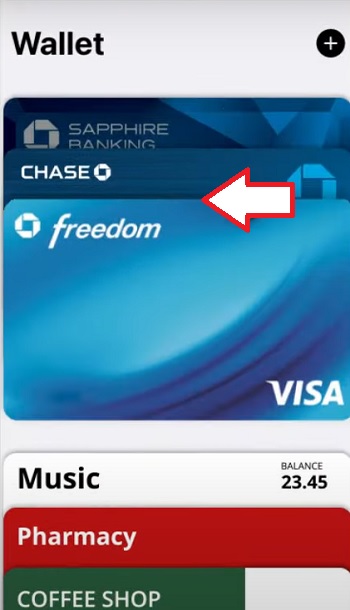
While paying using the Apple Pay, you will be able to use Chase credit as payment method.
FAQs
1. How to add Chase card to Apple Pay without card
To add Chase card to Apple Pay without card, use the Chase mobile app and select a credit card that has already been approved. On selecting the preferred credit card, select the ‘Digital Wallet’ option. Select Apple Pay from the given option. And finally, select the card you want as a payment method through Apple Pay.
You can add the card to Apple Pay using the Chase app even if it has not arrived at your address. But, you can only add the card if the Chase team approves your application.
Final Words
And that’s pretty much all about the guide.
Here, we discussed the step-by-step procedure to add Chase card to digital wallet.
We specifically talked about the steps for Apple Pay digital wallet, but the steps remain same for all other platforms.
If you need any further assistance, make sure to let us know in the comments section below.
Further Reading:
[10 Ways to Fix] Chase Mobile Deposit Not Working
[Fix] Why is Chase Refer-a-Friend not working
[13 Reasons] Chase Debit Card Not Working
(5 Reasons) Chase closed my credit card

Ankit Kumar is an Engineer by profession and a blogger by passion. Over the last several years, he has written tons of articles, solving queries on Quora. He also has years of experience in investing in Cryptocurrencies, Funds, and Stocks.




