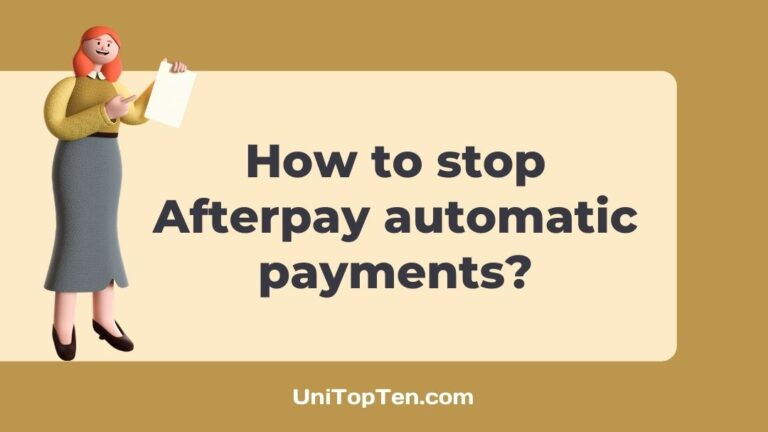Do you want to know how to stop Afterpay automatic payments?
Are you looking for a guide to remove linked card from your Afterpay account?
Well, if you are looking answers to these queries, who have reached the right web page. Here, we will discuss how you can stop Afterpay automatic payments along with some important details.
How to stop Afterpay automatic payments
To stop Afterpay automatic payments, you will have to remove any credit or debit card linked to your Afterpay account. If you have added more than one card, Afterpay will deduct the amount from any of the linked cards. That’s why you have to remove all cards.
Afterpay lets eligible users request a purchase through the platform. It’s like loaning a small amount without the complex procedure and interest rates. The users are expected to return the amount borrowed in easy installments.
The users can choose to pay the installments manually. There is also an option to automate the procedure. Users just have to add a link to their debit card associated with the bank account. Afterpay even accepts credit cards and AMEX; you can add any of them. If you do not have any cards, you can even add your checking account.
Adding or linking the cards makes it easy for the user to manage the installments. But, if you are someone who wants to stop Afterpay automatic payments, you can easily do that by removing the already linked card from your Afterpay account.
And before you proceed, you must know that Afterpay will deduct the installment from any available linked card or account on your Afterpay account. To stop Afterpay automatic payments, you will be required to remove all the linked credit or debit cards from your Afterpay account.
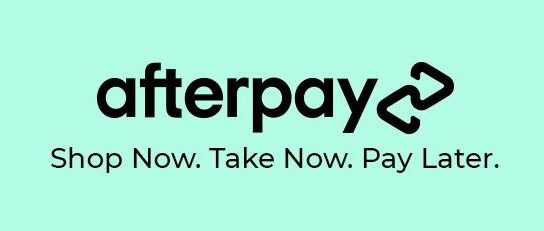
You must also know that it will not be possible to remove the card from Afterpay if you have a pending installment left. Afterpay asks for the preferred card during the installment payment plan, and if you have an installment coming through, Afterpay won’t let you remove the card.
On clearing the payments, you will be able to remove card from Afterpay.
Well, if you are new to Afterpay and need assistance to remove card from Afterpay, you can check our guide to remove card from Afterpay.
How to remove card from Afterpay
Afterpay installment will be paid automatically from your linked credit or debit card to your Afterpay account. And if you want to handle things on your own, you can choose to stop Afterpay automatic payments.
To stop Afterpay automatic payments, you just need to remove the linked cards. Here, we have included a detailed guide on how to remove card from Afterpay. Proceed with the first step.
Step 1 – Open Afterpay app or website
First of all, you will be required to open the Afterpay app on your mobile device. The Afterpay app is available for free for both Android and iOS platforms.
Before you proceed, make sure to update your Afterpay app. Simply, visit the respective app store and search for the app name. If there is an update available, download the latest patch. This will ensure you do not counter any glitches or bugs.
You can even continue with Afterpay on your PC. Simply search for Afterpay.com in your browser’s address bar.
Log in with your account details, and you will be good to go.
Step 2 – Select ‘My Account’ tab
On opening the Afterpay app, you will have to go to the ‘My Account’ section. The option will appear on the same screen, the home page.
Step 3 – Select ‘Billing’ icon
Now, select the ‘Billing’ option. The icon can be seen on the bottom of the screen; it is a debit card looking icon at the bottom. Selecting it will show different options related to the payments methods.
You will see options to add a new payment method as well as the option to remove the current card.
Step 4 – Select ‘Remove Card’ option
In the same ‘Billing’ section, you will see the ‘Remove Card’ option. Select the option to remove the debit or credit card finally.
Step 5 – Select the card you want to remove
Finally, you will have to select the card you want to remove.
As we discussed above, if you have more than one card linked to your Afterpay account, you will have to remove them all. Afterpay considers the other linked card or account to deduct the installment if the preferred card is not available for the payment.
So, to stop Afterpay automatic payment, remove all linked accounts.
And as we also discussed in the previous part of this guidepost, you won’t be able to remove your card if you have any installment pending to be paid from the card.
Afterpay keeps records of the payments and installments; you won’t be able to stop Afterpay automatic payments in between.
FAQs
1. How to change preferred card on Afterpay
To change the preferred card on Afterpay, you will first need to open the Afterpay app or Afterpay official website and log in with your details. And then, go to the payments option select the credit card-looking icon at the bottom of the screen. You will see the option – ‘Change Card.’ To change the preferred card for the payment, simply select the card you have added already or link a new card on Afterpay.
- Open Afterpay app or website
- Select ‘Change Card’ option
- Select new card from the list or add a new card
Final Words
Allow us to wrap this article right here, ladies and gentlemen.
In this post, we discussed the procedure to stop Afterpay automatic payments.
We have also discussed a detailed guide on how to remove card from Afterpay and how to change the preferred payment card on Afterpay.
Further Reading:
[21 Ways to Fix] Afterpay Not Working
The Afterpay risk management department has declined your payment
Does Afterpay accept Chime (2022)
10 Best Buy Now, Pay Later Platforms (No Credit Check)

Ankit Kumar is an Engineer by profession and a blogger by passion. Over the last several years, he has written tons of articles, solving queries on Quora. He also has years of experience in investing in Cryptocurrencies, Funds, and Stocks.