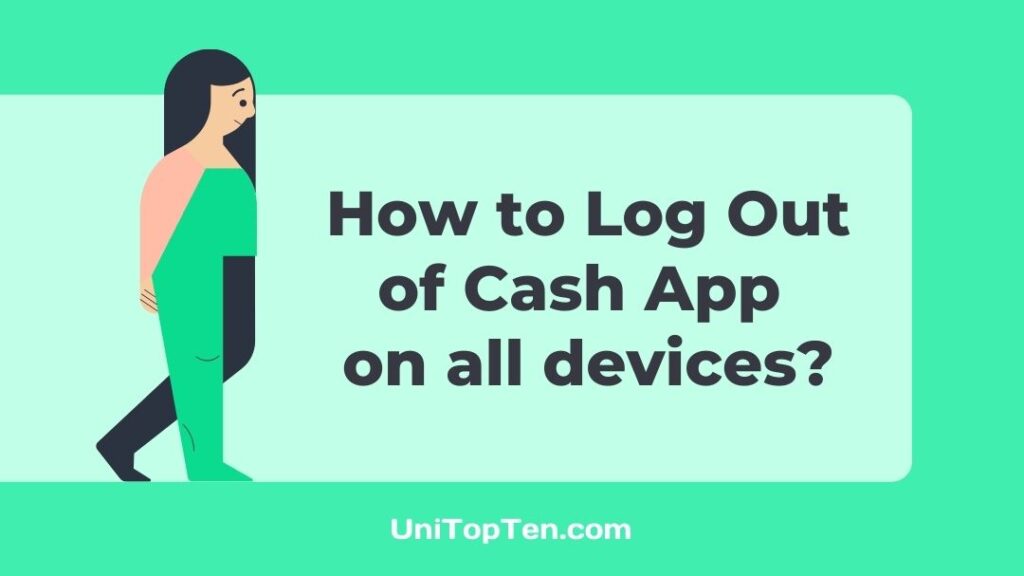Are you looking out for ways to log out of Cash App on other devices?
Are you having issues with logging in to the Cash App?
Well, if you are someone, facing these issues, fret not. We have got your back.
Here, we will be discussing how to sign out of the Cash App on another device along with the fix for not signing in the issue.
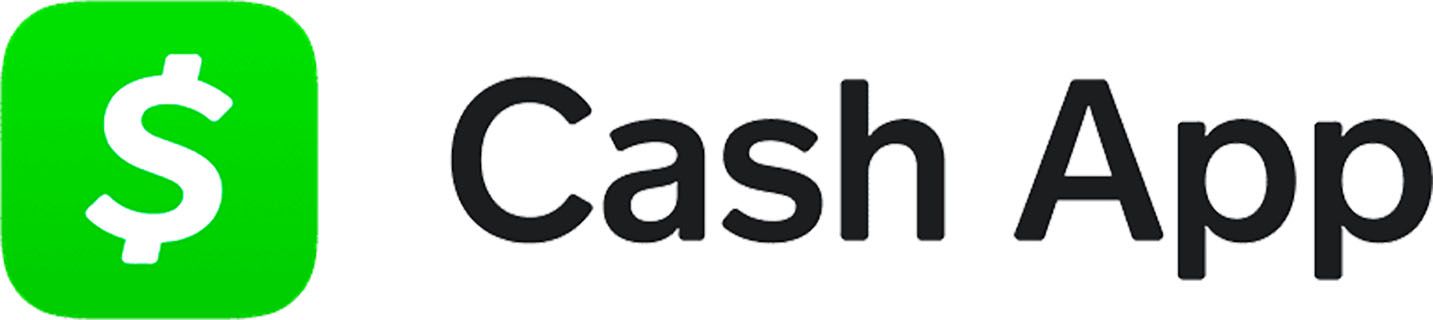
Why do you need to Log Out Cash App on other devices?
Cash App allows its users to log in with the same Cash App account on other devices using the exact account details.
So, you can use the Cash App on any device. This increases the accessibility of the app. The feature might look like a good idea, but sometimes it can be an issue for the users.
What to do if you were using Cash App on different devices and lost one of them? Well, the lost device could be a problem, but you can save yourself from any inconvenience by simply logging out from the Cash App.
Here, we will discuss how you can log out of Cash App on other devices without any issues.
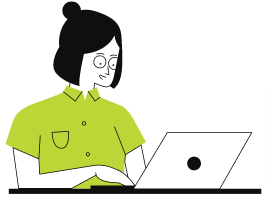
How to Log Out of Cash App on other devices
Here, is the step-by-step guide to log out of Cash App on other devices.
-
STEP 1 – Open Cash App
Firstly, open the Cash App on your device.
You can continue with any device, Android or iOS. The steps remain the same for both devices.
Also, make sure to update your app before you proceed with the next step.
Moreover, you can also log out from other devices by using your desktop.
-
STEP 2 – Go to the Profile icon
On opening the Cash App, you will find yourself on the home page of the Cash App. It is the bright green, iconic home page.
You can find the profile icon in the top right corner of the home page. The icon might be having for display picture on it. Tap it to continue.
![]()
-
STEP 3 – Select the Sign-Out option to continue
On the same profile page, select the Sign-Out option to continue.
Scroll down to the last of the page to find the Sign-Out option. Click on it to continue.
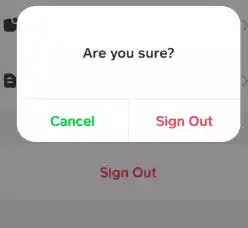
Right after this, you will be asked to confirm your action.
A pop-up will appear, select Sign Out to continue.
This will Log Out of Cash App on other devices as well.
-
STEP 4 – Select ‘Privacy & Security‘ settings
Now, you might want to change your password.
To do this, first, log in again with the exact account details and go to the same user account page, the one having an avatar on it.
There, you will find Privacy & Security option. Select it.
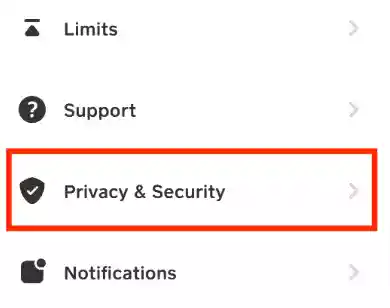
-
STEP 5 – Click on ‘Change Cash PIN’
In Privacy & Security option, you will find a ‘Change Cash PIN’ option. Select it.
This will initiate the password-changing procedure.
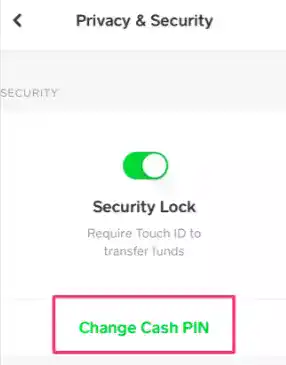
-
STEP 6 – Select your new password
Now, you will be asked to choose a new password. Make sure to select a strong and unpredictable password for your Cash App account.
-
STEP 7 – Wait for confirmation
You will get a confirmation for the changed password. Wait for the in-app notification or the email inbox for the confirmation.
How do I fix the Cash App unable to Sign In on this device
Cash App is one of the most used peer-to-peer payments apps. But, sometimes, it shows a login error, restricting the user from signing in on the device normally.
If you are one of the users having the same issue, fret not. Here, we will be mentioning the solutions to tackle the problem.
The methods to fix ‘Cash App unable to Sign In on this device‘ issue are mentioned below. You just need to proceed to implement each of them one-by-one. If you can’t fix the issue with the first method, then proceed with the next one.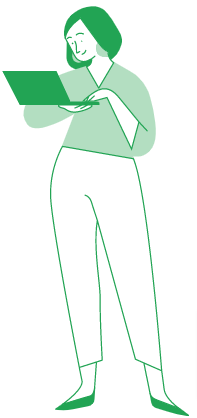
- Change your device Time Zone
- Update latest version of Cash App
- Uninstall & Install Cash App from official source
- Log out of Cash App from all devices
- Clear cache of Cash App
- Do not repeat Signing procedure
- Disconnect Public Connection or the VPN
- Check Cash App Server Status
- Contact Cash App Support
And that’s it.
All the methods mentioned above might have solved the issue.
And in case you couldn’t solve the issue, make sure to report to the Cash App via Twitter and explain your issue there.
How do I log out my Cash App from another device
A Cash App user can easily log out from Cash App from another device by following a very easy procedure. To do that, open the Cash App first on your mobile device and go to the home page.
On the home page, search for the profile or account settings and open it. Here, you will find the Sign-Out option, scroll down a bit to find the option and select it.
You will be asked for confirmation. You can confirm the action by selecting the Sign-Out option again.
FAQs
1. How to Sign Out of Cash App on other devices
You can easily Sign Out of Cash App on other devices by simply following this simple procedure.
- #1 Open Cash App on mobile
- #2 Go to account profile settings
- #3 On the same page, select the Sign Out option
- #4 Click on Sign Out again for confirmation
- #5 Reset password if you need
2. Why is the cash app unable to sign in on this device?
Cash App is unable to sign-in on the device because 1. You might have been using a VPN on your device, 2. Entering the wrong password, 3. Your Cash App is not updated, 4. Cash App servers are facing a downtime or 5. You are not using the official Cash App.
Further Reading:
What ATMs are Free for Cash App
How to use Cash App without SSN
How to avoid Cash App stealing money scams
(Solutions) Random person sent me money on Cash App

Ankit Kumar is an Engineer by profession and a blogger by passion. Over the last several years, he has written tons of articles, solving queries on Quora. He also has years of experience in investing in Cryptocurrencies, Funds, and Stocks.