Instagram Music sticker not showing on your device? If the case, you have landed on the right page.
Here, we have explained why the Instagram music suggestion sticker not showing and how you can fix it.
Several users have reported that they are having trouble with Music stickers not showing or being available on their accounts. It might be that Instagram music isn’t available in your country, but they there can be other reasons too.
So, let’s get started without any further delay.
Why is the music sticker on Instagram not showing
Short answer: Instagram Music stickers may not be showing up due to many reasons such as location restrictions, account type limitations, outdated app versions, technical issues, and device compatibility.
How to Fix Instagram Music sticker not Showing/ Available
1. Make sure Instagram music is available in your region
Before trying to fix any issues related to Instagram Music stickers not showing up, it’s important to make sure that this feature is available in your region.
Instagram Music is not available in all countries due to licensing agreements and legal restrictions. So, if you are living in a region where Instagram Music is not supported, you won’t be able to access it.
As per the Instagram blog post, The music sticker is now available as part of Instagram version 51 in select countries
Instagram Music is available in over 90 countries worldwide. Some of the countries where Instagram Music is available include the United States, the United Kingdom, Canada, Australia, Brazil, France, Germany, India, Italy, Japan, Mexico, Spain, and many others.
2. Try a Different Song –
If you cannot see the Instagram Music sticker on your device. Then, the possibility is, the song you are searching for, is not available on Instagram.
Well, this might not come as a surprise, but it’s true. Instagram cannot keep a record of all the songs. If you are entering the name of the song which is not popular and is older, then the chances of the Instagram Music sticker not appearing in the app will be much higher.
Instagram will simply show the “No Results Found” error and the Instagram Music sticker won’t appear.
Check out the screenshot mentioned below. We have entered the name of the French song – “Je t’aime.” And as you can see, there are no search results for this song.

In cases like these, you should try entering the name of a different song. Maybe something popular.
In this way, you will be able to get the Instagram Music stickers without any issues.
3. Log out and Log in again
If you’re experiencing issues with Instagram Music stickers not showing up, one of the simplest solutions you can try is to log out of your account and then log back in.
Here’s how you can do it:
- Open the Instagram app on your device.
- Tap on your profile picture in the bottom right corner.
- Tap on the three horizontal lines in the top right corner to open the menu.
- Now, tap on “Settings”.
- Scroll down and tap on “Log Out”.
Once you’ve logged out, close the app and wait for a few minutes. Now, open the app again and log back in using your username and password.
4. Update/ Re-install Instagram app –
If you’ve checked that the song name is correct and popular but still can’t use Instagram Music, you may need to update or reinstall the app. Here are the steps to follow:
- Step 1: Open the Play Store app on your Android device and search for the Instagram app.
- Step 2: If you see an update button, select it to install the latest patch update.
- Step 3: Open the Instagram app and try adding Music to your story again.
If updating the app doesn’t work, try uninstalling and reinstalling it:
- Step 1: Find the Instagram app icon on your smartphone and tap and long press on it.
- Step 2: Select the “Uninstall” option.
- Step 3: Open the Play Store (or App Store for iOS users) and search for the Instagram app.
- Step 4: Download and install the latest version of the app.
This is a basic troubleshooting method that should fix the issue of Instagram Music stickers not showing up. If it still doesn’t work, try the next method.
5. Use Instagram Lite (Android) –
The methods above are easy to use and should have fixed the issue of Instagram Music stickers not showing up. However, if you’re still having trouble, try using Instagram Lite.
Instagram Lite is a simpler version of Instagram that works on lower-end devices. However, it has fewer features than the main Instagram app, so many users prefer the main app.
We’ll try using Instagram Lite to fix the issue of Music stickers not showing up.
Follow the guide mentioned below to add Instagram music stickers using the Instagram Lite app.
- STEP 1 – The very first step is to download the Instagram Lite app on your device. iOS users should not proceed with this particular method. Instagram Lite is not available on the iOS platform. But, you can download it for free on Android. Download Now
- STEP 2 – Let the installation period complete. Now, look out for the Instagram Lite on your device and open it. Add your account details to log in.
- STEP 3 – After opening the app, you will have to select Allow to all the permissions that the app asks for. It’s needed for the app to work normally on your device.
- STEP 4 – Now, it’s time to try out the Instagram Music feature and add a Music sticker to your story. To do this, simply tap on the Your Story icon. It’s the small little blue plus icon on the top left of the page.
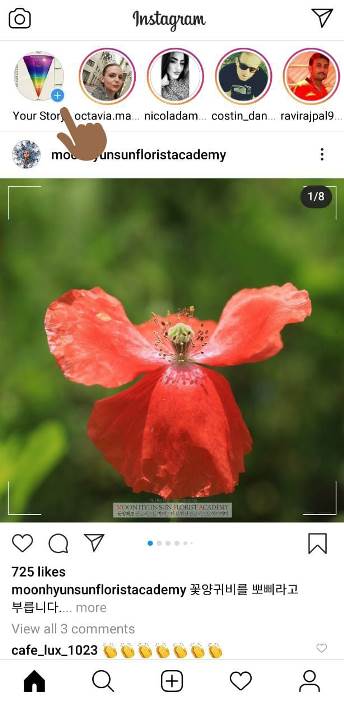
- STEP 5 – We will try adding a story here. Select any photo, post or anything, which you think needed to be shared. And finally, click on the Instagram Music icon. Well, in Instagram Lite, you will find a dedicated Instagram Music button at the top, besides the add photo icon. Check out the screenshot below for more info.

- STEP 6 – Now, select any song of your choice. Search the name and tap on it to select it.
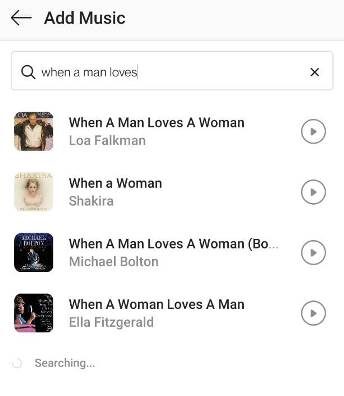
- STEP 7 – Well, as mentioned above, Instagram Lite cuts down the features list too. And here, you won’t be able to select the part of the song to add to the story. Lite will add a part of its own. And you will see the Instagram Music sticker on your story.

And this is how you can get rid of the Instagram Music stickers ‘not appearing’ issue on your device.
Simply, use the Instagram Lite app, as your Instagram app is not working as intended.
Well, if you are facing the same issues while using the Instagram Lite app, then you must be proceeding to the next step.
6. Change Account Type Settings (Business to Personal)
So far, we’ve shared five ways to fix the issue of Instagram Music stickers not showing up. These fixes are basic troubleshooting methods.
If none of these methods work, there is another step you can take to fix the problem. You can try changing your Account Type settings.
If you have a Business account on Instagram, you may not be able to use the Music feature for commercial use. Instagram doesn’t allow businesses to use Music stickers in their stories.
However, if you are an individual who accidentally turned on the Business account type, follow the steps mentioned below to switch from business account to personal account:
- STEP 1 – Start by opening the Instagram app. Reach to your profile page section. Here, simply select the more options – hamburger icon. The one with the three small horizontal lines. On opening the more options page, you will see a Settings button, at the bottom of the screen.
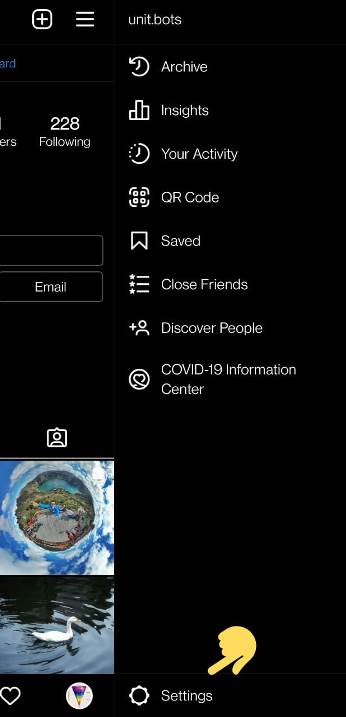
- STEP 2 – On the Settings page, search and select the Account option.
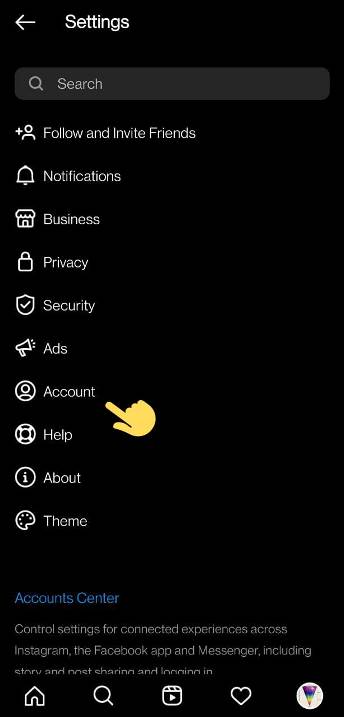
- STEP 3 – In Accounts page. Search and select the Switch Account Type option. Tap to select the option to continue.

- STEP 4 – Here, on selecting the Switch Account Type option. You will see two options. Well, if you are running a Business account (by mistake, yes), then you should switch back to Personal Account.
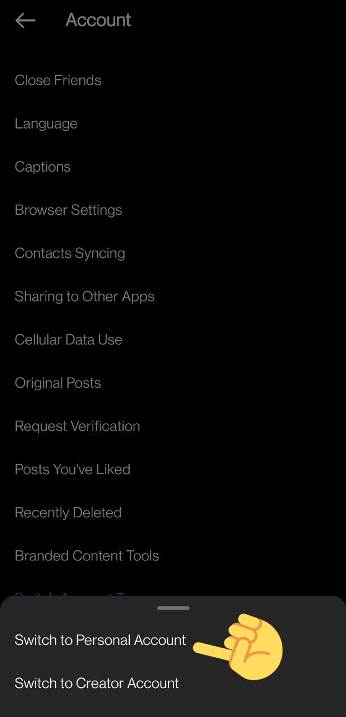
You can also select the Switch to Creators Account option as well if you are a content creator. You will be able to use the Instagram Music feature, but your profile won’t remain private.
This was the last thing you could do. If the same issue persists, then probably Instagram Music is not available for your region.
But, we have got you covered. Find a cookie below 🙂
7. Use VPN Connection –
If you’re still having issues with Instagram Music stickers not showing up, it’s possible that the feature is not available in your region yet.
Instagram has already made the feature available in most eligible regions, but we can try using a VPN connection to access Instagram Music on your device.
A VPN connection will create a proxy IP address for your device in another region, giving your device a proxy identity on servers in a different location. Follow the steps provided to set up your VPN connection and fix the issue.
- STEP 0 – Delete Instagram app from your device.
- STEP 1 – Download a free VPN app like Turbo VPN from the app store.
- STEP 2 – Open the Turbo VPN app and look for the “more server connection options.”
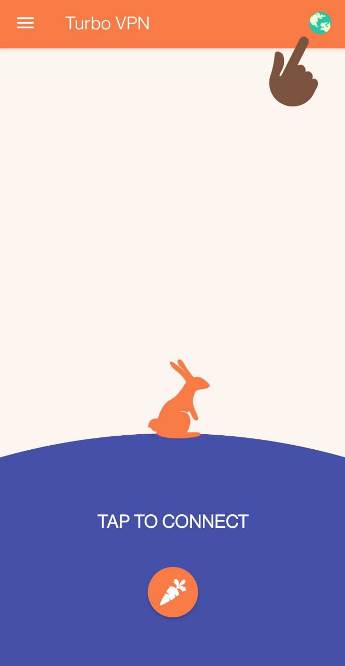
- STEP 3 – Now, select a country to create a VPN connection with. you can select any country where the Instagram Music feature is available. We will suggest selecting the UK or the USA servers to set up a VPN connection with.
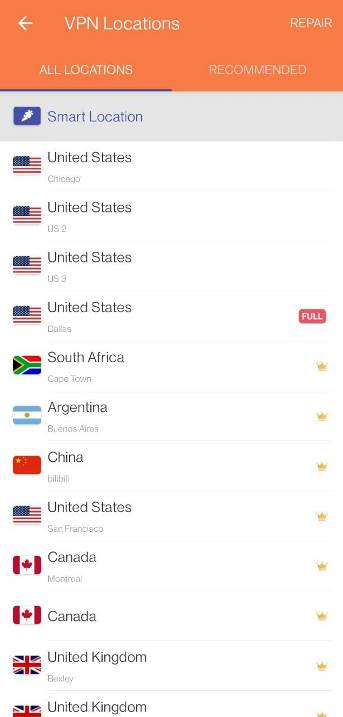
- STEP 4 – After creating a VPN connection, install the Instagram app on your device.
Well, with this you will be able to use the Instagram Music stickers, even if it is not available in your region.
SEE ALSO:
- Fix: Instagram Music “No Results Found” On Story/ Reels
- Can You See How Many Times Someone Views Your Instagram Profile
- [16 Fixes] Why Can’t I Tag Someone On Instagram
- [Fix] Why Can’t I See When Someone Was Last Active On Instagram Anymore
Conclusion –
Well, this is the end of all the steps that were needed to fix Instagram Music sticker issue. The steps mentioned in each method are easy, you just need to implement them carefully.
The reason that the issue has appeared could be the unavailability of the Instagram Music feature in your region. We have mentioned other possible issues in the article as well.
If you are someone countering these issues, you just have to follow each step to get the issue fixed.

Ankit Kumar is an Engineer by profession and a blogger by passion. Over the last several years, he has written tons of articles, solving queries on Quora. He also has years of experience in investing in Cryptocurrencies, Funds, and Stocks.
