If you are a gamer, you might have heard about the Discord app already. And chances are, you have been using it for a while. Discord is a popular app amongst the gamers out there, which serves as a platform to keep in touch with you gamer, whom you might not have met in person yet.
Well, text chat is one of the features of Discord. There are tons of features and different ways to interact with people having similar interests. There is a group chat feature, voice chat feature, user role feature, and whatnot. And other than these basic but essential mediums, Discord sports a lot of other features too.
Discord lets you create a server of your own. A server is nothing but a Whatsapp group but loads of customization, management, automation features. You can set up server bots that will help you manage the server in a very excellent manner. You can even automate welcome messages for the new user connecting to your server.
Today, we will be talking about one of the management features that may help out in your server-admin journey. You can make AFK channel on your server to help you manage everything better.
FOR YOU: Guide to Create Welcome Channel in Discord (With BOT)
What is AFK Channel in Discord & Why you need it?
First things first, AFK is an abbreviation used for the word Away From Keyboard. Away From Keyboard is a term used to convey that one is not using the device or temporarily unavailable for some time. The term is famous and used most commonly among gamers, tech nerds out there.
In Discord, people start creating an AFK channel on their servers. Generally, it is needed for the servers which have more users onboard. Using the channel and the server owners let Discord automatically sort the inactive users from others.
Sometimes servers keep voice channels where only a limited number of people can join and chat to listen to music. And what if someone enters the voice channel and goes AFK? The user is occupying a slot and space. And if the server owner or a mod isn’t available, it will be impossible to remove the user from the channel.
In that case, one can use the Discord feature. When set up correctly, Discord will remove any inactive user from the server and shift him/ her to a particular channel. We generally call that an AFK Channel. Now you know what exactly is an AFK Channel and why it is necessary for any Discord server.
Let’s move on to the central part of this article, where you will learn how to make AFK Channel in the Discord server. And the best part is, we have mentioned two different ways of doing it. In the first part, learn to make the AFK channel using Mobile, whereas, in the second part, you will learn to do it using a PC.
ALSO READ: How to make Discord Transparent
#1 How to make AFK Channel in Discord (Mobile)
So, starting with the first part of this guide. Using this guide, you will be able to make AFK Channel in Discord using any mobile device. Any smartphone can be used as long as it runs the Discord app on Android and iOS platforms. The steps mentioned below will be the same for every mobile device.
- STEP 0 – Here, we will mention steps to make AFK channel in Discord using a mobile. You can use any smartphone, just check if it runs the latest version of the Discord app. Update the app if needed.
- STEP 1 – Before you start, you must know that in order to create any channel on a Discord server, you have to be the owner of the server. Or you can the server owner for an Admin role. Continue to further steps only after ensuring your role.
- STEP 2 – Go to the server where you want to make changes. On its home page, tap on the (+) icon next to the Voice Channels, below the Text Channel section. Tap on the icon to continue.
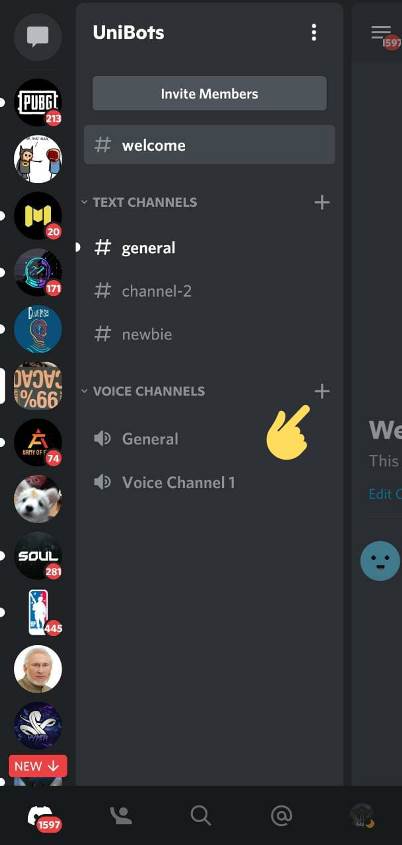
- STEP 3 – You will be directed to the edit channel page. Here, make sure to select the Voice Channel in the Channel Type section.
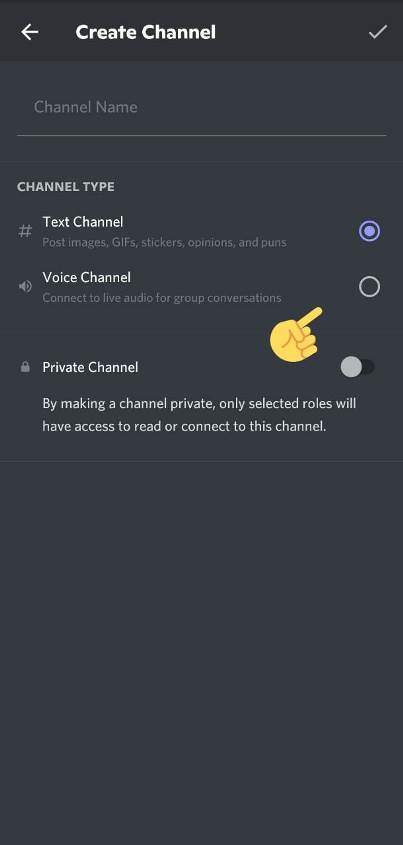
- STEP 4 – Now, enter the channel name. Here, as you can see, we have selected AFK Channel as our channel name. You can select the same or any other creative name.
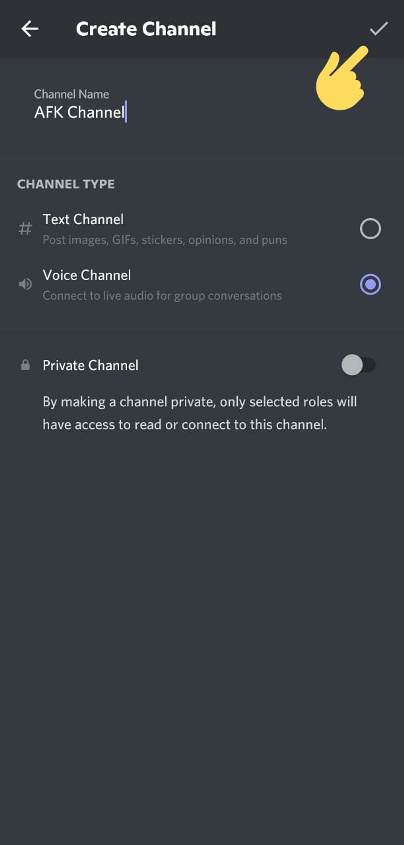
- STEP 5 – Now, go to the server home page again. Here, first of all, check out your AFK channel has been created. Now, tap on the More Options icon to continue.
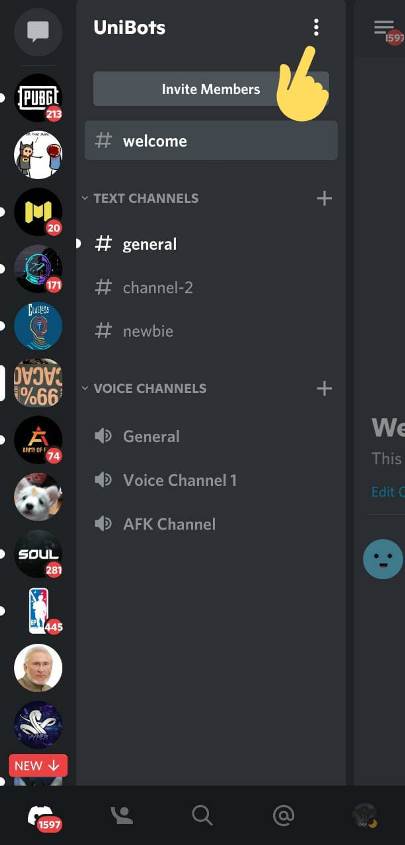
- STEP 6 – Now tap on the gear icon to go to Server Settings.
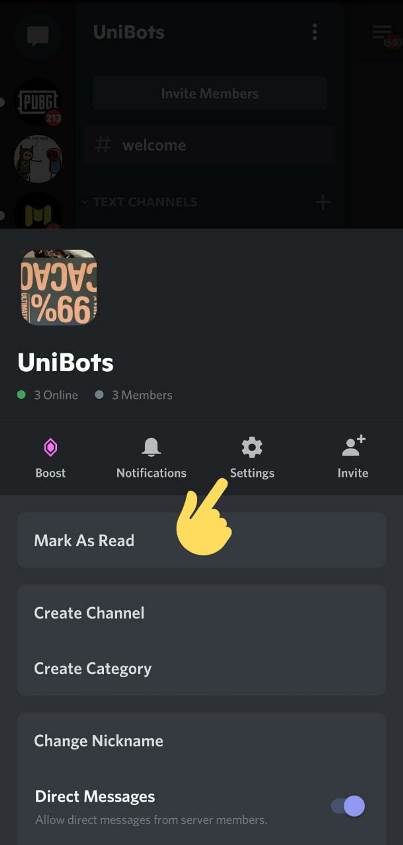
- STEP 7 – In Server Settings, tap on Overview to continue.
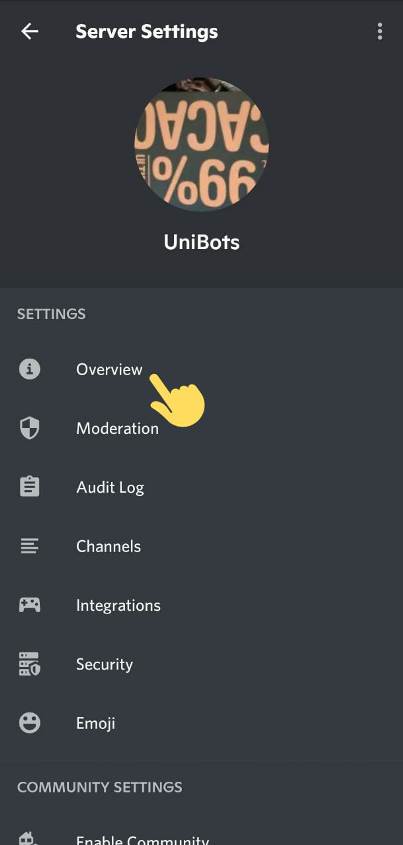
- STEP 8 – In Overview, look out for the Inactive Channel section. Tap on it to continue.
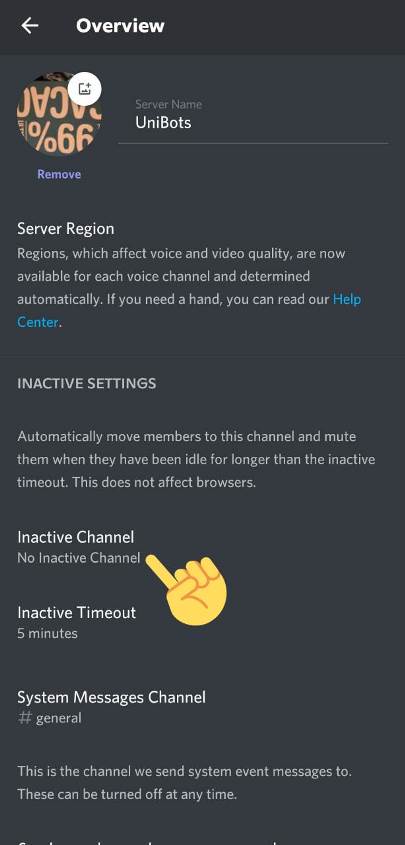
- STEP 9 – Now, you will get the list of all the Voice Channels present on your server. Here, select the channel you want to set as the AFK channel. Like here we have selected our AFK Channel.
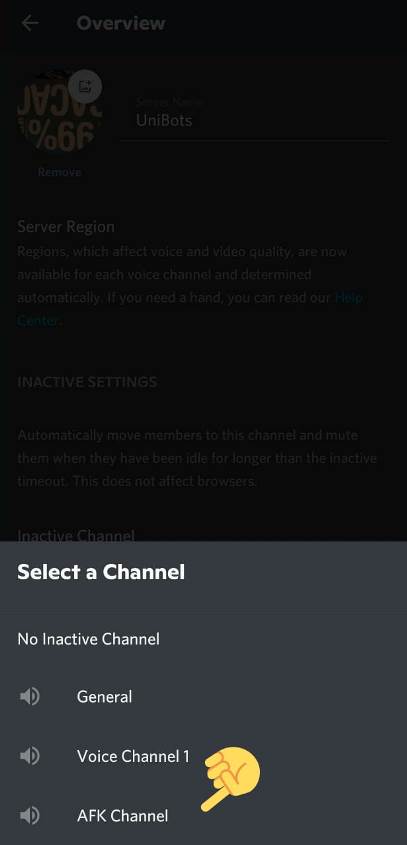
- STEP 10 – You will be directed to the Overview page right after the selection. Here, select the Inactivity Timeout section. This option allows you to select the time period after which a user will be shifted to the AFK Channel automatically by Discord.
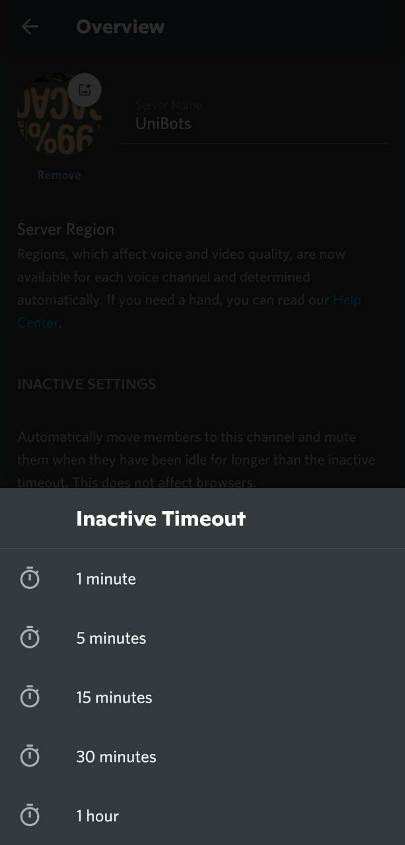
- STEP 11 – Click on the Save icon at the bottom right of the screen to save all settings and changes made.
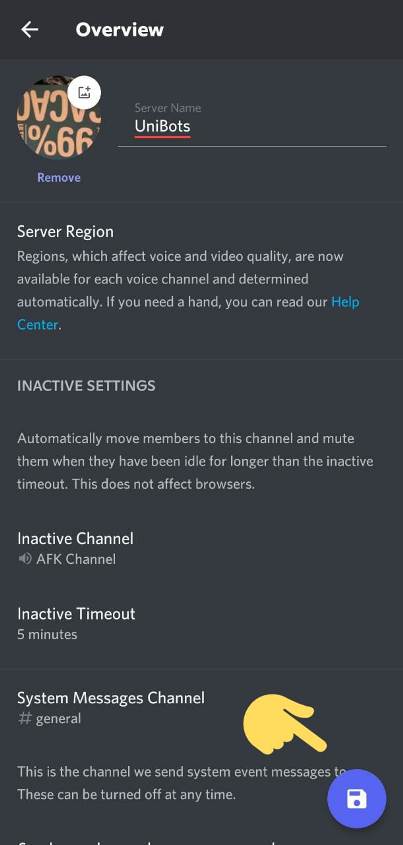
And you are done here. This is how to make AFK Channel in Discord. You can change AFK timeout any time by diving into the server settings. We suggest you keep 15 minutes as a minimum selection. But, in case you are planning something else, you can select anything that suits you.
Here, we have mentioned the guide to make AFK Channel in Discord using mobile. The guide and steps mentioned are straightforward, but if you need any help, contact us.
Below, we will be mentioning the guide to make AFK Channel in Discord using PC. If you are looking for it, check out the steps below.
TRENDING: BetterDiscord Guide: Is BetterDiscord Safe to use?
#2 How to make AFK Channel in Discord (PC)
This will be the second part of our guide. In the first one, you learned how to crate AFK Channel using a smartphone. And here, we will be performing the same actions using a PC. Check out the step-by-step guide mentioned below.
- STEP 0 – So, here, you will learn how to make AFK Channel in Discord using a PC. You can any Pc, and doesn’t matter if it is a Windows PC or Mac. Also, you can Discord either on a web browser or simply use the discord app for PC. The steps will be the same.
- STEP 1 – Before you proceed to step 2. Ensure that you are about to make changes to a server where you have the ownership or an admin role. It will be necessary to make any kind of changes to the server. If you do not own the server, we would suggest you ask the owner for an Admin role.
- STEP 2 – After ensuring that you have enough powers. Go to the server and on the home page right-click and click on Create Channel. You can quickly do it by simply clicking on the (+) icon.
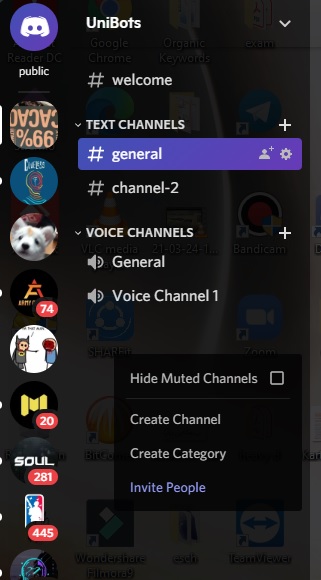
- STEP 3 – This will direct you to the channel edit settings. Here, you have to select the Voice Channel to create the AFK channel.
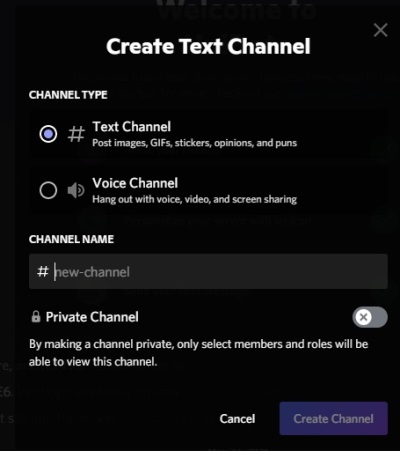
- STEP 4 – Now, enter the name of your channel in the given space. As you can see in the screenshot below. We have entered AFK Channel as our channel. You are allowed to be creative here. Choose the name of your choice and click on Create Channel.
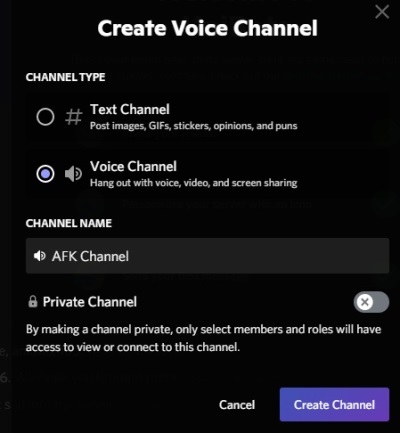
- STEP 5 – After creating the channel. Go to the home page of the server. Here, you can see your channel name at the bottom. Make sure if it’s been created and click on the More Options icon next to the name of the server.
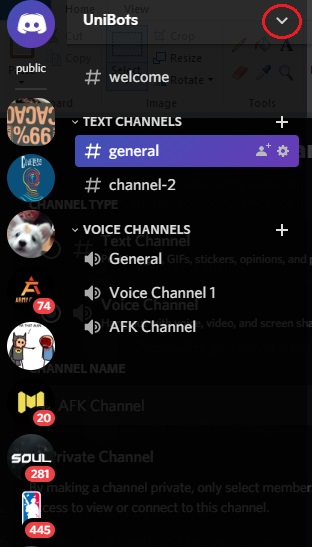
- STEP 6 – The icon will show a list of options. Here, you need to select Server Settings.
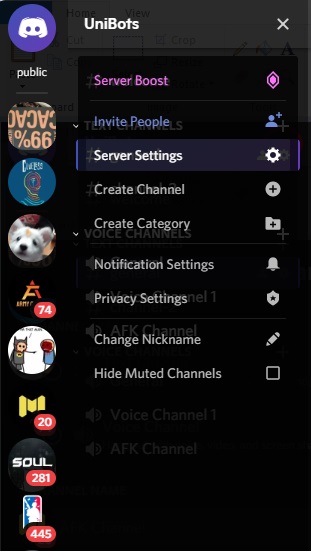
- STEP 7 – This will redirect you to the Overview section. Here, you will see Inactive channel and Inactive Timeout options.
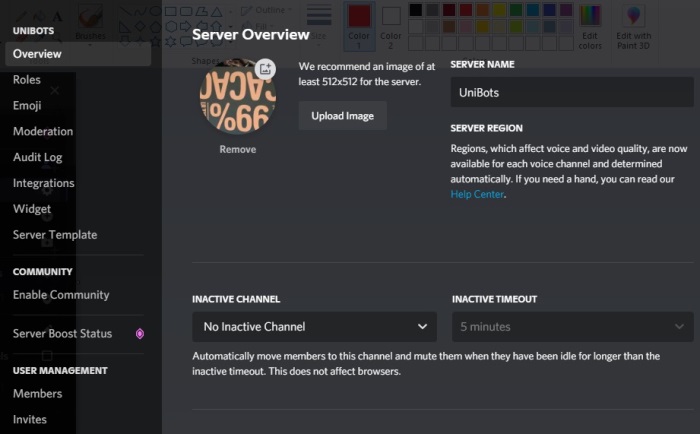
- STEP 8 – In the Inactive Channel section. You need to select the channel which you want to choose for AFK users. Here, as you can see we have selected our channel.
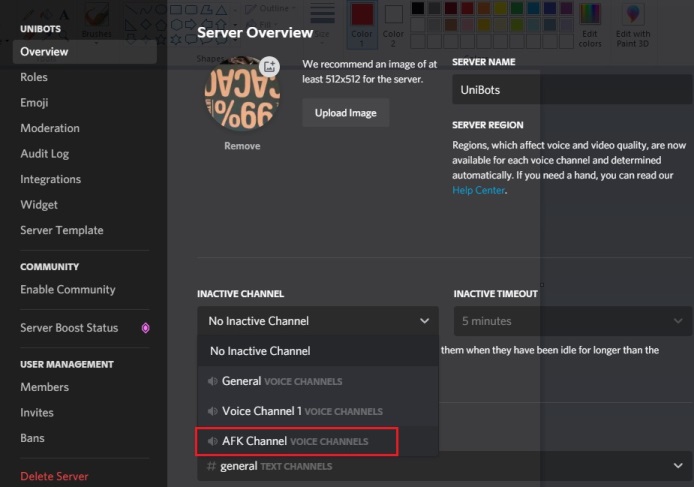
- STEP 9 – Next is to select the Inactive Timeout. Well, it is nothing but the time period after which Discord will automatically shift users to your AFK channel. You can choose the time according to your choice. We suggest you should choose at least 15 minutes.
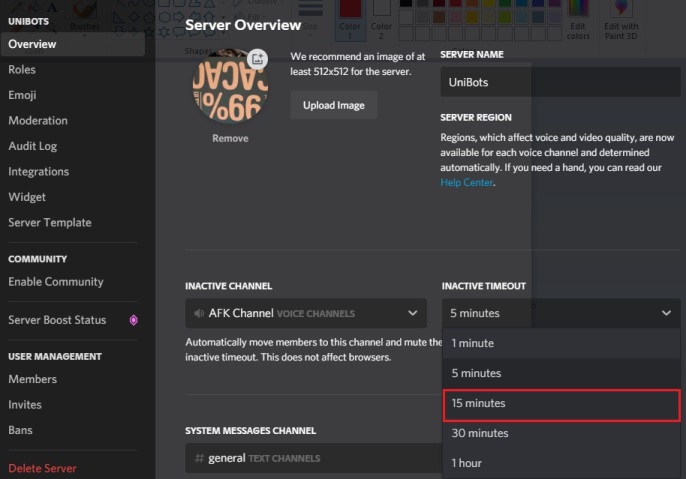
- STEP 10 – Last but not least. Hit the Save Changes icon at the bottom of the page to save all the settings made.
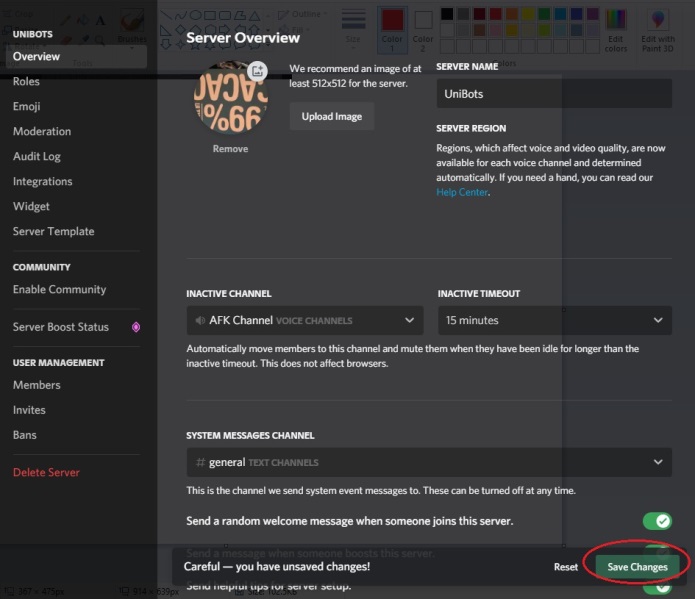
And there you go. You have successfully created AFK Channel in Discord. You change the name of your channel, Inactive timeout, and user limit anytime using the channel settings.
We have tried our level best to make easy-to-understand steps. But, if you are facing any kind of issues, let us know in the comments section.
And in case, you want to make AFK Channel in Discord using mobile. You can check out the first part of this article.
How to delete Voice Channel in Discord
Using Mobile (Android/ iOS) –
Before you proceed with the steps mentioned below, make sure you are running the latest version of the Discord app on your mobile device. Update your Discord app beforehand.
- STEP 1 – First of all, go to the home page of the server. Here, search for the voice channel that you want to delete. Here, we are going to delete AFK Channel. Tap on the channel name and hold for a second.
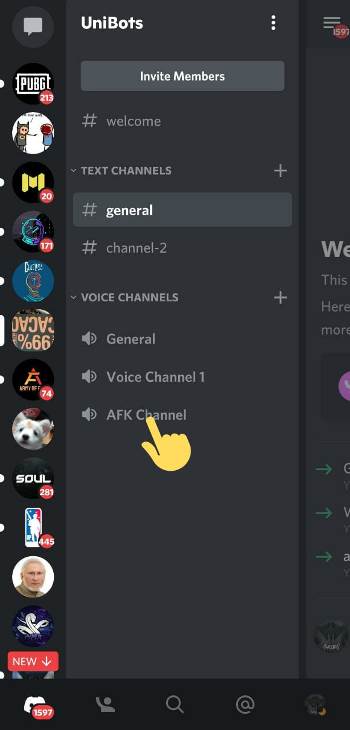
- STEP 2 – This will automatically open the Channel Settings page for you. Here, tap on the more options icon. This will on the top right corner.
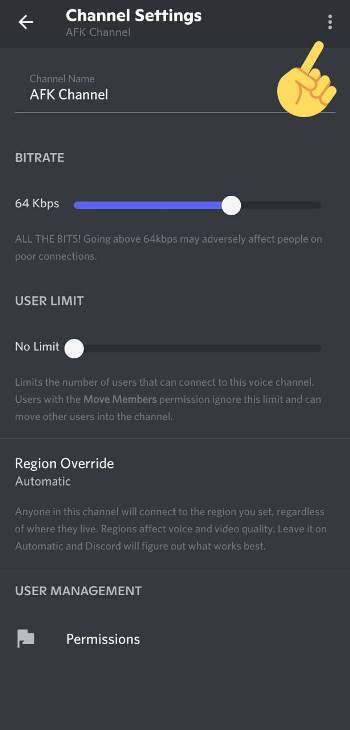
- STEP 3 – And finally, you will see the Delete Channel option. Tap on it. And you will be asked for confirmation. Select Delete to finally delete the voice channel.
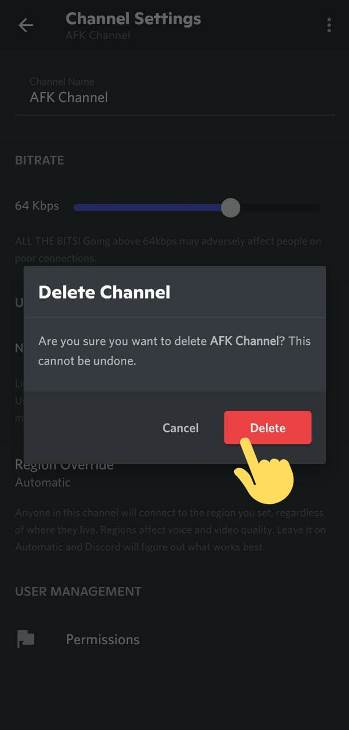
Using PC (Mac, Windows) –
The steps mentioned below are the same for Windows and Mac PC. And you can use Discord either using browser or official app.
- STEP 1 – Select the server and go to the server home page. Here, look out for the channel you want to delete now. Move your mouse pointer near the name of the channel. You will see a gear icon. It’s the icon for Edit Channel. Click on it to continue.
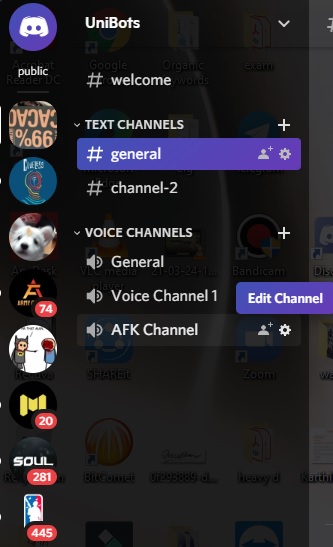
- STEP 2 – This will direct you to the Overview section of the Channel Edit page. Well, on the left-hand side you will also see an option – Delete Channel. You know what to do with it!
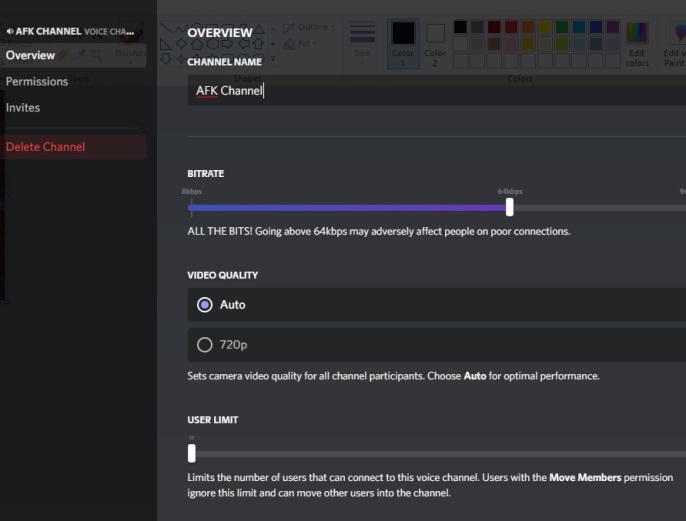
- STEP 3 – Finally, Discord will ask for a confirmation. Click on the Delete Channel button if you really wish to delete it.
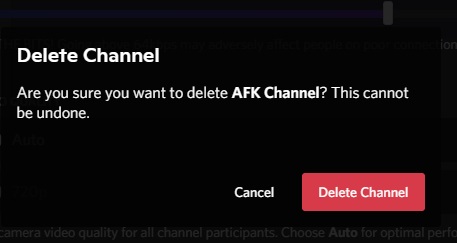
And you are done here. You, now, know to delete the voice channel in Discord server. We have mentioned the steps for both PC and Mobile devices. You can use any device Pc or mobile, it doesn’t matter really.
Conclusion –
Congrats if you are done creating the AFK channel for your Discord server. We are finally wrapping up our guide here. In this article, we have mentioned a three-part guide. In the first two, you have learned how to make AFK Channel in Discord. And we have said both ways, that is, to do it using a mobile device and a PC.
Whereas, in the third part of the guide, you have learned how to delete AFK Channel in Discord. Here also, we mentioned how to do it using a smartphone and PC.
So, what are you waiting for? You now know how to make AFK channel. Get the admin role and get the work done right away.

Ankit Kumar is an Engineer by profession and a blogger by passion. Over the last several years, he has written tons of articles, solving queries on Quora. He also has years of experience in investing in Cryptocurrencies, Funds, and Stocks.




