Have you deleted your search history on Instagram by mistake and regretting it now?
Do you want to know the ways to access your deleted search history on Instagram?
Are you looking for a guide to view cleared search history on Instagram?
Well, this web page is your final stop if you are wandering here and there looking for the answers.
Here, in this post, we have included a detailed guide to help you access cleared search history on Instagram.
On Instagram, users has the ability to manage their privacy and delete their search history. Deleting the search history on Instagram is quite easy. You need to go to Instagram account Settings. There find the ‘Security’ option and select ‘Search History.’ And finally, select the ‘Clear All’ option.
Sometimes, users ask if it is possible to view cleared search history on Instagram. Well, you are not the only one to ask for the same query. But, you will be glad to know you can see deleted search history on Instagram easily.
We will be discussing some ways here. If you are interested and ready, let us dive right into the details.
How to see deleted search history on Instagram
Short Answer: To see deleted search history on Instagram, download your Instagram data file by requesting Instagram. Open ‘recent_searches’ folder in your account data file to check details. Check the guide for more details.

Sometimes, users find it hard to recall the brand’s account or the product they recently searched for on Instagram. And after having deleted the search history, it is not possible to check whatever you have searched for. Or is it?
We would like you to know that it is possible to view cleared search history on Instagram even the search history has been cleared. And before proceeding to our step-by-step, let us assure you that none of the methods discussed here include using a jailbreak iPhone or rooted Android phone or any kind of hacking.
The methods mentioned here are features provided by Instagram.
So, now, if you are ready, let us dive right into the details and start with the first method.
The method uses the ”Requesting Account Report’‘ feature. Here, we will be taking the help of the Instagram’s feature to get details of our account. The report contains each and every detail of the account, like the backup of all the posts, saved stories, saved posts, and almost everything else.
The report also consists of details of the Reels you have watched on any device using your Instagram account. And after getting the report, you will be able to get the links to all the Reels videos. Sounds good, right?
Now that you know what we will be doing here, it’s time to dive right into the guide.
Step 1 – Open Instagram app
Firstly, you will need to open Instagram on your device. If you have a mobile device, you can continue with an Instagram app available for both Android and iOS platforms.
If you want, you can continue on a PC as well. The procedure for both devices will be very similar.
Step 2 – Go to Instagram Profile
On opening the Instagram app or the web version, you will first find yourself on your account’s feed page. To continue with the procedure, you will need to go to the profile section of your account.
To do that, select your account’s profile picture in the bottom right corner of the display.

If you are using the Instagram web version, you will find the profile picture in the top right corner of the home page.
Step 3 – Select account settings
To go to the Settings, select the More Options. If you are using the Instagram mobile app, you will see the More Options icon at the top right section of your account profile page. It is the hamburger or the three horizontal lines icon.
On selecting the more options icon, you will see a list of options. Select the ‘Settings’ options from the list.
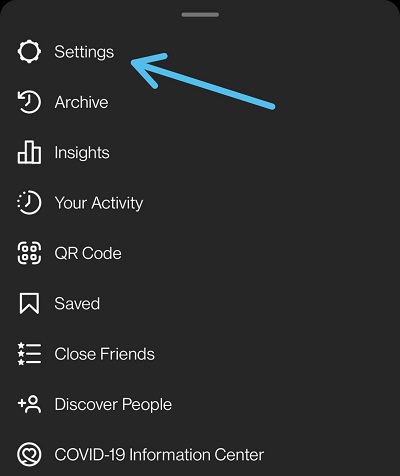
If you are using the Instagram web version, you will see the Settings icon right after selecting the profile picture.
Step 4 – Select the ‘Security’ option
On selecting the Settings option. You will find some more options in the list. There you need to select the ‘Security’ option.
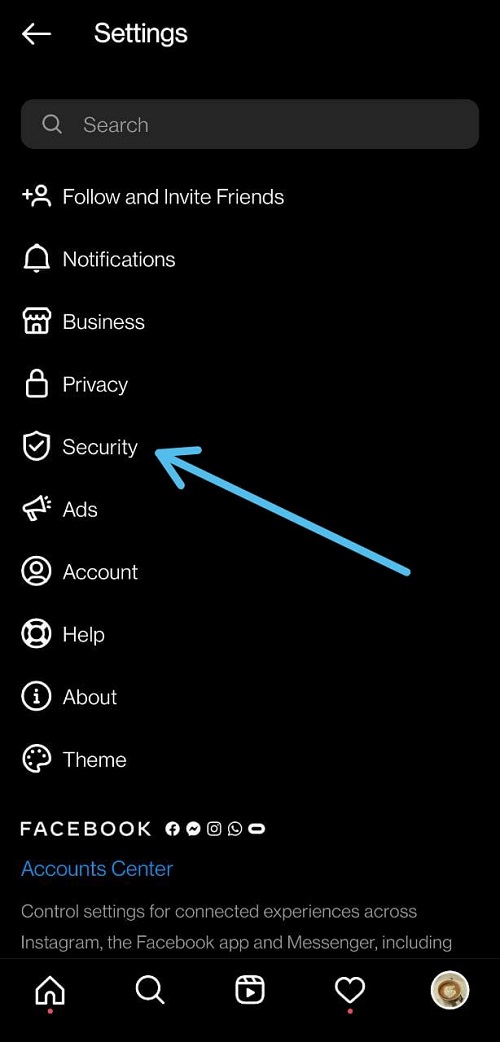
Step 5 – Select ‘Download Data’
Some more options will appear on selecting the ‘Security’ option. And there, you are required to select the ‘Download Data’ option.
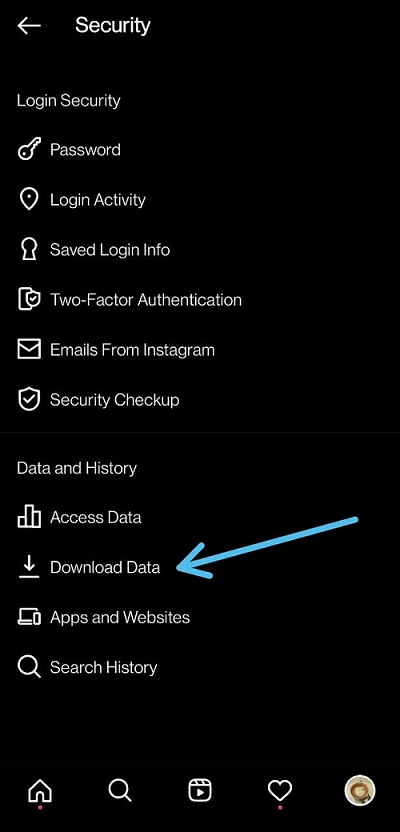
Before we proceed further, you must know what to expect. Well, the ‘Download Data’ is a feature provided by Instagram. Using this feature, you will be able to access data like Reels Watch History, Saved Post, Liked Post, Story, and other details in file format.
And by this way, you can access your deleted Instagram search history as well. Proceed with the following steps to know more access your search history.
Step 6 – Enter your email address
In the next step, you will be asked your email address. This email address doesn’t have to be specifically the one you used to create your Instagram account. It can be any active email address that can be used to receive email from Instagram.
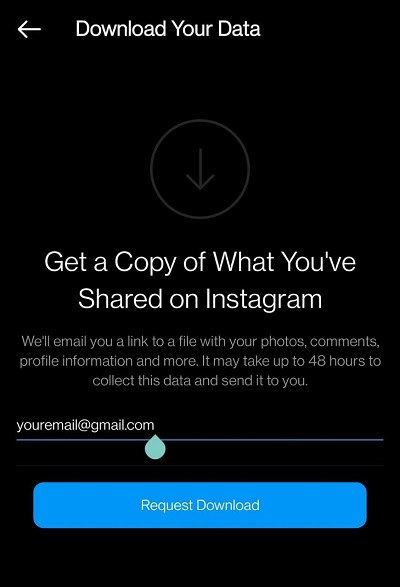
After entering the address of an active email address, select the ‘Request Download’ button.
Step 7 – Enter Instagram account password
Ladies and gentlemen, it is almost done. Before you can access the data, you will be asked your Instagram account password. The password asked in this step should be your Instagram account’s login password, not your email account’s password.
This is just to make sure that only the account owner is accessing the Instagram account’s data. Select ‘Done’ to submit.
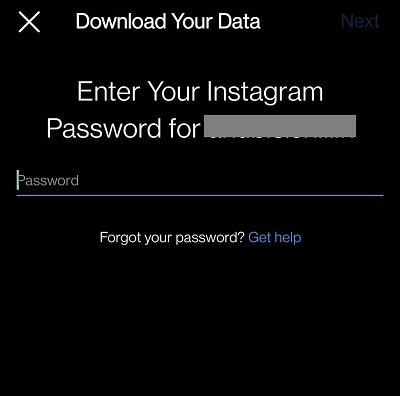
And it is done.
According to Instagram, it takes around 48 hours for them to collect the account’s data and send it to your email address. But, in our multiple testing, we received the data in under 10 minutes.
Your report might take some time, be patient; you will receive one for sure.
Step 8 – Select ‘Download Information’
Right after your request to access your data, you will have to wait for an email from Instagram. As mentioned in the previous Step, it might take around 48 hours for the email to arrive. You will receive the email at the address you submitted.
Check your inbox. And if you have already received the email, open it.
You will find a link embedded to the button – ‘Download Information.’ Select it to continue.
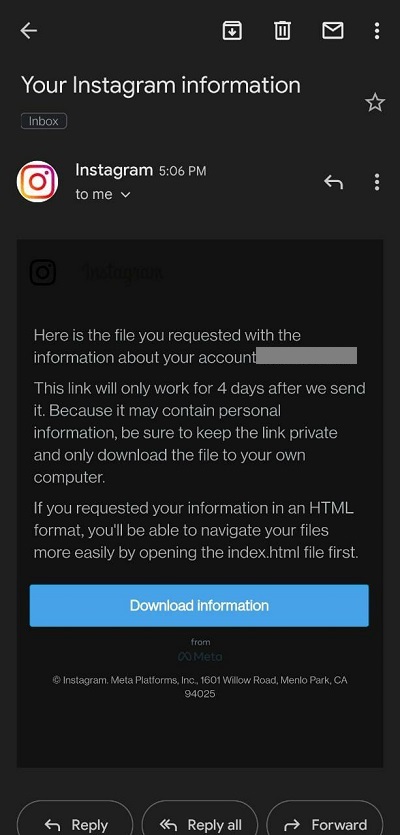
Before proceeding with the next step, you must know that the link provided in the email will expire after 4 days of its arrival.
Step 9 – Log in with your account
On selecting the link provided in the email sent by Instagram, you will be directed to the log-in page of Instagram.com.
On the log-in page, enter your email address associated with your Instagram account. You can even enter your account username or phone number. And finally, enter the password to log in to your Instagram account.
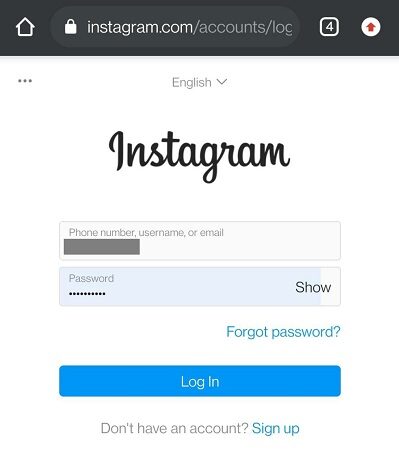
Step 10 – Download data file
You will see the ‘Download Information’ again, but this time, you will be able to download the data file by clicking on the link once.
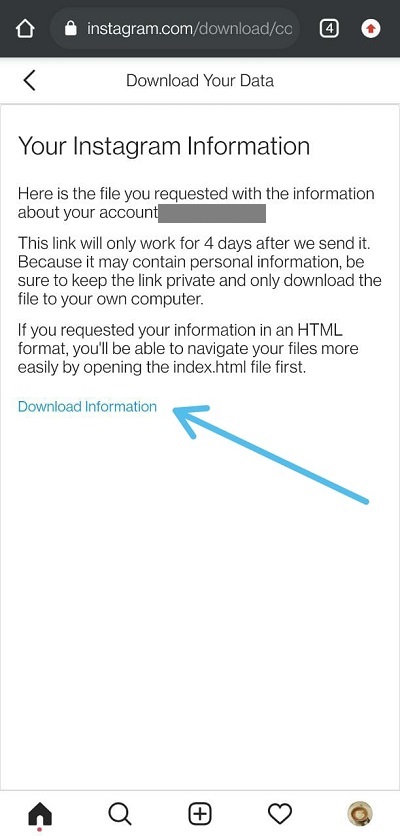
And you are done.
Step 11 – Locate data file
Your data file has been downloaded now. You have to locate it now.
Try finding it in the root storage. Go to the File Manager > Downloads > file.
Before you start searching for the file, you must know that the file name includes your Instagram account’s username and the date when the data file was requested. Ex – username_20220209.zip
Step 12 – Open the ‘recent_searches’ folder
After searching for the data file, you will have to unzip it. If you are using a modern Android phone, you will be able to open the file right away. But, if you are using an iPhone, you might have to transfer the file to your PC and then unzip it.
On opening the main data file, you will see a lot of sub-folders. All of them consist of data associated with your account.
And there, you are required to search and open a folder named ‘recent_searches.’ A HTML file names ‘account searches.html’ will appear. Select it to open it.
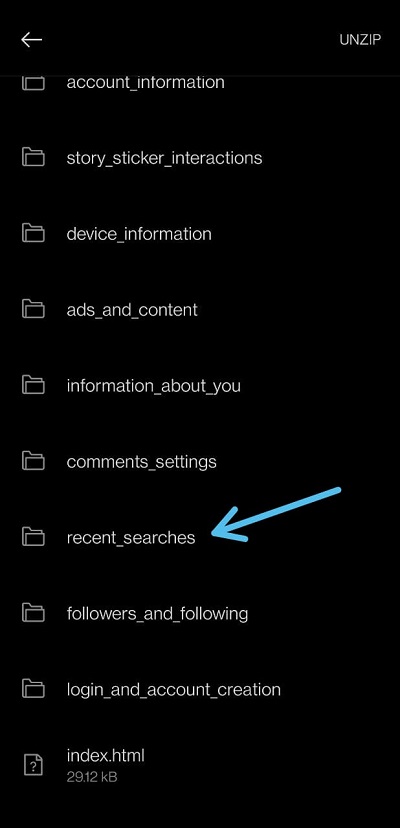
Step 13 – Access your recent search data
Finally, on opening the file named – ‘account searches.html’, you will see deleted search history on Instagram. The search history included in the HTML file includes recent searches even they are deleted from your Instagram account.
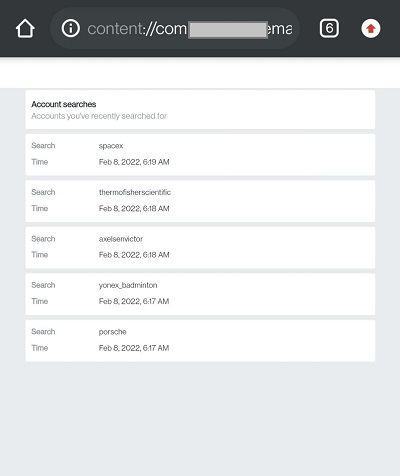
You will see the search keyword you entered as well as the relevant account to a particular search with details like day, date, and time.
And that’s all.
You can now use the search keyword to find the relevant account product on Instagram. And if the account you are searching for is still active, you will find it for sure.
That’s the only way to access the deleted search history on Instagram.
FAQs
1. Can you view deleted Instagram search history
Yes, you can view deleted Instagram search history by accessing the Instagram data.
2. How to view cleared search history on Instagram
To view cleared search history on Instagram go to Instagram account Settings and search for ‘Download Data’ feature. Using this feature you will be able to access search history on Instagram.
Final Words
Ladies and gentlemen, allow us to wrap this post now.
Here in this post, we discussed a step-by-step guide on seeing deleted search history on Instagram.
The procedure might look a bit lengthy, but the steps are easy to implement. And we have made sure to use easy-to-understand steps here.
But, if you still need assistance with any of the steps, you can let us know in the comments section below; we would be more than happy to help you out.
Further Reading:
[10 Ways] How to Fix Blank Instagram Profile Picture
How to See My Instagram Activity: Ultimate Guide
Can you see how many times someone views your Instagram
Fix: Your account has been disabled for violating our terms on Instagram

Ankit Kumar is an Engineer by profession and a blogger by passion. Over the last several years, he has written tons of articles, solving queries on Quora. He also has years of experience in investing in Cryptocurrencies, Funds, and Stocks.




