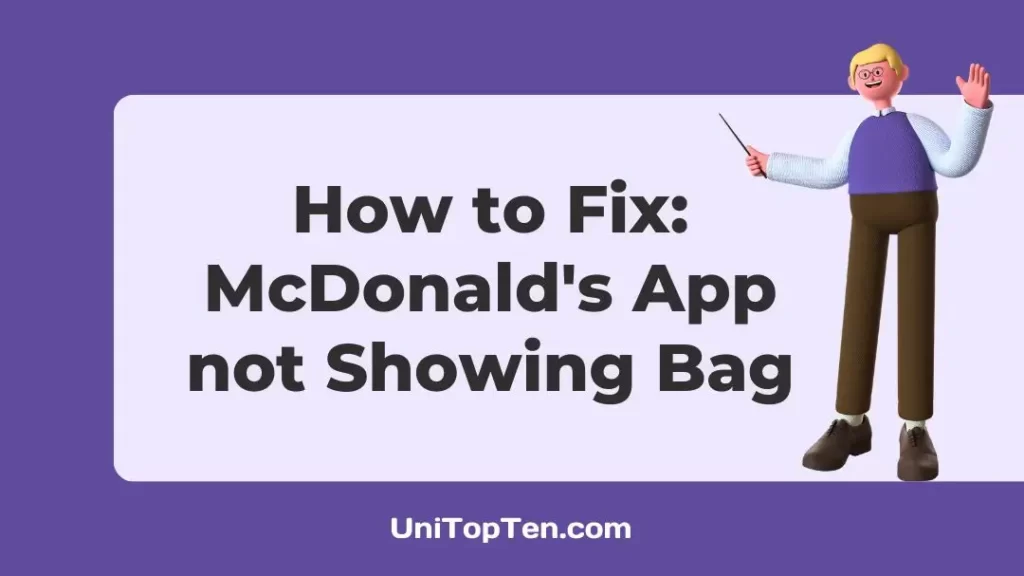Recently, many users have been reporting an issue with the McDonald’s app where the app doesn’t show the bag when they add an item of their choice for ordering.
Generally, a bag that looks similar to McDonald’s famous pack bag appears on the screen when an item is selected. But, as per the users’ reports, sometimes the McDonald’s app doesn’t show the bag.
In this post, we will discuss the method which solves the issue using specific and generic methods. Make sure you try them all to fix the issue.
Why has McDonald’s app bag disappeared
Quick Answer: The bad in McDonald’s App has disappeared for some users because of a bug. It is also possible that an error in your version of the app is causing the bag to disappear.
If your McDonald’s app is working fine, you will see a bag on the bottom left of the app screen when you pick an item to order. Check out the screenshot shared below.
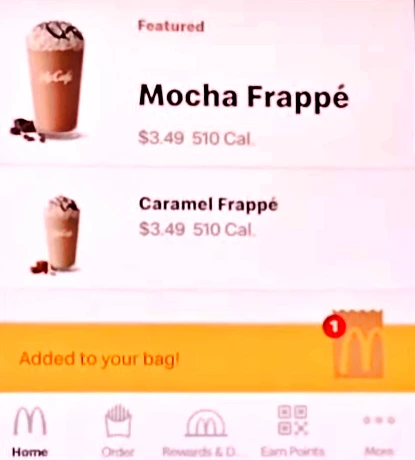
The bag shows the number of items added, and you can proceed to checkout for the ordered items when you select the bag.
Well, if there’s an issue with your app, you won’t see the bag with added items in it. And that’s why some users complain that their McDonald’s app is not showing bags.
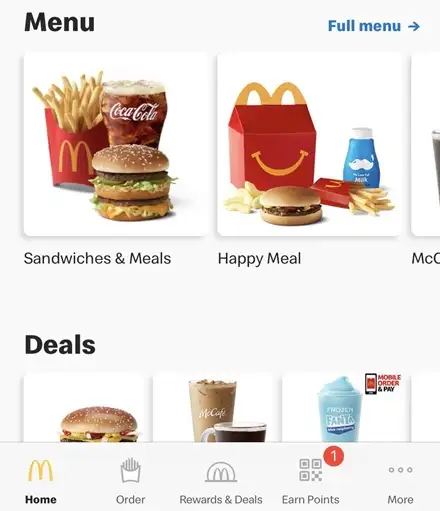
In the next section of this post, we will see the methods to fix this issue.
Fix: Mcdonald’s App not Showing Bag
1. Log out then Log In
As per our testing, the issue where the McDonald’s app doesn’t show the bag after you pick an item can be easily solved by trying the logout-login method.
As the name suggests, you just need to log out of your account from the McDonald’s app and log in again after restarting the app. Make sure you log in with the correct credentials.
After logging in, try to add an item again. And we are pretty sure that the bag will appear on your app again.
2. Restart your device
If you are seeing the same issue after trying the first mentioned method, we suggest you try to restart your device once.
It might not look that way, but restarting the device is a significant method that solves most errors and bugs that might be causing hiccups in the procedure.
Well, if the issue pertains, proceed with the next method.
3. Update your McDonald’s app
If nothing is wrong with your device, you can update your McDonald’s app from the respective app store. Updating your app ensures that your device runs the latest version, free from bugs and errors.
Sometimes, reinstalling a fresh version of the app is considered a good idea, especially when you downloaded the app from a third-party app store or web. We highly recommend you reinstall the official version of the app.
4. Check McDonald’s server status
If you have tried all the methods, the last thing you must check is the server status of the McDonald’s app.
Well, it’s unlikely that service issues might be causing the bag to disappear from the McDonald’s app, but you never know. Keep an eye on McDonald’s app service status on third-party trackers like Downdetector.com.
5. Try alternate methods
We suggest you try ordering your food using alternate methods. You can try the McDonald’s website to order your food. Simply open your internet browser and visit the website.
6. Contact customer care
Last but not the least. If the issue still pertains, make sure you contact customer care and let them know about your issue.
You can contact them using their official website’s contact form. You can also contact them through their official X (Twitter) handle.
And that’s all for the methods to fix McDonald’s app not showing bag issues. We are pretty sure that the first method will fix the issue for you, but we have provided you with some generic fixing methods as well.
SEE ALSO:
- Fix: McDonald’s App Stuck On Old Order
- Fix: McDonald’s App Not Showing Deals
- Fix: McDonald’s App Not Letting Me Order

Having earned a Bachelor’s degree in Commerce from Ravenshaw University, with a background in Accounting and Finance, Akshita Pattanayak contributes to UniTopTen by writing clear and concise articles based on Finance-Tech. With more than a hundred fin-tech related articles, she hopes to educate people about how banking and payment apps function.