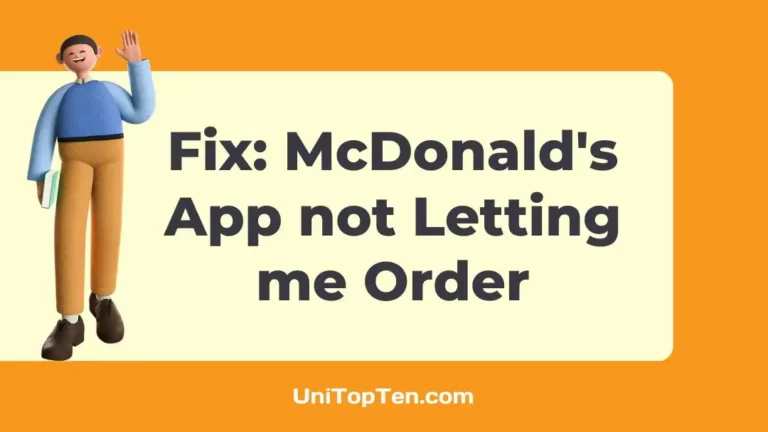Having trouble using the McDonald’s app to make an order?
It’s annoying when the McDonald’s app won’t allow you to place an order. It might be frustrating to be unable to complete your order, especially if you’re famished.
However, you’re not alone in this. Many users have reported facing this problem while ordering food from McDonald’s.
To assist you with this problem, we have put together this guide where we explain the causes of the problem and how to solve it. Let’s get right down to business, then, shall we?
Why is McDonald’s app not letting me order
Short Answer: McDonald’s app is not letting you order because of issues with the internet connection, issues with the server, an outdated app, an uncleared cache, or a technical glitch.
Well, do not worry, below are all the possible solutions you can try to fix the problem.
Fix: McDonald’s app not letting me order

Method 1: Verify that the internet connection is stable
The McDonald’s app cannot place orders with the restaurant without access to the internet.
Verify your internet connection is secure and operational by checking your Wi-Fi or mobile data settings. If you experience dropped connections or slow speeds, try reestablishing the connection or moving to a different network.
You can try switching your internet form Wi-Fi to Mobile data or vice versa.
Method 2: Clear the app’s cache
Cache is the temporary data stores by our devices to run and load apps faster, but with time this data can cause issues rather than providing benefits.
So, it always suggested clearing the cache. In this case, try clearing the cache of the McDonald’s app by following the steps below:
For Android Devices:
- Open your device settings.
- Look for the ‘Apps’ or ‘Application Manager’ option.
- Scroll through the list of apps to find and select the McDonald’s app.
- Tap on ‘Storage’ within the app’s settings.
- Click on the ‘Clear Cache’ button.
For iOS Devices:
- Access the settings menu on your device.
- Select the ‘General’ settings option.
- Find and tap on ‘iPhone Storage’.
- Scroll to find the McDonald’s app and select it.
- Tap on ‘Offload App’ and confirm.
Method 3: Get the latest version of the app
If you are not using the latest version of the McDonald’s app, you may face issue while using it as it may be housed with a bug causing issues while placing an order.
So, look for the McDonald’s app in your device’s app store (like Google Play or the App Store) to see if there are any updates available.
Method 4: Check McDonald’s app server status
Moving on, if the servers of the McDonald’s are down or having issues, you won’t be able to place order.
You may visit the downdetector page for McDonald to check its server status.
If the servers are having issues, you would like to wait for a few minutes or till the servers gets fully restored.
Method 5: Restart the phone
It’s possible that the app’s performance is being negatively impacted by temporary software difficulties, in which case restarting your phone may assist. Just power off your gadget, clear any background processes that might be interfering with the app’s functionality, wait a few seconds, and then restart it.
To see whether the problem still exists, try launching the McDonald’s app once again. Restarting the phone’s operating system in this way may sometimes fix app issues.
Method 6: Sign out and sign back in
If you’re having trouble while placing orders with the McDonald’s app, try logging out and back in. Launch the app and go to the account or profile settings, where you should see a sign-out button.
To sign back in after signing out, you’ll need to quit the app entirely, then launch it again. This should refresh the session and fix any temporary issues with the app.
Method 7: Reinstall the app
If you’ve already tried troubleshooting in other ways without success, removing and reinstalling the McDonald’s app may fix the issue at hand.
Simply uninstall McDonald’s from your smartphone, then go to your device’s app store, look for the app, and reinstall it.
After reinstalling the app, try placing an order again.
Method 8: Try ordering from the website
If you’re still having trouble with the app, you can always try ordering from McDonald’s online.
Launch the web browser on your device, go to the official McDonald’s website, and order online to fix the issue.
In this way, you may avoid any app-specific difficulties that could be contributing to the problem.
Method 9: Contact Support
However, if you face the same issue even after trying to order from the website then there could be something wrong with your account or other issues that you may not know of. In such a case, it’s best to get in touch with McDonald’s customer support.
They may provide you with better help and aid in further troubleshooting.
If you need to get in touch with McDonald’s, you may do so by visiting their website and searching for their customer service contact information.
Final Words
It might be frustrating when you run into difficulties while trying to place an order using the McDonald’s app, but with the help of the solutions provided in this article, you’ll be able to get beyond these obstacles and place orders once again.
The most frequent reasons why you can’t place an order using the McDonald’s app are addressed by the solutions described in this article which will help you may minimize issues, save time, and take advantage of the convenience of ordering your favorite McDonald’s meals with simplicity.

Ankit Kumar is an Engineer by profession and a blogger by passion. Over the last several years, he has written tons of articles, solving queries on Quora. He also has years of experience in investing in Cryptocurrencies, Funds, and Stocks.