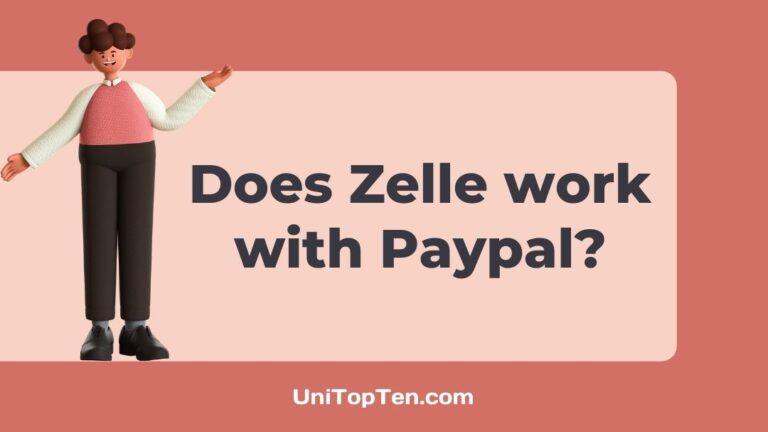Do you want to know if Zelle works with Paypal?
Are you looking for ways to use Zelle with Paypal?
Well, if you are interested and looking for the answers, you have reached the right website.
Here, in this post, we will be including a detailed guide on how you can use Paypal with Zelle.
Let us start without any further ado.
Does Zelle work with Paypal
Well, the direct answer t0 the question is No. You cannot use Paypal with Zelle. Zelle supports the online platform of many financial institutions but not all. You cannot add Paypal as the payment method in Zelle. But, there is a workaround, and you can use Paypal with Zelle indirectly.
Paypal cannot be used with Zelle, but if you are required to transfer money from Paypal through Zelle, you can follow the workaround. The amount can be first transferred from Paypal to a bank account. And if your bank supports Zelle, you will be able to access the funds in your account through Zelle.
Here, for users who are using Zelle or Paypal for the very first time, we will be including a guide to a link bank account to both platforms.
In the very first step, you can learn the procedure to link a bank account to Paypal. And later, you will know the way to link your bank account to Zelle.
So, if you are ready, let us proceed with the procedure without any further delay.
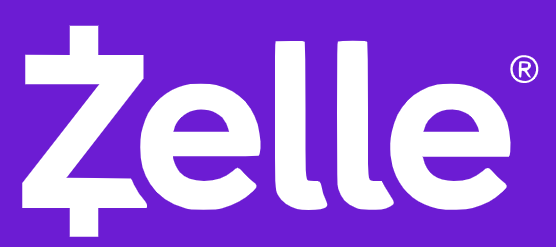
Step 1 – Link bank account to Paypal
The very first step is to link your bank account to Paypal. If you have been using Paypal for a while, you might have already added a bank account to it. But, you can also choose to add another bank account in Paypal as well.
Here, we will be including a detailed guide on how you can link your bank account to Paypal. If you already have the appropriate bank account added to your Paypal, you can skip to the next step, where we have talked about the second step.
a) Open Paypal app or website
First things first, you will have to access your Paypal account with the official mobile app or even through the official website.
Log in with your Paypal account and continue.
The steps will be similar for all the platforms, and you can proceed on any device.
b) Select the ‘Wallet’ section
After opening the app, you will have to select the ‘Wallet’ option.
If you are using the Paypal website on your PC, you will see the tab named ‘Wallet’ on the top of the page.
On mobile apps, the ‘Wallet’ option can be seen in the app menu.
c) Select ‘Link a bank’ icon
On selecting the ‘Wallet’ option, you will be redirected to a new page. There you will be able to find all the details about the available payment methods.
And on the same page, you will be able to see the option to add a new payments method.
Select the ‘Link a Bank’ option to start linking a new bank account to your Paypal account.
d) Submit bank account details
Right after you select the option to add a new bank account, you will be asked to add some bank details.
Here, you will be required to add details like routing number, account number, and other details.
Select Continue to submit details.
You must make sure to add the correct details before you submit the bank details. But, do not worry; you can enter details again if you do not enter the correct credentials at once.
There is an option to add a debit card associated with the bank as well. If you want, you can add a debit card as well.
And that’s it.
You have successfully linked your bank account to your Paypal account.
In the next step, we will be adding the same bank account to Zelle.
ALSO READ: How to cash out on Zelle? Is it possibe?
Step 2 – Link bank account to Zelle
You will need a bank account linked with your Zelle account. If you already have one, you can proceed with the third step. But, if you have not linked a bank account or want to change it, you can check our detailed guide.
We will be including a detailed guide on how you can link bank account to Zelle.
Follow the steps included below to add a bank account or debit card in Zelle.
a) Download Zelle app
Before you can start, you will have to download the Zelle app on your mobile device. It doesn’t matter if you are using an Android or iOS mobile device.
You can also use Zelle as an integrated feature in your financial institution’s online app. Zelle is supported by several banks, including the popular ones.
It’s up to you, proceed with the Zelle app or as an integrated feature.
b) Go to Zelle app settings
Open the Zelle app, and you will find yourself on the home page of the app. You will see the Settings icon on the top-left section on the same page. Select it to continue.
c) Select ‘Account’
After selecting the settings option in the Zelle app, you will find yourself on a new page. There select the ‘Account’ option.
d) Select ‘Switch Accounts’
On the Account section page. You will need to select the Switch Account option. This option will help you to link a new bank account while removing the data of the previously added bank account.
If you are using Zelle for the first time or have never linked a bank account to Zelle before, you will see the Add Account option instead of the Switch Account option.
And that’s how you can start linking your bank account to Zelle.
e) Link bank account
Now that you have selected the option to add a new bank account, you will be asked about the bank account details.
The first option will ask if you want to add a new card or bank account. You will have to choose the ‘Bank Account’ option here.
You will have to add details like your bank account number, routing number and other information, including your personal information.
If you want to add the debit card associated with your bank account, it can be done as well. You just have to select the ‘Add a new card’ option in that case.
Details like CVV, card number, expiry date and other details will be asked. Make sure you are adding correct details whenever asked. Or you won’t be able to link your bank account.
The procedure of linking a bank account also includes a verification step, and if Zelle can’t verify the details submitted, you will be asked to enter the details again.
f) Submit Personal Info
Right after entering the card or bank account details, you will be asked to submit some other details like first name, last name and other personal details.
Again, the details submitted must be correct to your best knowledge.
Zelle will also ask you to enter billing address details. You are required to enter details like ZIP code and residential address.
And that’s all about the procedure to a link bank account.
If you have any queries related to any step guide, you can ask us in the comments section below.
Now that you have linked your bank account to Zelle let us proceed with the next step.
Step 3 – Access funds through Zelle
If you followed the first two steps, you might have understood how to link your bank account to both Paypal and Zelle. The steps are different but can be implemented very easily.
Finally, you can access Paypal funds through Zelle. To do this, you need first need to wait for the Paypal balance to transfer to your bank account. Earlier, the user needed to transfer the balance on their own, but now the Paypal balance is automatically transferred to the bank account.
You must be aware of the fact that the transfer of your Paypal balance to your bank account is not instant. It takes around 2 to 5 business days for the funds in your Paypal balance to reach the bank account.
You can check the status of the funds transferred to your bank account. You will receive a notification from your bank account about the credited amount.
After confirming the amount received, you will have to open the Zelle app. There you can proceed with the payments. Simply, select the send money options and select the same bank account as the payment method. Zelle will transfer funds from your bank to the receiver’s bank account.
And that’s it, ladies and gentlemen.
That’s all about the workaround. You may not use Zelle with Paypal directly, but there are indirect ways to get the work done.
FAQs
1. Does Paypal work with Zelle?
No, Paypal doesn’t work with Zelle, but you can link a common bank account to both Paypal and Zelle accounts. After that, funds can be transferred from Zelle to a bank account and finally can be accessed with Zelle.
Final Words
And that’s pretty much it, guys.
We first answered the popular query if Zelle works with Paypal. And later in the post, we included a detailed workaround using which users can use Zelle with Paypal without any unethical manner.
Further Reading:
Can you Zelle from a savings account: Guide
[Fixed] Zelle Service Temporarily unavailable Wells Fargo
How to cash out on Zelle? Is it possible?
Is Zelle instant? Zelle transfer fee? : All you need to know

Ankit Kumar is an Engineer by profession and a blogger by passion. Over the last several years, he has written tons of articles, solving queries on Quora. He also has years of experience in investing in Cryptocurrencies, Funds, and Stocks.