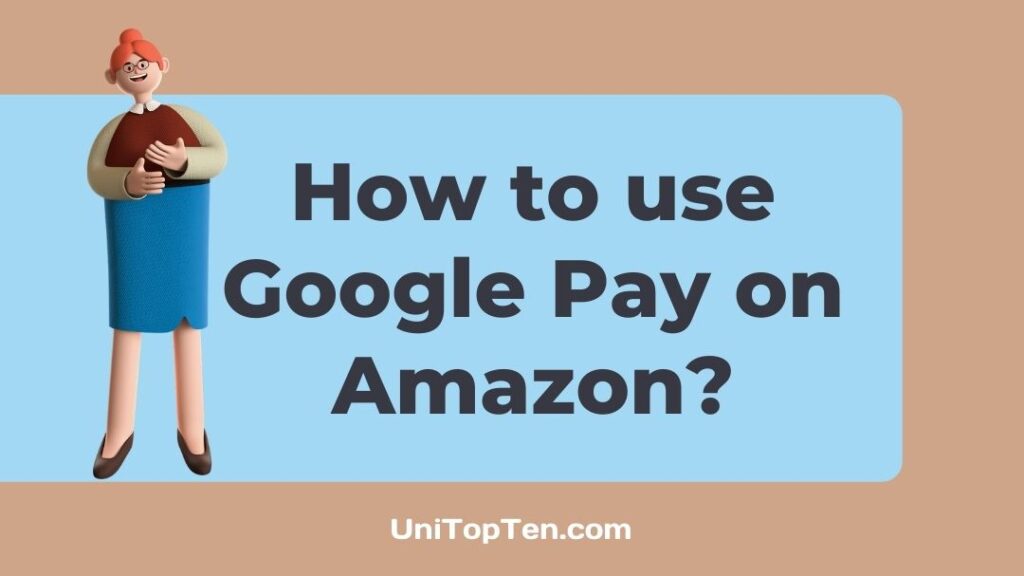Do you want to know if Google Pay works with Amazon?
Are you looking for ways to use Google Pay on Amazon?
Well, if that is your query, you have probably reached the right web page.
Here, in this post, we will be talking about the procedure to use Google Pay on Amazon.
Does Amazon accept Google Pay
No, Amazon doesn’t accept Google Pay. According to the official payment method page by Amazon, it does not support Google Pay to make direct payments for goods and services.
Only Amazon India accepts Google Pay as a direct method for making payments. It is because, in India Google Pay supports BHIM UPI and can be used to make transactions directly from a user’s linked account.
And if you are an Indian user, you can select Google Pay or Gpay as a payment method while checking out. You will receive a notification on your Google Pay app. Enter the password for your UPI, and that’s it.
Yep, bank transfers are straightforward in India using UPI. But, unfortunately, no such feature is available for the citizens of the USA.
Google Pay works as a digital wallet in the USA. And Amazon considers Gpay as its competitor. Apple Pay would have met the same fate. But, it has a got a significant users base than Google Pay. That’s why you do not see Google Pay as a payment method in Amazon and its associated apps.
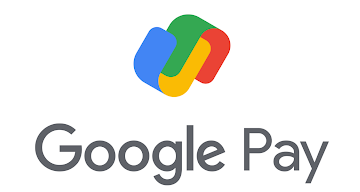
And we cannot confirm if you will be able to pay using your Google Pay on Amazon in the near future.
As of January 2022, Amazon accepts credit and debit cards as payment methods. All major credit cards – Visa, Mastercard, Discover, American Express, Diners Club, and JCB can be used as payment methods on Amazon.
Well, you might not pay using Google Pay directly on Amazon. But, there is a workaround method that can be used if you do not have any other method to make the payment.
And here in this post, we will be talking about the one workaround. Don’t worry. It is totally legal but a little indirect method. It is worth trying if you do not have anything else to proceed with.
How to use Google Pay on Amazon
As we mentioned in the first part of this post, Google Pay cannot be used on Amazon to pay for a product during checkout. But, we will be discussing a workaround here, which is going to help if one doesn’t have any other method to make the payment when there’s an urgency.
The workaround includes buying a gift card using Google Pay and redeeming it on Amazon to give you an idea.
If you are ready, we will be providing a quick guide on how you can buy and redeem an Amazon gift card using Gpay.
Step 1 – Visit eGifter.com
First of all, we will be buying the Amazon gift card from an online store. You cannot reach the Amazon.com website to buy the gift card for obvious reasons.
To buy the gift card using Google Pay, you can visit third-party services like eGifter.com. If you know any other platform that can be used for the same purpose, you are free to proceed.
We will be providing steps for eGifter here in this post. So, the first step will be to reach eGifter.com on your web browser.
Step 2 – Select the ‘Buy Gift Card’ option
On visiting the website, you will see the ‘Buy Gift Card’ right on the home page. Select it and proceed with the next step.
Step 3 – Select Amazon gift card
eGifter sells gift card for various popular brands like Adidas, Starbucks, and more. But, here, you need to select Amazon Gift Card.
Scroll down a bit, and you will be able to see the Amazon brand logo in the Featured Card section. Select it.
You will need to agree to the terms and then select ‘Continue’ to proceed.
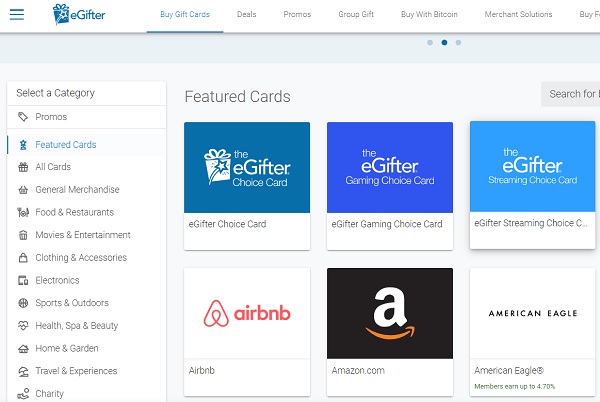
Step 4 – Select the amount
Next is to select the amount. You cannot enter any random amount. The amount has to be selected from the options available. The minimum amount that can be selected is $5.
Select the amount and proceed with the next step.
Step 5 – Select ‘Buy For Myself’ option
After selecting the amount, you will be asked if you want to send the gift card to someone else. Here, you need to select ‘Buy For Myself’ since you are going to use it for yourself.
Step 6 – Select ‘Proceed to Checkout’
On the next page, select the ‘Proceed to Checkout’ option to continue. You can also choose to apply Promocode if you have any.
Step 7 – Log in with your email
And next, you will be asked if you want to continue as a guest or by logging in.
We suggest you continue logging in if you want to use the method again.
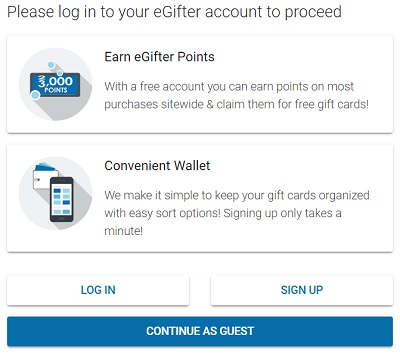
Step 8 – Choose ‘Google Pay’ as payment method
Finally, you will be asked to select the payment method to buy the Amazon Gift Card. Here, you are required to select ‘Google Pay’ as the payment method.
Select it to continue.
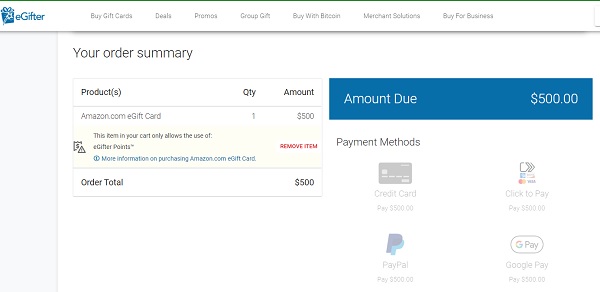
Step 9 – Make Final Payment
And you are done. Make the final payment using your Google Pay account and you will be good to go.
Step 10 – Find Amazon Gift Code
You will receive your Amazon Gift Card through your email. The one you submitted during logging into eGifter account. Make sure to submit an active email address only.
That’s all.
You now just have to redeem the code or use it while checking out on the Amazon website or mobile app.
How to Redeem Amazon Gift Card
Follow this quick guide to redeem your Amazon gift card.
Step 1 – Go to Amazon Gift Card redeem page
First of all, you need to go to the Amazon Gift Card Redeem page. Simply make a search on Google – ‘Redeem Amazon Gift Card.’
Or simply visit the page by clicking this link.
Step 2 – Enter the Gift Card Code
Now, you will have to enter your Gift Card code on the same page.
The Amazon Gift Card code is a 14 or 15 digit code. If you bought it online, you could find it in the inbox of your registered email address.
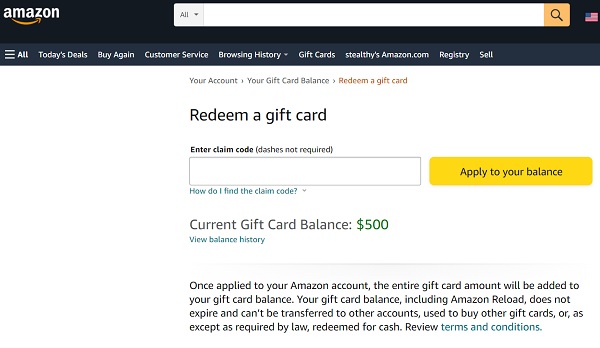
Step 3 – Select the ‘Apply to your balance’ button
After entering the 14/ 15 digit code, select the ‘Apply to your balance’ button on the same page.
Step 4 – Check Gift Card Balance
If you entered the correct gift card code, you would see the same amount in the gift card balance on the same page. We suggest refreshing the page once before checking the balance.
Step 5 – Use Gift Card Balance
And that’s pretty much it.
You will be able to use the Gift Card balance to buy goods on Amazon. Select Gift Card Balance while checking out.
There is one more way to use Amazon Gift Card to make payment for the products you want to buy.
You can redeem the card at the time of checking out as well. To do this, select the product and select the Amazon Gift Card option in the payments method. You will be asked for the Gift Card code. Enter the 14-15 digit code, and you will be good to go.
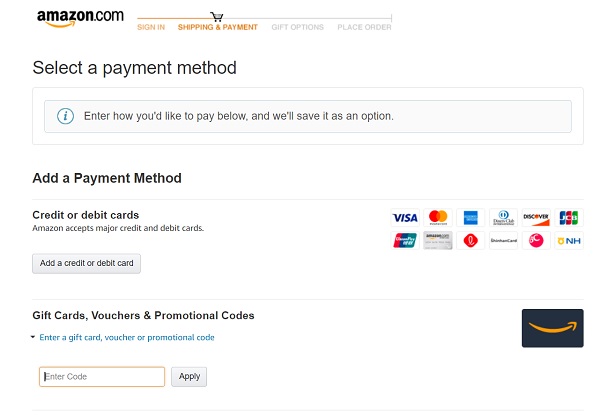
FAQs
1. Does Amazon take Google Pay?
No, Amazon doesn’t take Google Pay as a payment method as of January 2022. But, if you do not have any other option left, you can consider buying Amazon Gift Cards using Google Pay and using them while checking out from Amazon.
Final Words
That’s all for this post, ladies, and gents.
We have tried our best to include all related details with the step-by-step guide.
For any queries and to know more about the procedure, you can post your questions in the comments section below.
Further Reading:
How to add Venmo to Google Pay : Step-by-Step
Does Target accept Google Pay (Yes, here is how)

Ankit Kumar is an Engineer by profession and a blogger by passion. Over the last several years, he has written tons of articles, solving queries on Quora. He also has years of experience in investing in Cryptocurrencies, Funds, and Stocks.