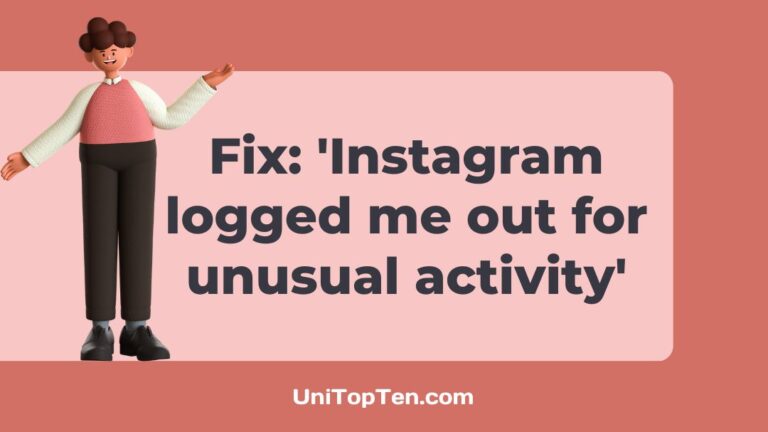Since its launch, Instagram has been one of the most widely used social media sites because to its wide range of features.
However, lately, a number of Instagram users have reported that they have been locked off for suspicious behavior.
However, there are several steps you may do to ensure your own safety.
Let’s take a look at the causes and solutions for the “Instagram kept logging me out for strange behavior” message.
What does ‘unusual activity’ on Instagram mean?
Unusual activity on Instagram may range from improper or insulting conduct to repeated or excessive activity.
Any action, such as sharing a picture or video, making a remark, sending a message, doing a search, or even clicking the “like” button, is considered behavior.
-
Posting inappropriate content:
Images, videos, or text depicting or implying nudity in any form.
Remember that a sexually provocative post may not be deleted, but it will likely be downgraded.
-
Abusive or offensive conduct:
It may be anything from having a heated debate with someone to reading something online that offends you.
-
Repetitive actions:
Actions performed repeatedly or in rapid succession; examples include uploading photographs or videos, leaving comments, sending messages, establishing profiles, and “liking” or “loving” content.
One possible interpretation is that this comes from robots.
This often occurs when comments or messages don’t appear to have any relevance to the conversation at hand.
Why does my Instagram keep saying unusual activity
Your Instagram keeps saying unusual activity probably because you engage with inappropriate or offensive content or because you carry out a lot of activity repetitively in a short period of time. This may also be caused due to a bug.
A large number of Instagram users have reported being logged out unexpectedly.
They receive an error message reading, “We noticed unusual activity from your account so we’ve logged you out. Follow the next steps within 30 days so we can try to get you back into your account before it’s disabled.”
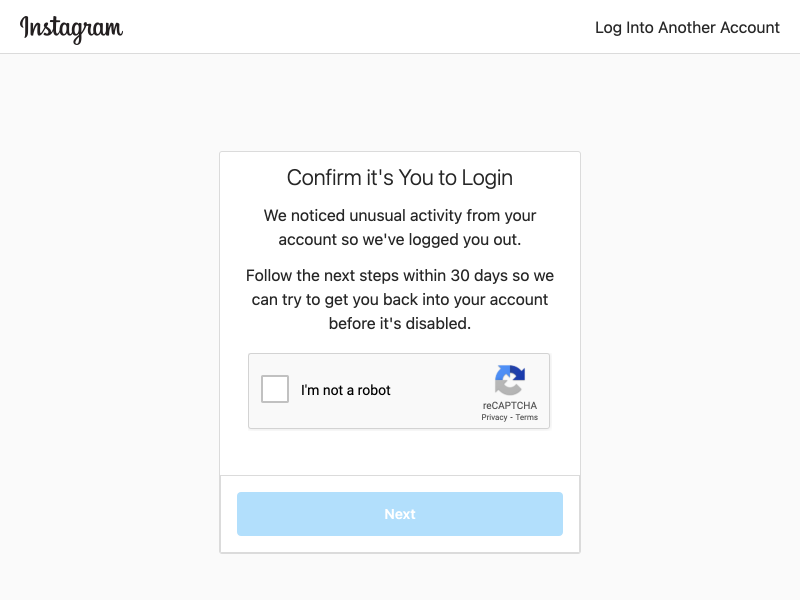
Too many rapid clicks on the Follow or Like button might have this effect since they mimic the actions of a bot.
If this is your first offence, you won’t face a serious suspension. In a few days to weeks, your account will likely be restored.
If this happens to you on Instagram, just follow the on-screen prompts or fill out the provided form to verify your identity.
Then, wait for the Instagram staff to get back to you and assist you fix the problem.
It is necessary to follow the on-screen prompts in order to avoid getting your account disabled.
Why Instagram logged me out for unusual activity?
Short Answer: Instagram logged you out for unusual activity either because of improper or insulting conduct, excessive activity in a short period of time, an outdated app or due to numerous accounts being open in the app. This issue may also occur due to uncleared cache, bugs in the app, the usage of bots to promote your account or if you keep logging in through a different IP address.
The likelihood of having your account locked due to suspicious behavior increases if you often interact with offensive material.
This will also occur if you use slang or inappropriate language in a remark or caption.
If Instagram detects that you’ve engaged in a string of inconsequential, repeated actions within a short time frame, you’ll be locked out of your account until you can prove that you’re not a bot.
Instagram will lock you out if you have multiple accounts and often move between them.
Instagram periodically has issues like this because of bugs. To rectify the same, please update the app and clear your cache.
Instagram will think someone is attempting to hack your account if you repeatedly checking in from a different IP address, therefore it will keep redirecting you to the login screen.
Instagram is not a fan of bots. Therefore, if automated software is used to access your account, you will be sent to the login screen to verify yourself.
How to Fix Instagram logged me out for unusual activity
It is recommended you restart the app and see if it helps before moving on to the next troubleshooting procedures.
Method 1: Delete the cache
The use of caches, which are tiny data files, may improve the speed at which mobile applications operate.
But it’s possible that corruption in your devices’ caches is impacting app performance.
Erase your Instagram cache from your device and check if the Instagram keeps logging out issue is resolved or not.
Method 2: Access your other accounts on PC
Even if it’s normal to have more than one Instagram account, it’s best to manage all of them from a computer and use the app for just one.
Instagram’s cache being cleared will merely be a band-aid solution.
Maintain one account on your mobile device and handle the others from a computer if you have more than two.
Method 3: Upgrade the app
One of the main reasons there are regular updates for software is so that problems may be fixed.
There may be problems in your version of the Instagram app that cause the program to crash or force logouts of users.
For this reason, it is suggested that you regularly check Google Play or the App Store for Instagram updates and install them on your mobile device.
It will help eliminate the problem and restore the app’s full functionality.
Method 4: Deactivate the VPN
Instagram might be tough and lock out users who are using virtual private networks (VPNs) on their mobile devices.
If you can’t log onto Instagram, disabling the VPN service on your smartphone may be the solution.
Method 5: Get rid of third-party apps
Whenever it detects anything out of the ordinary, Instagram’s bot becomes wary.
Therefore, you may be permanently banned from Instagram if you’ve ever authorized a third-party app to access your account.
Simply log out of the third-party app using your browser and Instagram will immediately remove the connection.
Just follow the steps below:
-
Step 1: Sign in to your Instagram account through a web browser.
-
Step 2: Go to Instagram Settings and select Apps and Websites.
-
Step 3: Click on Remove at the bottom of the suspicious app.
When you do this, Instagram will no longer have access to your profile and will stop investigating any potential irregularities.
Method 6: Remove the app and download it again
It’s likely a device or app-related problem if entering the right login information still doesn’t provide access.
You may try signing in from a home computer or a different mobile device. If other devices work, the issue must be exclusive to your phone.
To start over fresh, remove the app from your mobile device.
Make sure nothing is still cached after the removal by turning off your phone for a minute and then restarting it.
Re-download the app and try logging in once again.
Method 7: Switch to a verified account

Instagram may be locking you out for suspicious behavior, however verifying your account may fix this.
In order to verify your account, follow the steps below:
-
Step 1: Go to your profile
-
Step 2: Then go to Settings
-
Step 3: Select Account
-
Step 4: Select Request Verification.
You may submit your application by filling it out in full and clicking the Send button.
It’s up to their discretion whether or not they’ll approve your request to verify your account.
If you were accepted, then great. But relax and go on to the next option if you didn’t.
Method 8: Alter your password for Instagram
Your Instagram account might have been accessed from a device other than your own at some time.
You risk being banned from Instagram if someone else accesses your account from a device not associated with yours.
If you’re experiencing the “Instagram keeps logging out” problem, the only solution is to change your password.
Method 9: Recruit an Instagram manager
Since Instagram bugs come in various forms every year, it’s best to have a professional handle the situation.
A professional Instagram manager may help you avoid wasting time searching online for a solution. As soon as you notify management, they will take care of the situation immediately.
Due to the length of time it takes to resolve the cause of your constant Instagram logouts, we recommend consulting an Instagram expert for assistance.
You may skip this option, though, if you are hesitant to engage a professional or if you do not believe that you have the financial means to do so.
Method 10: Get in touch with Instagram Support
Contact Instagram’s support team to lodge a formal complaint if everything else fails.
To access the Instagram Help Center, go to your settings and choose the “Help” tab.
FAQs
1. Why was I locked out of Instagram for 24 hours?
If Instagram determines that a user has broken its rules, Instagram will immediately lock the offender’s account.
The optimal Instagram experience can’t be achieved with the help of other applications; hence Instagram strictly forbids their usage.
Any user exhibiting bot-like behavior or unusual activities will be permanently banned.
2. Why was I logged out of my Instagram account?
Instagram might repeatedly lock you out for a number of different reasons.
Bugs in the software, using the same password for several accounts, or suspicious conduct are all possible causes.
Final Words
Because of a problem, Instagram continues logging you out, although this only applies to those who have more than one account.
You can repair it yourself by doing things like verifying your accounts, managing your accounts across devices, and clearing your Instagram cache.
That is all, folks! We hope we were able to help you figure out the cause and troubleshoot the issue.
Further Reading:
(3 Ways) Fix: ‘Help us confirm you own this account’ Instagram (2022)
(2022) Fix: Instagram ‘Your account has been disabled for violating our terms’
Fix: Instagram account disabled for violating terms (2022)
[7 Fix] Why can’t I tag someone on Instagram

Having earned a Bachelor’s degree in Commerce from Ravenshaw University, with a background in Accounting and Finance, Akshita Pattanayak contributes to UniTopTen by writing clear and concise articles based on Finance-Tech. With more than a hundred fin-tech related articles, she hopes to educate people about how banking and payment apps function.