Are you getting disturbed by someone’s DMs or DM-requests on Instagram?
And are you looking for a solution?
Well, you are at the right place!
Here, you can learn how to turn off Direct Message on Instagram. Or you can choose to disable Instagram message notifications if you just want to block the distraction.
Instagram is one of the most popular social media apps in the world with over a billion active users. And other than features for engagement, Instagram has some of the basic features too. Like the Direct Messaging feature that allows you to message anyone on Instagram and vice versa.
The Instagram messaging feature lets you talk to new people which might look like an interesting feature for some. But, there are some users that do not like messaging on Instagram or simply don’t want to get DM requests from strangers.
Why you should disable message on Instagram –
For many people, Instagram Message could be a really useful feature. Whereas for some users, it could be a headache, just another messaging app to manage. That’s why a lot of users look for ways to turn off Direct Message on Instagram.
Well, according to us, you should partially turn off Instagram DMs if you want to restrict someone outside your follower list from messaging you or sending you DM requests.
But, if you woke up today and chose war, you can go for the complete disabling of the Instagram DM. In that way, no one, not even your followers or close friends will be able to send texts to you on Instagram.
And do not worry, you won’t let others know about your actions. On their sides, they would send the texts normally, but the messages won’t reach you.
The disabling feature also reduces the risk of you getting any messages from the wrong person. You can disable it partially or completely, according to your choice.
We will be helping with our detailed guide. You can find two different parts of this guide. In the 1st one, learn how to turn off Direct Message on Instagram, whereas, in the 2nd one you will learn how to disable message notifications.
ALSO READ: 7 Ways to Fix ‘Unable to Tag Friends on Instagram
How to turn off Direct Message on Instagram –
Here, in this guide, we will be mentioning a detailed guide on how to disable DMs on Instagram. We are assuming that you are having issues with the Instagram DMs or you just want to give it a break.
That’s why we will be mentioning how you can partially turn off Instagram DMs if you want messages from your friends only. You can go aggressive as well. That is, blocking every single DM request on Insta.
Below, you can check out our step-by-step guide on how to turn off Direct Message on Instagram. Also, if you want to block the notifications, instead of blocking every single person on Instagram, you can check out the second part of this guide.
- STEP 1 – First things first, you need to open the Instagram app on your device. You can use either a PC or a mobile. Here, we will be using an Android smartphone. The procedure will be similar with just a little change in some places.
- STEP 2 – After opening the app, you need to go to your profile page. To do this, simply click on your profile icon at the bottom of the screen.
- STEP 3 – On your profile page, click on the more options icon. It’s the hamburger or the three-line icon at the top right corner of your screen. And there, simply select the Settings options. The gear icon can be found at the bottom of the screen.
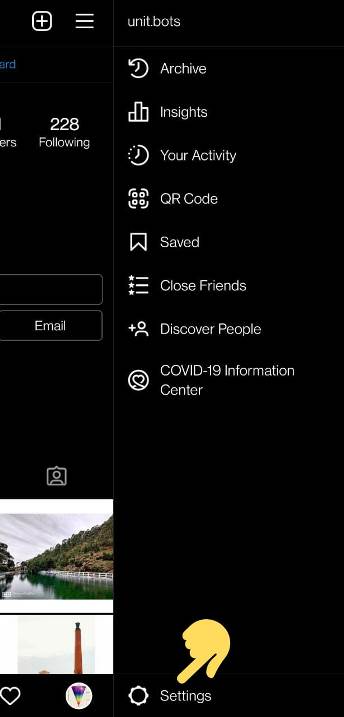
- STEP 4 – In Settings, select the Privacy option. The one with the lock icon.
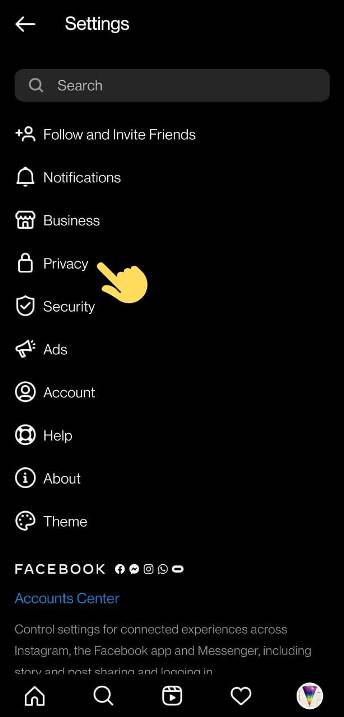
- STEP 5 – In the Privacy options, under the Interactions title, you will see the Messages option at the bottom of the list. Some users may see Direct Messages instead of the Messages option. Select it anyways.
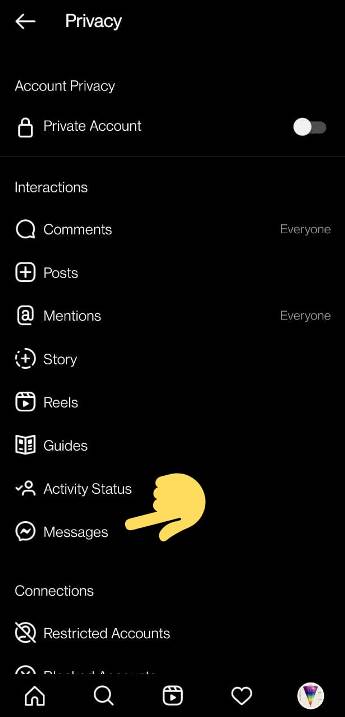
- STEP 6 – This will redirect you to the Messages Controls page. Here, under the Other People title, you will see the Other on Instagram option. Select to open it.
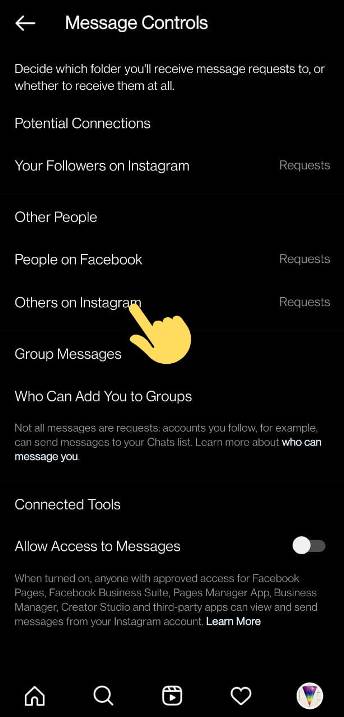
- STEP 7 – Here, simply toggle and turn on the option for Don’t Receive Requests. By doing this, you will restrict anyone on Instagram, other than your followers, to send you a message request. Technically, the person on the other side will be able to send you the message, but you won’t receive any. This is a great option if you do not want to get disturbed ever.
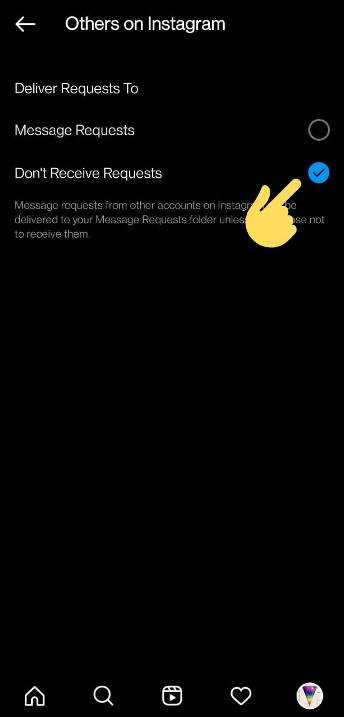
- STEP 8 – After that, navigate back to the page. You should on the same as in Step 6. Here, you will find another option – People on Facebook. You can choose to disable that too. It’s up to you. By doing this, you won’t receive any message requests if someone drops a message you through Facebook.
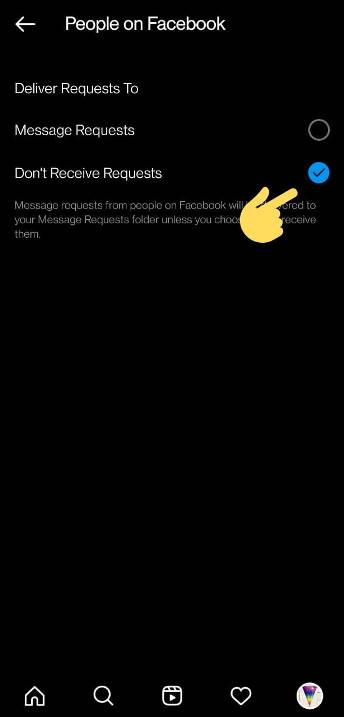
- STEP 9 – Last but the most aggressive step. On the same page as mentioned in Step 6, you will see a Your Followers on Instagram option. This is the most aggressive restriction, as friends and followers in your follower list won’t be able to message you through Instagram DMs. The choice is up to you.
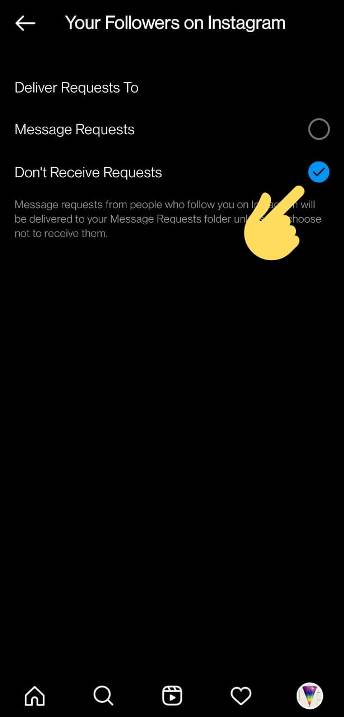
- STEP 10 – Now that you have done that, you can go back to the Message Controls page. Here, you can see, that your potential friends :/ won’t be able to contact you anymore.
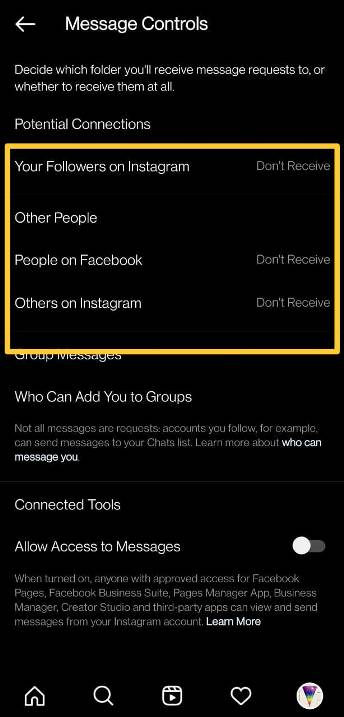
And you are done here. These were all the steps involved in the guide for how to disable Instagram messages. The steps involved are too easy to understand, just proceed step-by-step.
Also, the changes in the settings made are not permanent. You can always redo it whenever you feel to go back to the good old days 🙂
Check out the guide to disable Instagram Message Notification below.
READ MORE: How to see Instagram Reels Watch History
How to turn off notifications on Instagram –
Where the decision to turn off Direct Message on Instagram completely, even for friends, can be a little aggressive. One can choose a rather logical approach to keep any distraction from notifications away while maintaining online contact with close friends.
In this guide, we will be talking about the same approach. The method is simple, disable message notifications on Instagram. We believe if someone has a very special or important message for you, it must reach you by any means. So, you will receive messages, without getting a push notification for that.
Here, you will learn all the steps involved to disable message notifications on Instagram. You can choose whether to partially block the notification or completely.
Also, if you are someone who is really done with the Instagram chat feature and want to disable it completely, we suggest you check out the first part of this guide.
- STEP 1 – For the users, who directly landed on this section. Open the Instagram app on your mobile or PC. We will be using a mobile device, it’s easy to implement steps on a smartphone.
- STEP 2 – The app opens up on the home page, you need to go to your profile page. Click on your profile icon at the bottom of the screen to go to the profile page section.
- STEP 3 – Now click on the more options icon on the top right corner of the screen. It’s the hamburger or the three-line icon, not the plus (+) icon. In the more option list, select the Settings icon. The single icon at the bottom of the screen.
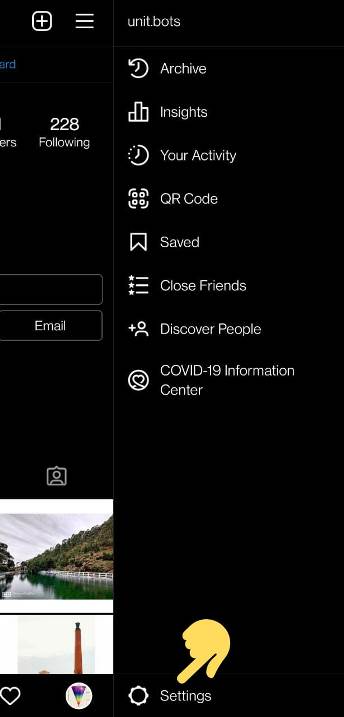
- STEP 4 – On the Settings page, select the Notifications option. The one with the bell icon.
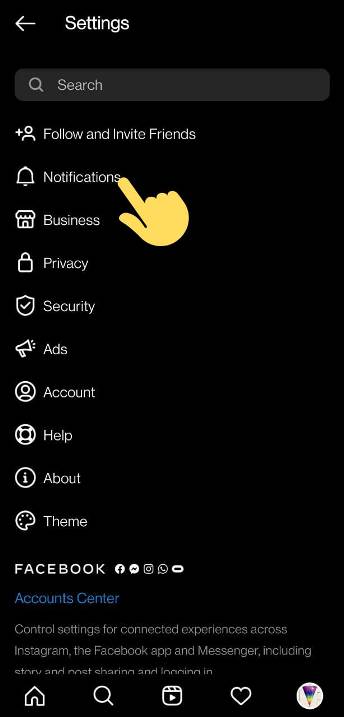
- STEP 5 – In the Notifications section, search and select the Messages option. You will find yourself in the Messages Notifications Settings by doing that.
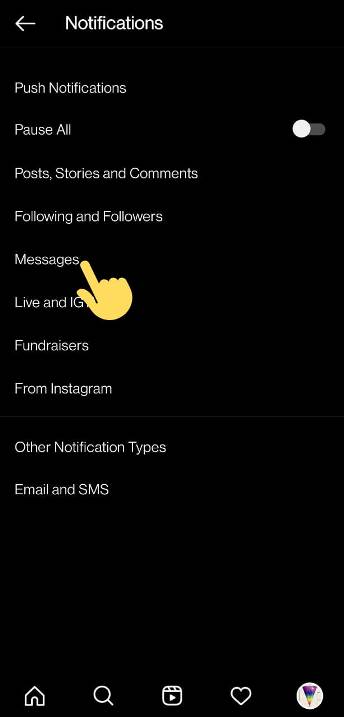
- STEP 6 – Here, you will get to customize 4 notification settings. You can choose them according to your choice. If you do not want any kind of message notifications from Instagram, you can select all of them.
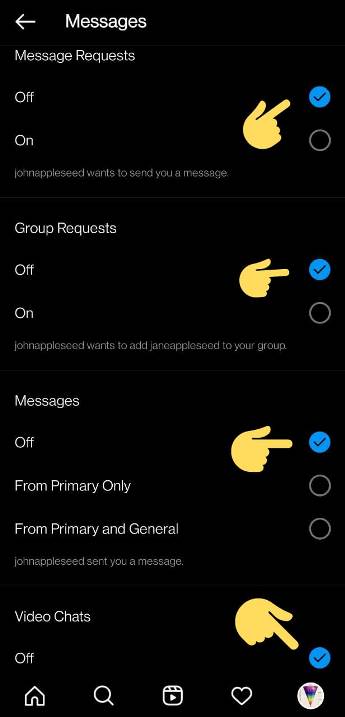
And you are done here. If you want to receive message notifications from your friends only, you can select From Primary Only in the Messages section.
Also, another option, From Primary and General will let anyone, who is not on your follow list, send you a DM on Instagram.
Choose wisely!
Conclusion –
We are here done with our detailed guide now. Now, allows us to wrap it up.
The steps mentioned in the guide are easy ones. You just need to follow the step-by-step guide and take decisions and choose options according to the situation.
We have given you different tools. You can choose to disable messages either partially or completely. Depending on the situation, you can make a decision and proceed.
Whereas, in the second part we mentioned the ways to disable notifications of Instagram messages. Make a decision and continue.
If you are an individual and disabling DM just because you got carried away, remember, don’t be harsh on yourself, at least let your close Instagram friends contact and help you.
Well, that would be enough for today 🙂

Ankit Kumar is an Engineer by profession and a blogger by passion. Over the last several years, he has written tons of articles, solving queries on Quora. He also has years of experience in investing in Cryptocurrencies, Funds, and Stocks.




