Struggling with requesting time off in Paylocity?
Keeping track of workers’ and HR’s time off requests is a chore that may be difficult and time-consuming for both parties. Fortunately, the problems associated with managing time off in Paylocity are addressed in detail in this article.
By following the steps laid out here, you will be able to request time off, even when on the move using the mobile app, and you will also learn how to cancel approved requests if required. So, let’s dive right in!
How to request time off in Paylocity
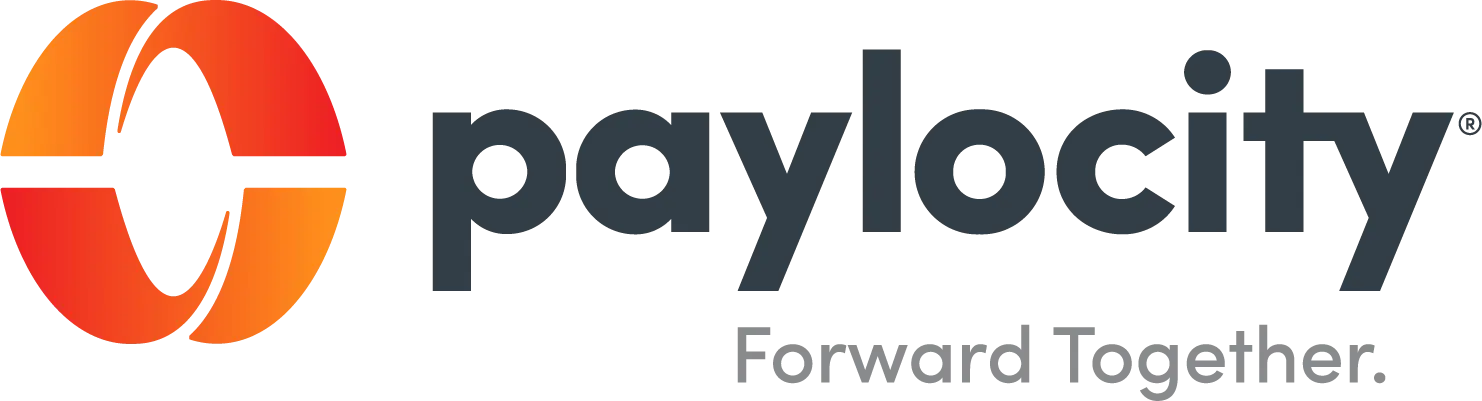
-
Step 1: Go to the Paylocity Website
To begin the process of requesting time off, go to the Paylocity website. You can access the website by opening your preferred web browser and entering the Paylocity URL in the address bar.
-
Step 2: Sign In to Your Account
Once you are on the Paylocity website, locate the login section. Enter your username and password into the designated fields. Ensure that the information you provide is accurate. After entering your credentials, click the “Sign In” button to access your account.
-
Step 3: Access the HR & Payroll Section
Upon successfully signing in, you will be directed to your account dashboard. Look for the “HR & Payroll” section, usually found in the top left section of the account dashboard. Click on this section to proceed.
-
Step 4: Navigate to Time & Labor
This will take you to the Time & Labor management page. You will see a “Time Off” box on this page where the “Request” tab will be selected by default.
OR
You may submit a time off request by going to your account dashboard, scrolling down until you see the “Time Off” box, clicking the “More” option (often found in the box’s bottom right corner), and then clicking the “Submit Time Off Request” option.
-
Step 5: Click on the “Type” option
Under the “Request” tab, you will find a drop-down menu that allows you to choose the type of time off you wish to request. Select the type of time off you are requesting from the drop-down menu.
-
Step 6: Complete Time Off Details
After selecting the type of time off, you will need to provide specific details about your request. This typically includes Start Date, End Date, Start Time, End Time, Hours Per Day. You may even add any Notes if you want to.
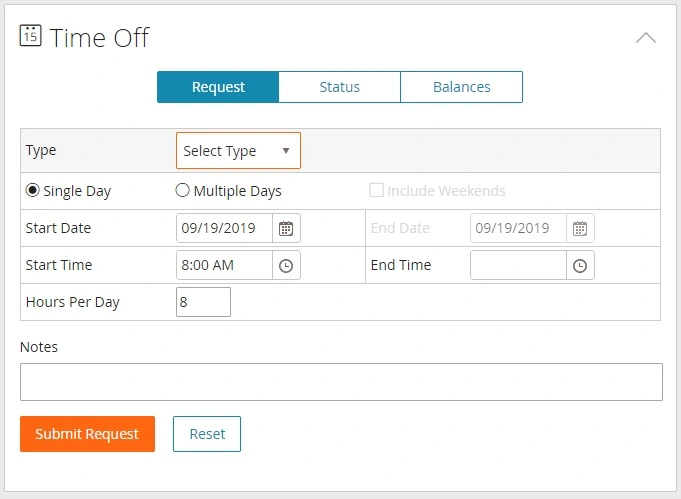
-
Step 8: Submit Your Request
Once you have filled in all the necessary information, review your request to ensure accuracy. Make sure you have accurately filled out all these fields according to your time off plans and press the “Submit Request” button to finalize your time off request.
How to request time off on Paylocity mobile app
-
Step 1: Launch the Paylocity App
Begin by opening the Paylocity app on your smartphone. Ensure that you have downloaded and installed the app from your device’s app store.
-
Step 2: Sign in to your Paylocity account
Once the app is open, sign in to your Paylocity account. Enter your username and password to access your account securely.
-
Step 3: Click on the “Time Off” option
-
Step 4: Initiate a New Request
Once the Time Off page opens, click on the “Request” button, typically located at the bottom of the screen.
-
Step 5: Click on the “Request Type” option
You will be presented with a list of different time off types. Choose the one that corresponds to the type of time off you are requesting. This could be vacation, sick leave, holiday, or any other applicable category.
-
Step 6: Enter the Start Date and End Dates of your requested time off.
-
Step 7: Specify the number of hours you are requesting off in the “Hours Per Day” section.
-
Step 8: Add a Note (Optional)
If you have any additional information or notes related to your time off request, you can include it in the “Add Note” section. This can be used to provide context or explanations for your request.
-
Step 9: Submit Your Request
Review all the information you have entered for accuracy. Once you are satisfied that everything is correct, tap the “Submit” button. This will send your time off request for processing.
How to: Paylocity cancel approved Time off request
-
Step 1: Visit the Paylocity Website
To begin the process of requesting time off, go to the Paylocity website. You can access the website by opening your preferred web browser and entering the Paylocity URL in the address bar.
-
Step 2: Sign in to Your Account
On the Paylocity homepage, locate the sign in section. Enter your username and password accurately, and then click the “Sign In” button to access your account.
-
Step 3: Access the “Time Off” Box
Once you have successfully logged in, you will be directed to your account dashboard. Scroll down the page until you come across the “Time Off” box. This box typically displays your time off requests and related information.
-
Step 4: Open the “More” Option
Within the “Time Off” box, look for the “More” option, often located in the bottom right corner of the box. Click on it to access additional features related to your time off requests.
-
Step 5: Click on the “Submit Time Off Request” option
-
Step 6: Click on the “Status” Tab
You will be directed to a page displaying all your active time off requests and their statuses. Look for the “Time Off” section and click on the “Status” tab.
-
Step 7: Cancel the Requested Time Off
Within the “Status” tab, you will see a list of your submitted time off requests. Identify the specific time off request that you wish to cancel. Click on the “X” button next to the time off request you want to cancel.
-
Step 8: Confirm the cancellation
A confirmation dialog or prompt may appear to ensure that you indeed want to cancel your time off request. Verify that you are canceling the correct request, as this action is usually irreversible. If you are sure, confirm the cancellation.
FAQs
1. Can I cancel a time-off request after it has been approved?
Indeed, you have the flexibility to cancel a previously approved time-off request within Paylocity. The article outlines the steps for doing so. However, please be aware that the ability to cancel an approved request may be contingent upon your organization’s specific policies and guidelines.
2. How do I modify a time-off request in Paylocity?
If you wish to modify a time off request in Paylocity, typically, you will need to follow a two-step process. First, cancel the existing request, and then create a new one with the desired changes. Keep in mind that the exact steps might differ based on your organization’s specific configurations and policies.
3. Is my time-off request immediately approved once I submit it in Paylocity?
Submitting a time off request in Paylocity does not guarantee immediate approval. Usually, these requests undergo a review process by your supervisor or HR department.
Approvals take into account various factors, including staffing requirements and company policies. It is important to understand that your request may be subject to scrutiny before final approval is granted.
Final Words
In today’s fast-paced work environment, both employees and HR teams need to handle time off efficiently. By following the instructions in this guide, you should be able to use the Paylocity platform with ease.
Managing time off is crucial for a harmonious workplace. Employees and HR staff can benefit from these detailed instructions on how to request time off and cancel or change approved requests using Paylocity.
As a company grows, having clear vacation policies becomes more important. Easy and quick submission of time off requests, along with the flexibility to cancel or modify them when needed, contributes to employee satisfaction and smoother operations.

Having earned a Bachelor’s degree in Commerce from Ravenshaw University, with a background in Accounting and Finance, Akshita Pattanayak contributes to UniTopTen by writing clear and concise articles based on Finance-Tech. With more than a hundred fin-tech related articles, she hopes to educate people about how banking and payment apps function.
