Everyone loves streaming and watching shows these days. Gone are the days, when we were addicted to the content broadcasted by the TV channels on our cable TVs and satellite TVs. Time has changed a lot since the fast internet has come into the trend and became the first priority of the users out there.
Well, everyone, do wish to stream their favorite TV shows about which everyone is talking about these days. But, not everyone has access to the premium paid subscription of the streaming services like Netflix, Hulu, Prime Video. Well, the lack of money to buy the paid subscription is not the only reason for not having the subscription.
Sometimes, people who are living in a region where platforms like Netflix, Hulu is not available, feel helpless. As they can’t even buy the subscription, as they won’t be able to access it.
Either way, there are users who can’t access popular services. For all those users, services like TeaTV come as a savior. So, what is TeaTV?
What is TeaTV?
For those who haven’t heard of TeaTV before. Let us tell you that, TeaTV is one of the app out there which provides a free-to-use platform to stream any kind of content for free of cost, without any paid subscription.
You simply have to search for your favorite TV show or movie. And you are good to go. Select a good source link and start streaming that popular Netflix show right away.
Well, TeaTV is available on a variety of platforms. You can watch movies on TeaTV on your Android smartphone, tablet, Windows PC, and even on Smart TV.
Here, you will find an extensive guide for how to use TeaTV on Smart TV.
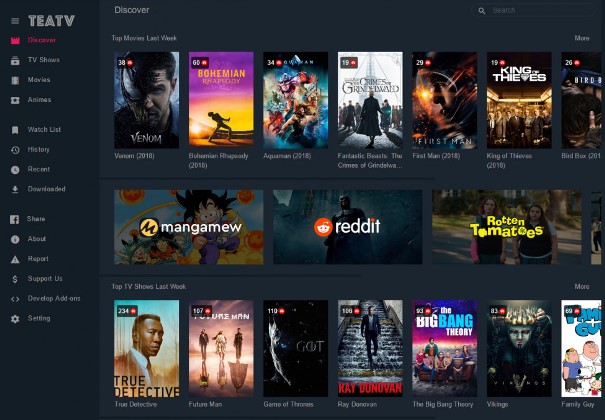
TeaTV on Smart TV
Before we proceed with the step-by-step guide to watching TeaTV on TV, we would like you to figure out something. You have to identify, whether your TV is just a ‘Smart TV’ or an ‘Android Smart TV.’ This is something you must know before you proceed with the guide, it will save your time.
So, the majority of popular Smart TV brands like Sony, Samsung, LG do not run on the Android operating system. Here, we wouldn’t run into the technicalities, but, you just need to know, that the platform is different from Android. On one hand, Android OS allows users to download any app available either on the Play Store or on a third-party app store like APK pure.
Brands like OnePlus, Realme, Xiaomi also have Smart TV in their long-range of products. And all Smart TVs offered by these Chinese TV makers run on Android OS, which means, these are ‘Android Smart TV.’ You can easily download any third-party app, that is not even on Play Store.
So, you have to figure this out. As mentioned above Smart TVs by Sony, Samsung, LG are not Android TVs, whereas, Smart TVs by companies like Realme, Xiaomi, Oneplus are Android TVs.
And in case you are using a Smart TV of a different brand, we will advise you to check out Google if your Smart TV runs on Android OS. After getting confirmation, you can proceed with the step-by-step guide.
How to watch TeaTV on Android TV
As you might have figured out by yourself, here we will be mentioning steps-by-step for the users who have Android TV.
Well, the procedure is relatively easier.
You just need to open this article on the web browser of your Android TV and download the TeaTV app for Android TV using the link below.
Let the browser download the app, be patient. And after, install the app on your Smart TV and then you can enjoy the free content on TeaTV.
If you need a step-by-step guide with related screenshots, you can follow the link below for the entire guide on how to watch TeaTV on Android TV.
READ NOW: How to Watch TeaTV on Android TV
How to cast TeaTV on Smart TV
You are probably here as your smart TV is a non-Android smart TV. Well, no worries about that, we will be mentioning a good step-by-step guide to help you out. Make sure to read each step very carefully and implement it correctly as mentioned in the guide.
- STEP 0 –
First thing first, you will need a smartphone to cast TeaTV on Smart TV. It’s because you cannot install the TeaTV app on your Smart TV by any means. This is applicable to almost every non-Android Smart TV. So, you will need a smartphone, which supports the ‘Screen Cast’ feature.
All modern smartphone comes with this feature out-of-the-box. If you are using an old device by any means, check if it supports the ‘Cast’ feature.\
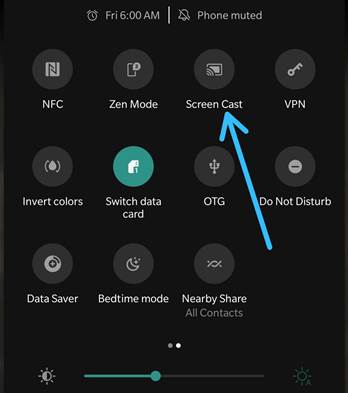
- STEP 1 –
After checking out if the Screen Cast feature exists on your device, next you will have to download the TeaTV app on your smartphone. If you have already downloaded and used it, you can proceed with the next step.
Well, you need to have the TeaTV app on your smartphone. To do this, you can simply follow the link mentioned below to download the TeaTV app on your Android device.
- STEP 2 –
Now comes the very important part. You have to check if your Smart TV supports the ‘Screen Cast’ feature. You can easily do it by reaching the official website of Wi-Fi Alliance. Enter the name of your TV brand and model details.

If your Smart TV supports the ‘Screen Cast’ feature, you can skip the next step and proceed with Step 4.
- STEP 3 –
If your smart tv doesn’t support the ‘Screen Cast’ feature, you will have to use an external device to connect your TV to your smartphone to screen mirror content to it.
The most popular device to cast content on TV is Chromecast. We recommend Chromecast to you, but in case you own a different device, you can still continue with that.
- STEP 4 –
After ensuring the Screen Casting feature on your TV. You now have to open the TeaTV app on your smartphone.
- STEP 5 –
Open the TeaTV and on the home page, on the top right side, you will see the ‘Screen Cast’ icon. Tap on the icon.
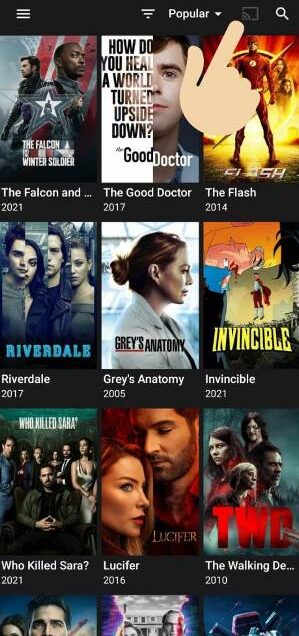
- STEP 6 –
On selecting the icon, you will be shown the device available to screencast on. If your TV has the Screen Cast feature, you will see the name of your TV. Select it to create the connection.
If you are using an external casting device, you will see the name of the same device.
- STEP 7 –
After setting up the connection of your device and TV. You now need to select the content that you want to cast on your Smart TV.
- STEP 8 –
If you are trying to watch ‘The Falcon & the Winter Soldier,’ simply select the episode that you want to watch. And then, select the source link. Make sure to select the appropriate link according to your need.
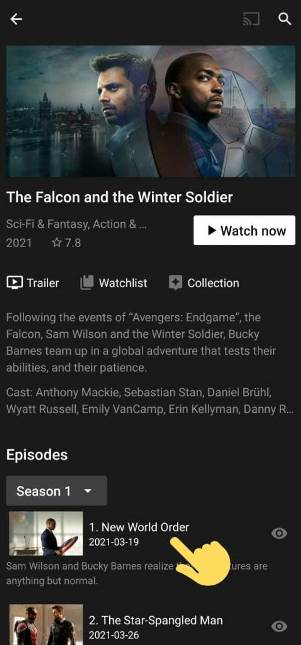
- STEP 9 –
After selecting the source link, you will get a lot of options. Here, you need to click on the ‘Cast’ option to continue.
- STEP 10 –
And that’s pretty much it. You are now ready to cast TeaTV on Smart TV. Be patient, and the content will automatically start streaming on your TV.
And we are done with the step-by-step guide for ‘How to cast TeaTV on Smart TV.’ You just have to follow the easy instructions mentioned by us above.
Well, we have tried our best to elaborate the procedure for you, but if you still face any issues with that, you can contact us for further assistance. We would be happy to help you out.
Conclusion –
Streaming content for free might seem a really cool thing for us. But, it’s definitely not the case with the people working in the entertainment industry. Each year, the entertainment industry all over the world had to bear the loss of millions of dollars because of the circulation of the pirated content. We would advise you guys to stream content only using the official streaming platforms.

Ankit Kumar is an Engineer by profession and a blogger by passion. Over the last several years, he has written tons of articles, solving queries on Quora. He also has years of experience in investing in Cryptocurrencies, Funds, and Stocks.




