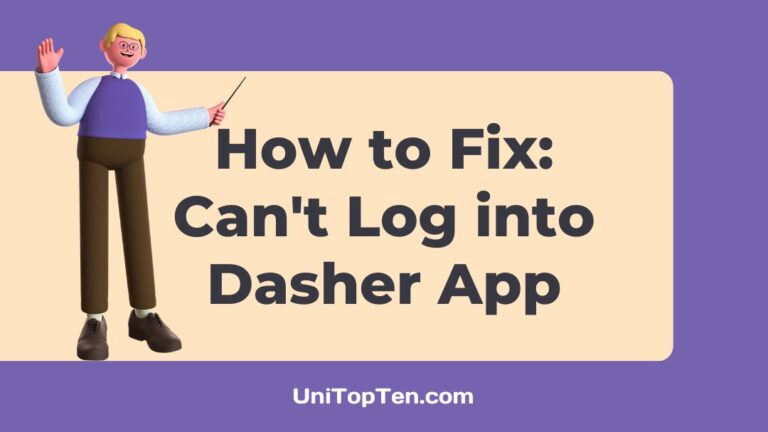Dashers may now dash more conveniently and effortlessly thanks to the DoorDash Dasher app. A crucial component of being a Dasher is having the freedom to work whenever, wherever, and for however long you choose.
Unfortunately, several customers have reported having trouble logging into the Dasher app. This article is for you if you’re one of the people who can’t sign into the Dasher app.
Why is the Dasher app not letting me log in
Short Answer: The Dasher app is not letting you log in because the internet is poor, the server is unavailable, the cache is not cleared, the app is outdated, the VPN is on, or you have entered the incorrect login details.
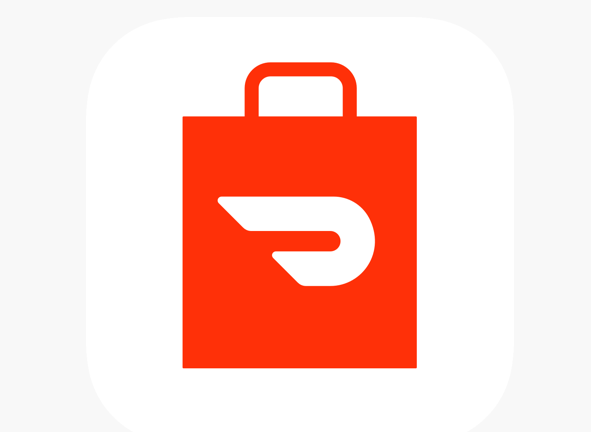
1. Internet issue
If you are attempting to log into the Dasher app and your internet connection is slow or inconsistent, you will not be successful. A poor or unreliable internet connection is often the cause of many app-related issues.
Examining your internet connection and taking steps to improve it could help you avoid facing this issue in the first place.
2. Server issue
The DoorDash server undoubtedly experiences a wide range of problems. Too often, servers go down, but managing and troubleshooting this issue is not as difficult. Waiting for the server to be restored is the best thing you can do while the DoorDash technical staff tries to resolve the server issue.
3. Cache not cleared
The Dasher app may experience difficulties logging in if the cache is not cleared regularly since it accumulates over time and eventually gets corrupt or faulty. Clearing the cache of the Dasher app will ensure that you can log in without any problems.
4. App not updated
The Dasher app may be displaying a login error as a consequence of a bug or glitch brought on by out-of-date software. Installing an update could assist you in resolving the issue, as updates frequently carry patches for already reported problems. Also, an out-of-date application will be unable to connect to the server in time to perform the requested action.
5. Incorrect credentials entered
Now, if your login credentials are incorrect, then the Dasher app will not let you log in. You could have entered the wrong username or password due to which you could be facing the issue. Skipping a letter or number, or mistyping them while entering your login credentials are the most common reasons for login errors in the Dasher app.
6. VPN issue
The Dasher app won’t allow you to log in if you are using a VPN. This is because a VPN conceals your true location, and the Dasher app will not allow you to log in if it detects a VPN.
It’s possible that you forgot to turn off your VPN before signing into the Dasher app since you were using it for another purpose. Check to verify whether you are using a VPN, and if you are, make sure to turn it off.
How to Fix ‘Can’t log into the Dasher app’
Method 1: Check the internet connection
Checking whether the internet connection is stable is the first step you can take to address the issue. Make sure Airplane mode is turned off. Launch the Settings app and select Network & internet or Connections. Disable Wi-Fi and switch mobile data on, and if the issue persists, you could try resetting the router or connecting an ethernet cable to improve the connection.
Method 2: Check DoorDash’s server availability
Too often, servers go down, but managing and troubleshooting this issue is not as difficult. If you encounter a problem with the Dasher app while logging in, checking Downdetector will monitor the app’s server status and notify you if it is unavailable.
Depending on how long it takes, you can either wait it out or try again later. It usually just takes a few minutes to get these servers back in operation.
Method 3: Clear the cache
You could be facing login issues with the Dasher app if the cache is faulty or corrupted. Making sure that the cache is cleared routinely will help you address the problem.
In fact, according to a Reddit thread, this troubleshooting technique has proved successful for a lot of people. Follow the steps below to clear the Cache from the Dasher app:
- Step 1: Navigate to Settings and select Apps
- Step 2: Click on the See all apps option
- Step 3: Now, choose DoorDash from the list of apps
- Step 4: Go to Storage and cache and click on it
- Step 5: Select the Clear cache option
Method 4: Update the app
For effortless login and unrestricted usage of all of Dasher’s features, you should be running the recent version of the app. Simply search for the latest version of the app in the App Store or Play Store, download it, and upgrade it.
Method 5: Input the credentials accurately.
Correcting the mistake you made while inputting your username and password could be an additional solution to your login problems. Verify your login credentials a second time to be sure you entered them correctly, and re-enter them if necessary.
You may eliminate any potential login troubles with the DoorDash Dasher app by providing the right information.
Method 6: Force stop the app and launch it again
- Step 1: Navigate to Settings
- Step 2: Select the option Apps
- Step 3: Select Manage Apps
- Step 4: Choose the Dasher app from the list of apps
- Step 5: Select the option to Force Stop the app
- Step 6: Go back to your Home Screen
- Step 7: Locate the app and launch it again
Method 7: Delete and reinstall the app
If the above methods do not work out for you then you can try out this method as a last resort.
- Step 1: Reboot your phone after deleting the app
- Step 2: Now, download the app again
- Step 3: Launch the app and log in again
FAQs
1. Why am I unable to access my Dasher account?
Users can try resetting their phone or signing in with a different device if they continue experiencing issues while accessing their Dasher account despite several trials.
Final Words
We hope the causes and solutions discussed in this post will assist you in resolving login difficulties with the Dasher app. The DoorDash support staff is available to help you further if none of the aforementioned options are successful in helping you solve the issue.

Having earned a Bachelor’s degree in Commerce from Ravenshaw University, with a background in Accounting and Finance, Akshita Pattanayak contributes to UniTopTen by writing clear and concise articles based on Finance-Tech. With more than a hundred fin-tech related articles, she hopes to educate people about how banking and payment apps function.