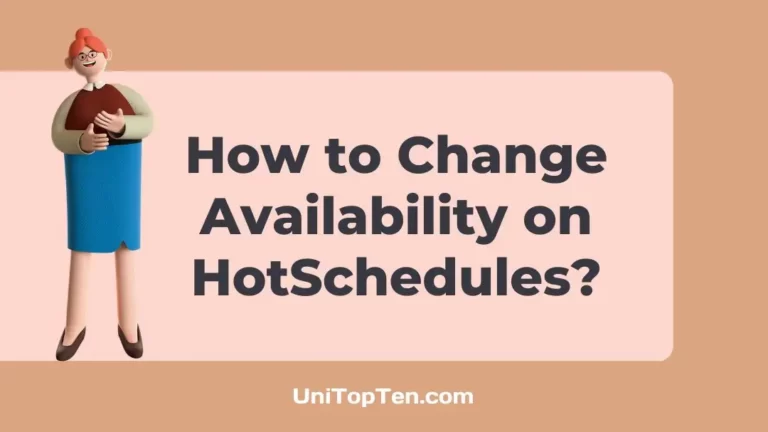Have you ever needed to adjust your work availability or request time off while using HotSchedules?
Whether you’re managing multiple job roles or simply need some time away, HotSchedules offers a user-friendly way to modify your availability and request time off.
In this guide, we’ll walk you through the step-by-step process for changing your availability and requesting time off on HotSchedules, catering to both iOS and Android users. Let’s dive in and make managing your work schedule a breeze.
How to change availability on HotSchedules
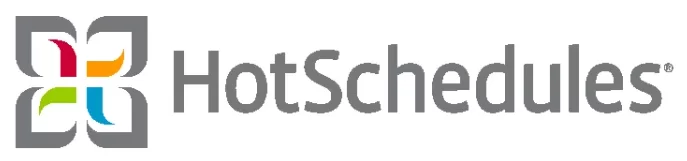
It’s up to the user to set up a variety of different timetables, all of which will go into action on the dates they choose. To further understand this, let’s look at an example.
Imagine someone who works as a bartender in the night and a barista in the mornings. The employee has the option of selecting whole days or time slots when making changes to their availability settings.
On Mondays, for instance, they could indicate their morning shift at the coffee shop by marking themselves as “Available” from 7:00 am to 12:00 pm, and their evening shift at the bar by marking themselves as “Available” from 6:00 pm to 2:00 am.
All parties benefit from these availability settings since workers are better able to organize their time and managers can know exactly who is available and when. Now that we know availability can be adjusted in HotSchedules, let’s learn how this is done:
For iOS users:
- Step 1: Make a fresh request by going to My Availability through the menu and clicking the Add button.
- Step 2: Choose the start date for the new availability, then click Done.
- Step 3: To update, choose the day that requires modification. When a date is selected, three alternatives appear (Available, Unavailable, Partially Available).
- Step 4: After making your selection, click Done, and then, after entering each day, click Save.
- Step 5: Specify the reason for the change and choose the manager who must approve it.
- Step 6: Finally, hit the “Submit” button.
For Android users:
- Step 1: Find and pick My Availability using the menu followed by the Add icon to make a new request.
- Step 2: Pick the new availability start date and hit OK.
- Step 3: Choose the day that has to be modified in order to update. Now you may choose from one of three available alternatives (Available, Unavailable All Day, Partially Available).
- Step 4: After making your selection, click Done, and then, after entering each day, click the check button.
- Step 5: Choose the manager who will approve the change after indicating the reason for the change, and click Submit.
How to request time off on HotSchedules
- Step 1: First, from the Home menu, choose Time Off & Requests.
- Step 2: Choose a date for your request.
- Step 3: Choose your Request Type (Unpaid Time Off, Paid Time Off, Request to Work, Request Off).
- Step 4: After that, choose the Reason
- Step 5: Pick the date range. If you uncheck “All Day,” you may specify a particular time period for the request.
- Step 6: Click the Save button after entering a comment.
Final Words
Simply said, HotSchedules gives its customers the ability to manage their time in the office. This platform makes it easy for both iOS and Android users to request time off, adjust their schedules to suit different responsibilities, and more.
Keeping your work-life balance in check and making sure your schedule works for you is as easy as following the steps mentioned in this article.

Having earned a Bachelor’s degree in Commerce from Ravenshaw University, with a background in Accounting and Finance, Akshita Pattanayak contributes to UniTopTen by writing clear and concise articles based on Finance-Tech. With more than a hundred fin-tech related articles, she hopes to educate people about how banking and payment apps function.